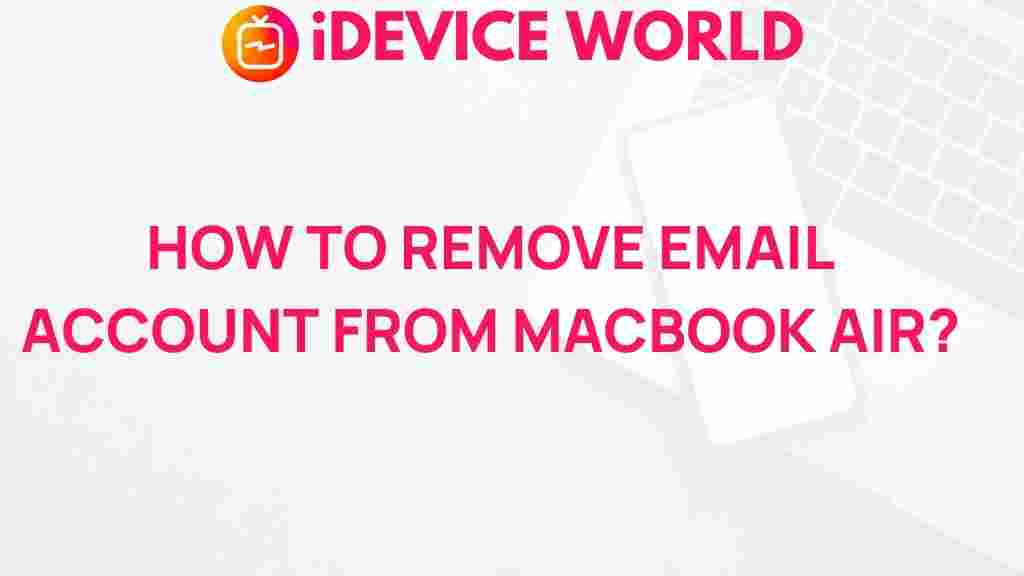How to Unleash the Power of Your MacBook Air by Removing Email Accounts Easily
Your MacBook Air is designed to offer seamless productivity, but sometimes an overload of email accounts can slow down performance, create unnecessary notifications, and even drain your battery. If you’re wondering how to maximize efficiency by removing unused or outdated email accounts, you’re in the right place. This guide will walk you through the simple steps to remove email accounts from your MacBook Air, discuss troubleshooting tips, and help you manage your device’s email settings more effectively.
Why Removing Email Accounts Can Boost Your MacBook Air’s Performance
Removing email accounts from your MacBook Air is not just about clearing up your Mail app; it can have a positive impact on your overall system. By minimizing the number of email accounts syncing in the background, you’re reducing data usage, cutting down on memory consumption, and even conserving battery life.
Whether you’re juggling multiple accounts for work, personal, or side projects, paring down unused accounts allows you to focus on what’s essential. And the best part? It’s a quick and straightforward process, even for those who are less tech-savvy.
Steps to Remove Email Accounts from MacBook Air
Here’s a step-by-step guide to removing email accounts on your MacBook Air. Follow these instructions, and you’ll free up resources in no time:
Step 1: Open System Preferences
To begin, open the System Preferences on your MacBook Air. You can do this by clicking on the Apple menu located in the top-left corner of your screen, then selecting System Preferences from the dropdown menu.
Once you’re in System Preferences, look for the Internet Accounts icon. Click on it to access all the email and other accounts linked to your MacBook Air. Here, you’ll see a list of accounts such as iCloud, Gmail, Exchange, and others you may have set up.
Step 3: Select the Email Account You Want to Remove
In the Internet Accounts section, you’ll see a sidebar on the left that displays all connected accounts. Click on the email account you want to remove from your MacBook Air. Make sure you select the right one to avoid losing access to accounts you still actively use.
Step 4: Remove the Account
After selecting the account, you’ll see an option to remove it. Look for a button that says Minus (-) or Remove Account at the bottom of the sidebar. Click it, and a confirmation window will appear, warning you that all associated emails, calendars, and notes will be removed from your MacBook Air. If you’re sure, click Remove to finalize the process.
Step 5: Restart (Optional)
While not necessary, it’s good practice to restart your MacBook Air after removing an email account. Restarting ensures that any lingering processes related to the removed account are closed and that your device starts fresh.
Troubleshooting Common Issues When Removing Email Accounts from MacBook Air
Occasionally, users encounter issues when trying to remove an email account from their MacBook Air. Here are some common problems and how to solve them:
Account Not Listed in Internet Accounts
If you don’t see your email account listed in the Internet Accounts section, it may have been added directly to the Mail app. In this case, open the Mail app, go to Mail > Preferences, and click the Accounts tab. Here, you can remove accounts that may not show up in System Preferences.
Error Messages When Trying to Remove an Account
Some users may see error messages when trying to remove an account. This can be due to syncing issues or background processes still running. Try closing the Mail app and any related apps, then attempt to remove the account again. If the issue persists, a system restart may resolve the problem.
Data Remains After Account Removal
After removing an email account, you might notice that some data, such as old emails, remain on your MacBook Air. To completely clear this data, open the Mail app, find any remaining emails linked to the removed account, and delete them manually. Then, empty the Trash within the Mail app.
Additional Tips for Optimizing Your MacBook Air’s Email Management
Here are some best practices for managing email accounts on your MacBook Air:
- Limit active accounts: Only keep active email accounts that you check regularly. This prevents unnecessary background processes and notifications.
- Utilize Mailbox Rules: Create rules in the Mail app to filter and categorize incoming mail, making it easier to manage high-priority messages.
- Organize Folders: Set up folders and labels to organize emails, so you spend less time searching for messages and more time focusing on work.
- Use Calendar Integrations: Sync calendars only with essential accounts, reducing the load on your MacBook Air and helping you stay organized without overloading the device.
Benefits of Streamlining Email Accounts on MacBook Air
Streamlining your email accounts provides more than just a cleaner inbox. Here are some notable benefits:
- Increased Performance: By reducing the number of accounts syncing in the background, your MacBook Air can allocate more resources to essential tasks.
- Enhanced Focus: Fewer email notifications mean fewer distractions, allowing you to focus on your work without interruptions.
- Longer Battery Life: Reducing background processes conserves battery, which is especially beneficial if you rely on your MacBook Air for extended periods without charging.
Explore More Tips for MacBook Air Optimization
If you’re interested in learning more ways to optimize your MacBook Air, you may find additional resources on the official Apple Support page. They provide in-depth guides and troubleshooting tips for maximizing device performance.
For a comprehensive guide on managing apps, check out our MacBook Air Application Management Guide to keep your device running smoothly.
Conclusion: Unlock the Full Potential of Your MacBook Air
Removing unnecessary email accounts from your MacBook Air is a straightforward but impactful way to improve device performance, streamline productivity, and enhance overall user experience. Whether you’re cleaning up old accounts or simply reducing digital clutter, these steps make the process effortless.
By following this guide, you’ll be able to optimize your MacBook Air, ensuring it’s ready to handle your workload efficiently. Remember, maintaining a clean and organized digital space not only benefits your MacBook Air but also enhances your focus and productivity. So, take a few minutes to manage those email accounts, and enjoy a smoother, more efficient computing experience.
This article is in the category Guides & Tutorials and created by iDeciveWorld Team