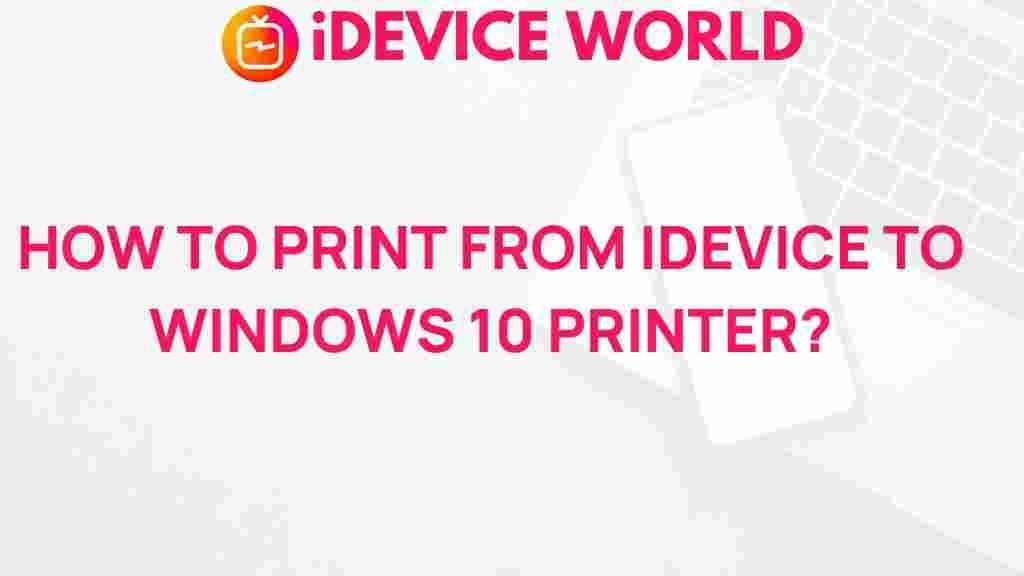Unleash the Power of Your iDevice: Printing to Windows 10 Made Easy
In today’s fast-paced world, being able to print documents directly from your iDevice to a Windows 10 computer can significantly enhance your productivity. Whether you’re sending a report, printing photos, or producing a presentation, understanding how to connect and print from your iDevice can streamline your workflow. This guide will walk you through the process of printing to Windows 10 from your iDevice, troubleshooting common issues, and maximizing the benefits of your devices.
Understanding Your iDevice Printing Options
Before diving into the printing process, it’s essential to understand the various printing options available for your iDevice. Here are some of the most common methods:
- AirPrint: A wireless printing technology developed by Apple, allowing you to print directly from your iDevice to compatible printers.
- Third-party Printing Apps: Applications such as PrintCentral Pro or Printer Pro can help you print documents from your iDevice to a Windows 10 machine.
- Shared Printers: If your printer is connected to a Windows 10 PC, you can share it across your network for iDevice printing.
Preparing Your iDevice for Printing
Before you begin printing, ensure that your iDevice is correctly set up. Here’s a checklist to get started:
- Ensure your iDevice is updated to the latest version of iOS.
- Check that your Windows 10 computer and printer are connected to the same Wi-Fi network.
- Download any necessary drivers for your printer on your Windows 10 PC.
Step-by-Step Guide to Print from Your iDevice to Windows 10
Now that your iDevice is ready, follow these simple steps to print your documents:
Step 1: Connect Your Printer to Windows 10
Ensure that your printer is properly connected to your Windows 10 PC and configured for sharing:
- Open the Control Panel on your Windows 10 PC.
- Go to Devices and Printers.
- Right-click on your printer and select Printer properties.
- In the Sharing tab, check Share this printer.
Step 2: Install a Printing App on Your iDevice
To facilitate printing, consider installing a third-party app. Here’s how:
- Open the App Store on your iDevice.
- Search for a printing app like Printer Pro or PrintCentral Pro.
- Download and install the app.
Step 3: Configure the Printing App
After installation, set up the app to connect to your Windows 10 printer:
- Open the printing app on your iDevice.
- Follow the on-screen instructions to connect to your shared printer on Windows 10.
- Select the type of documents you wish to print.
Step 4: Print from Your iDevice
Once your printer is set up in the app, you can easily print:
- Open the document or photo you want to print on your iDevice.
- Tap the Share icon.
- Select the printing app from the list of options.
- Choose your printer and adjust the print settings (number of copies, color options, etc.).
- Hit Print.
Troubleshooting Common Printing Issues
Despite following the steps above, you may encounter some issues. Here are some common problems and solutions:
Problem 1: Printer Not Detected
If your printer is not appearing in the app:
- Ensure your printer is powered on and connected to the same Wi-Fi network.
- Check the printer’s compatibility with AirPrint or the third-party app.
- Restart both your iDevice and Windows 10 PC to refresh network connections.
Problem 2: Print Jobs Stuck in Queue
If print jobs are stuck:
- Open the Devices and Printers window on your Windows 10 PC.
- Right-click on the printer and select See what’s printing.
- Cancel any stuck jobs and try printing again.
Problem 3: Poor Print Quality
For issues with print quality:
- Check ink or toner levels.
- Run a printer cleaning cycle via the printer settings on Windows 10.
- Make sure you are using the correct paper type and size settings.
Maximizing Your iDevice Experience
To get the most out of your iDevice and Windows 10 printing setup, consider these tips:
- Regularly update both your iDevice and Windows 10 for optimal performance.
- Utilize cloud services such as Google Drive or Dropbox to manage documents across devices.
- Explore other functionalities of your iDevice, such as scanning and faxing, which can complement your printing needs.
For more information on troubleshooting printing issues, visit HP Support.
Conclusion
Printing from your iDevice to Windows 10 doesn’t have to be a daunting task. By following the steps outlined above, you can unleash the full power of your iDevice, making document handling easier and more efficient. Remember to troubleshoot any issues that arise and take advantage of the various printing apps available to enhance your printing experience. With these tools and tips, you’ll be well on your way to mastering the printing capabilities of your iDevice.
For further reading on maximizing your device’s potential, check out our article on smart device productivity hacks.
This article is in the category Guides & Tutorials and created by iDeciveWorld Team