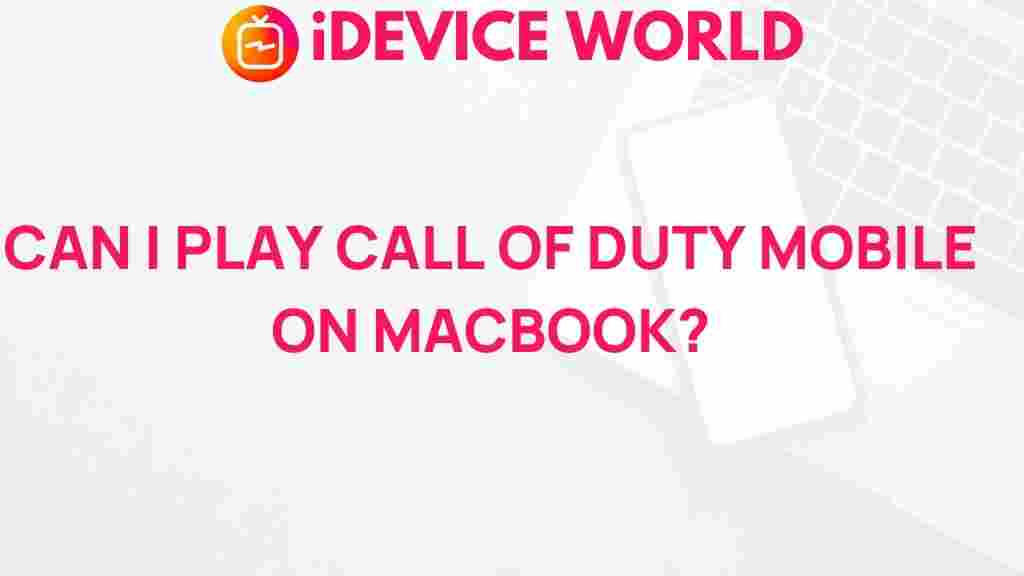Unveiling the Mystery: Call of Duty Mobile on MacBook
As the gaming landscape continues to evolve, Call of Duty Mobile has emerged as a front-runner in the world of mobile gaming. Originally designed for smartphones, many gamers are curious about how to enjoy this popular title on a larger screen like a MacBook. This guide will explore the methods to play Call of Duty Mobile on your MacBook, providing a comprehensive understanding of the process, troubleshooting tips, and insights into gameplay optimization.
Why Play Call of Duty Mobile on a MacBook?
Playing Call of Duty Mobile on a MacBook offers several advantages:
- Enhanced Graphics: Experience improved visuals with a larger display and higher resolution.
- Better Controls: Utilize a keyboard and mouse for more precise gameplay.
- Comfort: Enjoy extended gaming sessions without the strain of small mobile screens.
How to Install Call of Duty Mobile on MacBook
To play Call of Duty Mobile on your MacBook, you can use an Android emulator. This software allows you to run Android applications on your Mac. Here’s a step-by-step guide:
Step 1: Choose an Android Emulator
Several Android emulators are available, but some of the most popular options include:
- BlueStacks: Known for its user-friendly interface and excellent performance.
- NoxPlayer: Offers a rich feature set and customization options.
- LDPlayer: Optimized for gaming with multiple instances support.
Step 2: Download and Install the Emulator
Once you’ve chosen an emulator, follow these steps:
- Visit the official website of the emulator.
- Download the installation file.
- Open the downloaded file and follow the on-screen instructions to install the emulator.
Step 3: Set Up the Emulator
After installation, you need to configure the emulator:
- Open the emulator and sign in with your Google account.
- Access the Google Play Store from the emulator’s home screen.
Step 4: Download Call of Duty Mobile
Now, you can download Call of Duty Mobile:
- Search for Call of Duty Mobile in the Google Play Store.
- Click on the ‘Install’ button to download the game.
- Once the installation is complete, launch the game from the emulator.
Optimizing Call of Duty Mobile on MacBook
To enhance your gaming experience, consider the following optimization tips:
- Adjust Graphics Settings: Within the game, navigate to the settings menu and adjust graphics quality according to your MacBook’s capabilities.
- Configure Key Bindings: Customize keyboard and mouse controls for better responsiveness.
- Close Background Applications: Free up system resources by closing unnecessary applications running in the background.
Troubleshooting Common Issues
While playing Call of Duty Mobile on a MacBook, you may encounter some issues. Here are common problems and their solutions:
Issue 1: Emulator Not Launching
If the emulator fails to launch, try the following:
- Ensure your MacBook meets the emulator’s system requirements.
- Restart your MacBook and try launching the emulator again.
Issue 2: Lagging Gameplay
Lag can significantly affect your gaming experience. To reduce lag:
- Lower the graphics settings in the game.
- Make sure your internet connection is stable and fast.
- Check if the emulator has any updates available and install them.
Issue 3: Game Crashes
If the game crashes unexpectedly, consider these steps:
- Clear the emulator’s cache from the settings menu.
- Reinstall Call of Duty Mobile if the issue persists.
Exploring the Features of Call of Duty Mobile
Call of Duty Mobile is packed with features that enhance gameplay:
- Multiple Game Modes: Enjoy various modes like Battle Royale, Team Deathmatch, and more.
- Weapon Customization: Personalize your loadout with different weapons and attachments.
- Regular Updates: The game frequently receives new content and seasonal events.
Conclusion
In conclusion, playing Call of Duty Mobile on a MacBook is an accessible and enjoyable experience. By following the outlined steps for installation and optimization, you can immerse yourself in this thrilling game with improved graphics and controls. Whether you’re a seasoned player or new to the franchise, embracing this mobile title on a larger screen can elevate your gaming experience.
For more tips and insights, be sure to check out our gaming resources. If you’re looking for additional information on mobile gaming, visit this external site for a deeper dive into the latest trends and technologies.
This article is in the category Guides & Tutorials and created by iDeciveWorld Team