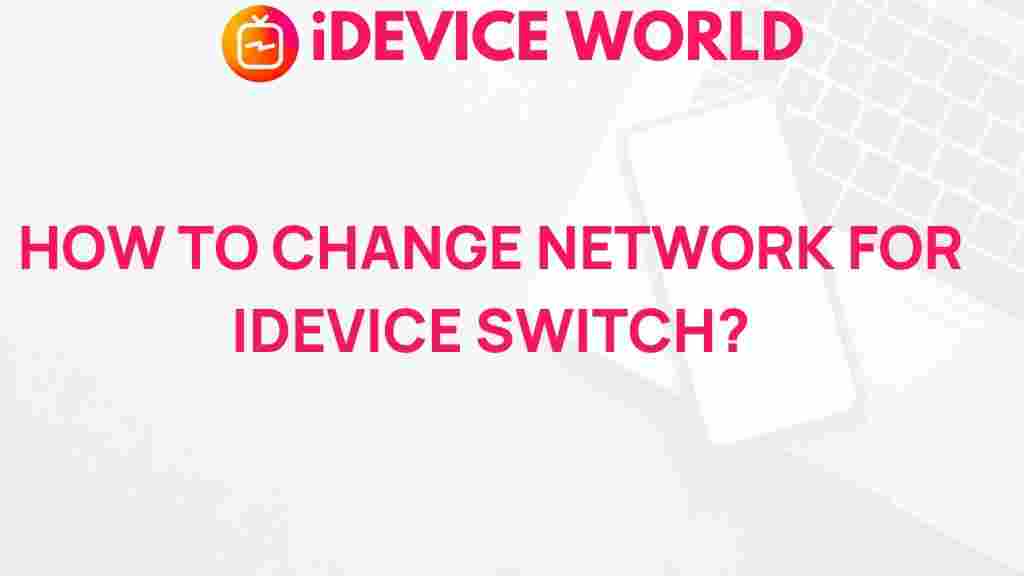Effortless Network Switch on Your iDevice: A Complete Guide
Switching networks on your iDevice, whether it’s an iPhone or iPad, can be a seamless process when you know the right steps. Perhaps you’re looking for a faster connection, better coverage, or simply wish to optimize network performance. Understanding how to perform a smooth network switch can improve connectivity and enhance your overall device experience. This guide will walk you through everything you need to know about performing an easy network switch on your iDevice.
Why You Might Need to Perform a Network Switch
There are several scenarios where a network switch can be beneficial:
- When traveling internationally and needing access to local networks.
- Switching from cellular data to Wi-Fi (or vice versa) to save data or improve speed.
- Improving signal quality in areas where one network provider has better coverage.
- Upgrading or changing service providers to get a better deal or faster speeds.
Understanding how to switch networks can make a significant difference, especially if you rely heavily on a steady connection for work, streaming, or browsing.
Preparing Your iDevice for a Smooth Network Switch
Before diving into the steps, ensure your device is fully charged, and that you’ve backed up important data. A network switch typically doesn’t delete data, but it’s always better to be safe. Also, make sure to update your iDevice’s software to the latest version. An up-to-date device is likely to experience fewer issues during the process.
Step-by-Step Guide for a Hassle-Free Network Switch
Let’s explore the straightforward steps to perform a network switch on your iDevice. Whether you’re changing between cellular networks or switching from Wi-Fi to cellular, these steps will guide you through the process.
1. Switching Between Wi-Fi Networks
If you’re looking to switch between Wi-Fi networks, follow these simple steps:
- Open the Settings app on your iDevice.
- Tap on Wi-Fi to view available networks.
- Find the network you wish to connect to, then tap on it.
- If prompted, enter the network password. Once connected, the checkmark icon will indicate a successful switch.
Switching between Wi-Fi networks is particularly useful when you’re in an area with multiple options, such as your home and a public network nearby.
2. Switching Cellular Networks on Your iPhone
For iPhones with multiple carrier options, switching cellular networks is also possible:
- Open Settings and tap on Cellular or Mobile Data.
- Under Cellular Plans, select the carrier you wish to switch to (if using Dual SIM).
- If you want to add a new eSIM, tap on Add Cellular Plan and follow the on-screen instructions.
- Once set, ensure your preferred carrier is active by checking the network icon at the top of the screen.
Using an eSIM or Dual SIM provides the flexibility to switch between networks without needing a new physical SIM card.
3. Enabling Automatic Network Selection
To let your device select the best available network automatically, use the Automatic Network Selection feature:
- In Settings, go to Cellular (or Mobile Data).
- Tap on Network Selection.
- Toggle Automatic to enable your iDevice to automatically switch to the strongest network available.
This feature is useful for those who travel frequently or are often in areas with varying network strengths.
Common Issues and Troubleshooting Tips for Network Switch
Sometimes, the network switch might not work as intended. Here are common issues users face and solutions to troubleshoot them.
1. Network Not Detected
If your device isn’t detecting a network, try the following:
- Make sure you’re within the network’s coverage area.
- Turn on Airplane Mode for 10 seconds and turn it off again. This can reset network detection.
- Restart your iDevice to refresh network settings.
2. Incorrect Network Password
If you’re prompted for a network password, and it fails, ensure you’re entering it correctly. If you’ve forgotten it, check your router or consult your ISP. Additionally, some public networks require you to log in via a browser before access.
3. Network Keeps Dropping
Network instability can be a frustrating issue. Try these tips:
- Ensure your device’s software is up to date, as updates often include bug fixes for connectivity.
- If on Wi-Fi, consider rebooting your router or moving closer to it.
- For cellular issues, reset your network settings by going to Settings > General > Reset > Reset Network Settings. *Note: This will remove saved Wi-Fi networks and passwords.
4. eSIM Activation Issues
If you’re attempting to activate an eSIM and experiencing difficulties:
- Ensure your device is compatible with the eSIM provider.
- Follow any specific instructions from your carrier.
- Reach out to customer support if activation errors persist.
Best Practices for a Reliable Network Switch Experience
Ensuring a stable network switch can enhance connectivity and prevent frustration. Here are some best practices:
- Regularly Update Your Device: Updates often include patches for network issues, enhancing the switching experience.
- Prioritize Strong Connections: When choosing networks, pick ones with higher signal strength for better performance.
- Use Dual SIM Smartly: If your device supports Dual SIM, take advantage of it to toggle between networks without hassle.
Using these tips, you’ll be well-prepared to handle any network switch scenario with ease.
Further Resources and Learning
For more details on network configurations, you may want to check Apple’s official support page. Additionally, for tips specific to other devices, visit our guide on device network management for a comprehensive overview.
Conclusion
Mastering the process of performing a network switch on your iDevice allows you to enjoy flexible connectivity options. From switching Wi-Fi networks to toggling cellular plans, this guide provides a detailed roadmap for navigating each scenario smoothly. Remember, a successful network switch doesn’t just rely on following steps—it involves understanding network stability and troubleshooting common issues. By applying these tips and best practices, you’ll achieve a seamless, reliable network switch experience on your iDevice whenever needed.
This article is in the category Guides & Tutorials and created by iDeciveWorld Team