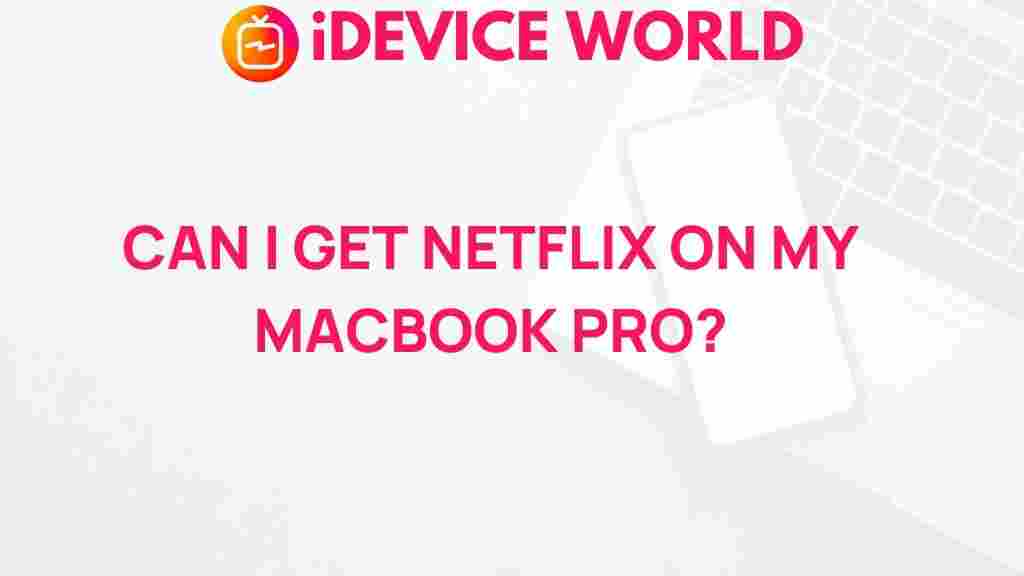Unveiling the Secret to Running Netflix on Your MacBook Pro
Netflix has become an essential part of our entertainment ecosystem, offering a vast array of movies, documentaries, and series that cater to every taste. If you’re a MacBook Pro user and are eager to dive into the world of streaming, you’re in the right place. In this article, we will guide you through the process of accessing Netflix on your MacBook Pro seamlessly, ensuring you enjoy your favorite content without a hitch.
Why Choose Netflix?
Before we dive into the specifics of running Netflix on your MacBook Pro, let’s explore why Netflix stands out as a preferred choice for streaming:
- Extensive Library: With thousands of titles, including original series, films, and documentaries, Netflix has something for everyone.
- User-Friendly Interface: The platform is designed for easy navigation, allowing users to find their favorite content quickly.
- High-Quality Streaming: Enjoy stunning visuals and audio quality, with support for 4K Ultra HD on compatible devices.
- Offline Viewing: Download select titles to watch offline, making it convenient for travel or areas with limited internet access.
Getting Started with Netflix on Your MacBook Pro
To start watching Netflix on your MacBook Pro, follow these simple steps:
1. Check Your Internet Connection
Ensure that your MacBook Pro is connected to a stable internet connection. A minimum speed of 5 Mbps is recommended for streaming in HD, while 25 Mbps is ideal for 4K Ultra HD content.
2. Open Your Preferred Browser
Netflix is accessible through various web browsers. You can use:
- Safari: The default browser for macOS, optimized for performance.
- Google Chrome: A popular choice with extensive extensions and support.
- Firefox: Known for its privacy features and customizable interface.
3. Visit the Netflix Website
Type www.netflix.com into your browser’s address bar and press Enter. This will take you to the Netflix homepage.
4. Sign In or Create an Account
If you already have a Netflix account, click on the “Sign In” button located at the top right corner. Enter your email and password. If you are new to Netflix, click on “Join Now” to create an account. Follow the on-screen prompts to set up your account.
5. Start Streaming
Once logged in, browse through the extensive library. Use the search function to find specific titles or explore various categories such as trending, popular, or genres. Click on any title to start streaming!
Using the Netflix App on macOS
While Netflix is primarily accessed via web browsers, there are alternative methods to enhance your viewing experience:
- Using Google Chrome: You can install the Netflix app from the Chrome Web Store, which offers a more app-like experience.
- Screen Mirroring: Use AirPlay to mirror Netflix content from your iPhone or iPad to your MacBook Pro.
Troubleshooting Common Netflix Issues
Sometimes, users may encounter issues while streaming Netflix. Here are some common problems and their solutions:
1. Netflix Not Loading
- Check Your Internet Connection: Ensure your Wi-Fi is functioning properly and your MacBook is connected.
- Clear Browser Cache: In your browser settings, clear the cache and cookies, which can resolve loading issues.
- Update Your Browser: Ensure that your browser is up-to-date to avoid compatibility issues.
2. Playback Errors
- Error Code: Note the error code displayed on the screen. You can look up specific codes on the Netflix Help Center.
- Restart the Browser: Close and reopen the browser to reset the session.
- Reboot Your MacBook: Sometimes a simple restart can resolve playback issues.
3. Poor Streaming Quality
- Check Internet Speed: Run an internet speed test to ensure you’re getting the necessary bandwidth.
- Lower the Streaming Quality: In your Netflix account settings, you can adjust the playback quality to improve performance.
Enhancing Your Netflix Experience
To get the most out of your Netflix viewing experience on your MacBook Pro, consider these tips:
- Use Headphones: For immersive audio, use quality headphones or external speakers.
- Create Multiple Profiles: If you share your account, create separate profiles for personalized recommendations.
- Set Up Parental Controls: Use parental controls to restrict content access for younger viewers.
- Explore Netflix Party: Use the Netflix Party extension on Chrome to watch with friends and family remotely.
Conclusion
In conclusion, running Netflix on your MacBook Pro is a straightforward process that opens the door to a world of entertainment. By following the steps outlined above, you can easily set up your account, troubleshoot common issues, and enhance your viewing experience. With its vast library and user-friendly interface, Netflix remains a top choice for streaming enthusiasts. Whether you’re binge-watching a new series or enjoying a classic film, your MacBook Pro is the perfect companion for all your Netflix needs.
For more information about using streaming services on your devices, check out our comprehensive guide. Happy streaming!
This article is in the category Guides & Tutorials and created by iDeciveWorld Team