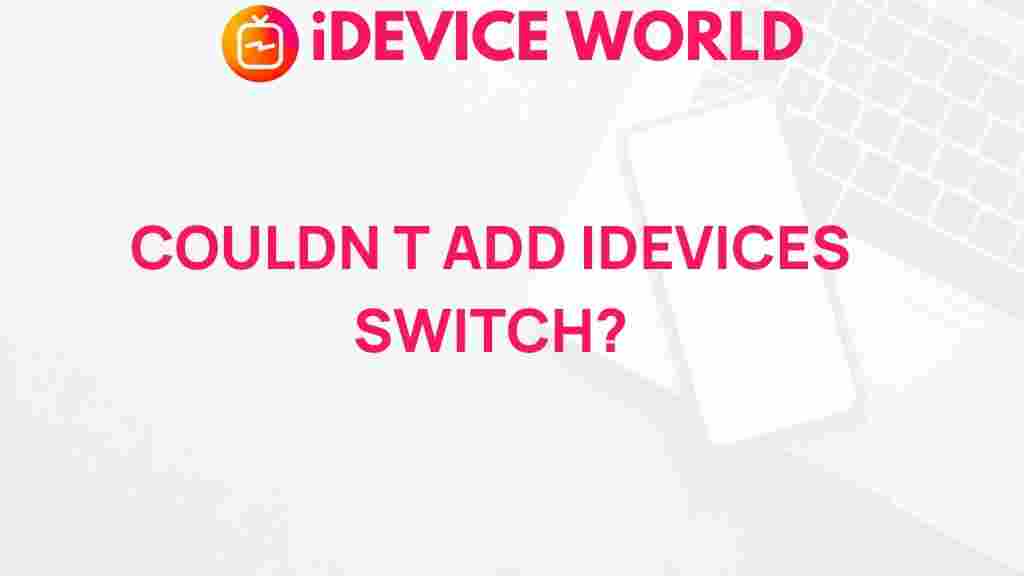The Mystery of iDevices Switch Unveiled
The world of technology is always evolving, and one of the latest advancements that has intrigued many is the iDevices Switch. This device has been gaining attention due to its promise to simplify the way we interact with various Apple devices. But what exactly is the iDevices Switch, and why has it become a hot topic in the tech community? In this article, we will explore the mystery behind this innovative product, how it works, and what you need to know to get the most out of it.
What is the iDevices Switch?
The iDevices Switch is a smart home accessory designed to give users more control over their electronic devices. It allows you to remotely control and automate the power of any device plugged into it using a simple app or voice commands. Whether it’s lighting, fans, or small appliances, the iDevices Switch can help you manage them from anywhere, at any time.
Available for both iOS and Android devices, the iDevices Switch works seamlessly with Apple’s HomeKit, Amazon Alexa, and Google Assistant, making it an excellent choice for those who want to enhance their home automation experience. The device can be controlled via an app on your phone or tablet, or even by voice, offering convenience at your fingertips.
How Does the iDevices Switch Work?
Setting up the iDevices Switch is relatively simple, but understanding how it works can help you make the most out of the device. Here’s a breakdown of its features and setup process:
Step-by-Step Setup Guide
Getting started with the iDevices Switch is easy. Follow these simple steps to set it up and start controlling your devices:
- Step 1: Unbox and Connect – After you’ve purchased the iDevices Switch, unbox it and plug it into a power outlet. Ensure that your smartphone or tablet is connected to the same Wi-Fi network that the device will be using.
- Step 2: Download the App – Download the iDevices app from the App Store (for iOS) or Google Play (for Android). This app will allow you to manage and control your devices from anywhere.
- Step 3: Connect the Switch – Open the app and follow the on-screen instructions to connect the iDevices Switch to your Wi-Fi network. You may need to use the app’s automatic setup feature to make this process quicker.
- Step 4: Link with Smart Assistants – If you use voice assistants like Siri, Alexa, or Google Assistant, link your iDevices account to these platforms for voice control. This will allow you to turn your devices on and off with simple voice commands.
- Step 5: Customize Your Settings – Once the switch is connected, you can set up schedules, automate routines, and customize the settings of each connected device through the app.
By following these steps, you’ll be able to manage your appliances and devices seamlessly, providing you with greater convenience and control over your home environment.
Why Choose the iDevices Switch?
The iDevices Switch is more than just a simple on/off button. Here are some reasons why it stands out:
- Convenience: Control any device plugged into the switch remotely via the app or voice commands.
- Energy Efficiency: Automate devices to turn off when not in use, saving energy and reducing electricity bills.
- Integration with Smart Homes: Compatible with major smart home ecosystems like Apple HomeKit, Alexa, and Google Assistant.
- Easy Setup: Quick installation and setup, allowing you to start using the device within minutes.
- Scheduling and Automation: Set up schedules to automatically control devices based on time, day, or other triggers.
Common Troubleshooting Tips for iDevices Switch
While the iDevices Switch is designed to be user-friendly, there may be times when things don’t work as expected. Below are some common troubleshooting tips to help resolve any issues you may encounter:
- Device Not Connecting to Wi-Fi: Ensure that the Wi-Fi network you’re using is stable and that the iDevices Switch is within range of the router. You may also need to double-check your router’s settings to ensure compatibility with the device.
- App Not Detecting the Switch: Try restarting both the app and the device. If the issue persists, uninstall and reinstall the app. Make sure that Bluetooth is enabled on your smartphone, as this may be needed for the initial pairing.
- Voice Commands Not Working: Check if the iDevices Switch is linked properly to your voice assistant (e.g., Siri, Alexa, or Google Assistant). If not, follow the app’s instructions to reconnect.
- Device Not Responding to Schedules: Make sure that your time zone and schedule settings are correct in the app. Also, verify that the device is powered on and connected to the network at the scheduled times.
If you’re still experiencing issues, refer to the official iDevices support page for more advanced troubleshooting steps or contact customer service.
Advanced Features of the iDevices Switch
Beyond simple on/off controls, the iDevices Switch offers several advanced features that can enhance your smart home experience:
- Energy Monitoring: The switch tracks the energy usage of connected devices, allowing you to monitor and optimize your energy consumption.
- Grouping Devices: If you have multiple iDevices products, you can group them together in the app for unified control, making it easier to manage your smart home devices.
- IFTTT Integration: The iDevices Switch can be integrated with IFTTT (If This Then That), allowing you to create custom automation routines based on various triggers, such as weather conditions or time of day.
- Multiple User Access: You can share control of the devices with other members of your household, so everyone can enjoy the convenience of smart home automation.
Conclusion
The iDevices Switch is a powerful and versatile tool that makes controlling your home’s electronic devices easier than ever before. Whether you want to save energy, automate routines, or simply make life more convenient, this smart switch has something to offer. Its compatibility with popular smart home platforms like Apple HomeKit, Amazon Alexa, and Google Assistant makes it an excellent choice for anyone looking to enhance their home automation system.
With an easy setup process, advanced features, and troubleshooting support, the iDevices Switch is an ideal addition to any smart home. If you’re looking for an affordable, efficient, and reliable way to control your appliances, look no further than the iDevices Switch!
For more information on smart home technology and the latest innovations, be sure to check out our latest articles and keep up to date with the newest trends.
This article is in the category Guides & Tutorials and created by iDeciveWorld Team