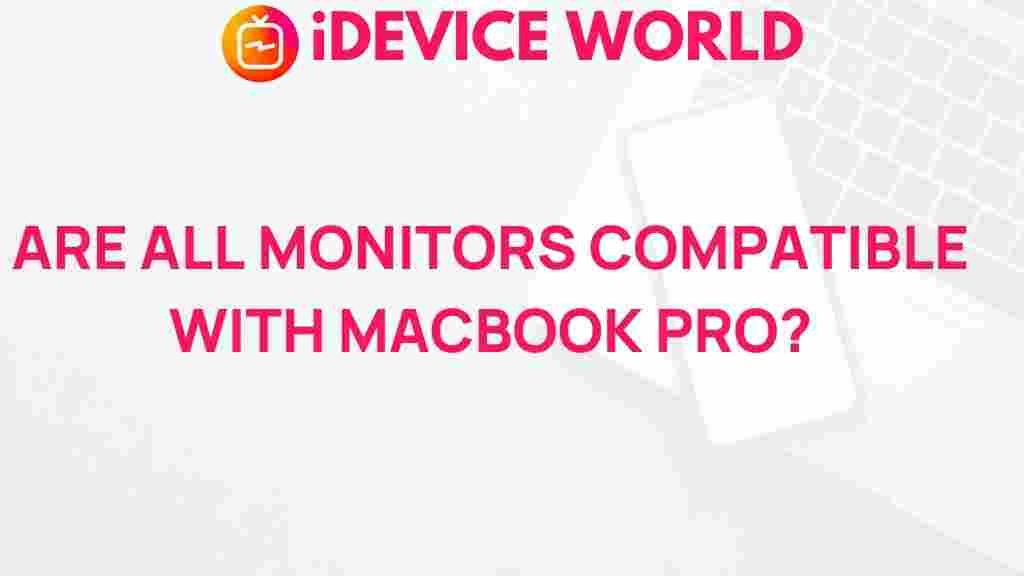Unveiling the Mystery: Monitor Compatibility with MacBook Pro
As technology advances, many users are looking to expand their workspace with external displays. For MacBook Pro users, understanding monitor compatibility is crucial for maximizing productivity and enhancing the overall experience. This guide aims to unveil the intricacies of connecting monitors to your MacBook Pro, ensuring you make informed choices that suit your needs.
Understanding Monitor Types
Before diving into compatibility specifics, it’s important to understand the types of monitors available in the market. Each type comes with its features and benefits that can complement your MacBook Pro.
- LED Monitors: Known for their brightness and color accuracy, LED monitors are ideal for design work.
- LCD Monitors: A budget-friendly option, these monitors are good for general use.
- 4K Monitors: Perfect for those who need high resolution for detailed work, such as video editing and graphic design.
- Ultrawide Monitors: These provide a wider field of view, making multitasking easier without switching between screens.
Monitor Specifications to Consider
When selecting a monitor, certain specifications play a critical role in compatibility with your MacBook Pro. Here are the key specifications to consider:
- Resolution: Higher resolutions provide clearer images. Common resolutions include 1080p, 1440p, and 4K.
- Refresh Rate: A higher refresh rate results in smoother visuals, particularly beneficial for gaming or high-speed videos.
- Aspect Ratio: Most monitors have a 16:9 ratio, but ultrawide options (21:9) are also available.
- Ports: Ensure the monitor has compatible ports (HDMI, DisplayPort, USB-C) with your MacBook Pro.
Connecting Your Monitor to a MacBook Pro
Connecting a monitor to your MacBook Pro is a straightforward process. Follow these steps for a successful setup:
- Check Your MacBook Pro Ports: Identify the ports available on your MacBook Pro. Most models come with Thunderbolt 3 (USB-C) ports.
- Choose the Right Cable: Depending on your monitor, select the appropriate cable (HDMI, DisplayPort, or USB-C).
- Connect the Monitor: Plug one end of the cable into the monitor and the other into your MacBook Pro.
- Power On the Monitor: Turn on the external monitor to establish a connection.
- Configure Display Settings: Go to System Preferences > Displays to adjust resolution, orientation, and display arrangements.
Monitor Compatibility by MacBook Pro Model
Compatibility can vary depending on the model of your MacBook Pro. Here’s a breakdown:
- MacBook Pro (2016 and later): Supports two external 4K monitors at 4096 x 2304 resolution at 60Hz, or one 5K monitor at 5120 x 2880 resolution.
- MacBook Pro (2012-2015): Can support up to two external displays with 2560 x 1600 resolution.
- MacBook Pro (Retina): Offers compatibility with a variety of monitors, but always check the specific model’s limitations.
Troubleshooting Monitor Connection Issues
If you encounter issues when connecting your monitor, here are some troubleshooting tips:
- Check Cables and Connections: Ensure all cables are securely connected and undamaged.
- Update macOS: Keeping your operating system updated can resolve compatibility issues.
- Reset NVRAM/PRAM: Resetting these settings can help with display problems. Restart your Mac and hold down Command + Option + P + R until you hear the startup sound.
- Adjust Display Preferences: Go to System Preferences > Displays to detect and configure the monitor.
- Consult the Monitor Manual: Some monitors have specific setup requirements, so refer to the manufacturer’s instructions.
Finding the Right Monitors for Your MacBook Pro
When searching for compatible monitors, consider the following factors:
- Purpose: Determine if you need a monitor for work, gaming, or general use.
- Budget: Set a budget that aligns with your needs and preferences.
- Brand Reputation: Research brands known for quality and customer service.
For more in-depth information about monitor options, check out this guide on monitor selection.
Popular Monitor Models Compatible with MacBook Pro
Here are some popular monitor models that work seamlessly with MacBook Pro:
- LG UltraFine 5K: Ideal for creatives needing high resolution and excellent color accuracy.
- Dell UltraSharp U2720Q: A versatile 4K monitor suitable for various tasks.
- BenQ PD3220U: Tailored for designers, this monitor offers excellent color fidelity.
- Samsung Odyssey G7: A gaming monitor that provides stunning visuals and fast refresh rates.
Conclusion
Understanding monitor compatibility with your MacBook Pro is essential for enhancing your productivity and enjoying a superior visual experience. By considering the types of monitors, their specifications, and troubleshooting common issues, you can confidently choose a monitor that meets your needs. Remember to keep your system updated and refer to manuals for any specific setup requirements. Investing in a compatible monitor can greatly enhance your workflow and enjoyment of your MacBook Pro.
For additional resources and updates on monitor technology, visit this external site.
This article is in the category Guides & Tutorials and created by iDeciveWorld Team