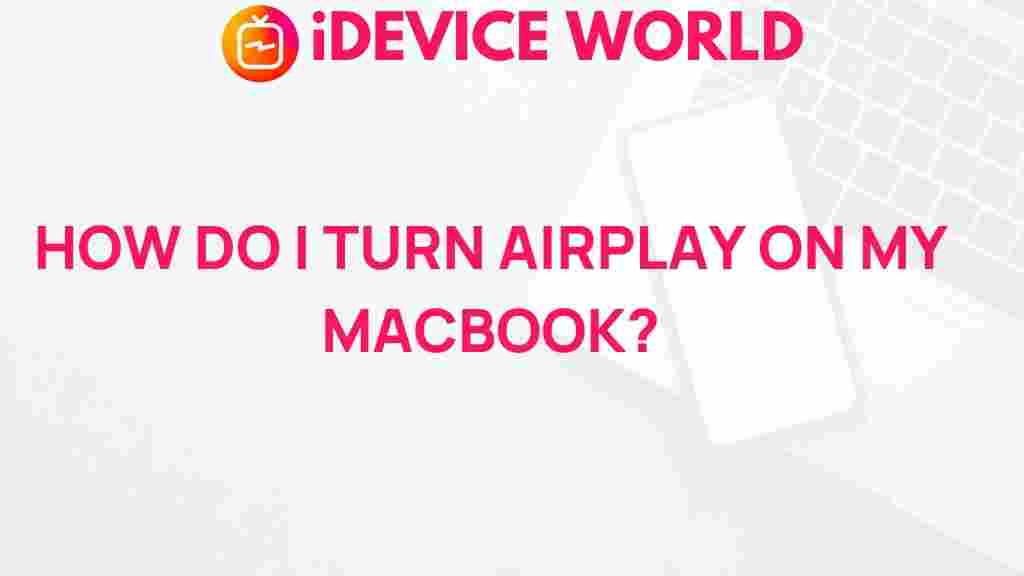AirPlay: The Ultimate Guide to Mastering It on Your MacBook
In today’s fast-paced digital world, streaming content from your devices has become an essential part of our daily lives. Whether you want to watch movies, listen to music, or showcase presentations, AirPlay on your MacBook offers a seamless way to share and enjoy content across multiple devices. This guide aims to unveil the magic of AirPlay and help you master its features, ensuring you get the most out of this powerful technology.
What is AirPlay?
AirPlay is a wireless streaming feature developed by Apple that allows users to stream audio, video, and screen mirroring from one Apple device to another. With AirPlay, you can effortlessly send your media to compatible devices such as Apple TV, smart speakers, and more. This technology enhances the way you experience content, whether you are at home or on the go.
Benefits of Using AirPlay
- Seamless Integration: AirPlay works flawlessly within the Apple ecosystem, providing a user-friendly experience.
- High-Quality Streaming: Enjoy high-definition video and lossless audio quality.
- Multi-Device Support: Stream to multiple devices simultaneously or choose specific devices for personalized experiences.
- Screen Mirroring: Share your MacBook screen for presentations, gaming, or sharing photos with friends and family.
Getting Started with AirPlay on Your MacBook
To begin using AirPlay on your MacBook, you need to ensure that your devices are compatible and properly set up. Here’s a step-by-step guide to help you get started:
Step 1: Check Compatibility
Before you can use AirPlay, it’s essential to ensure that your devices are compatible. Here’s a quick list:
- MacBook running macOS Mountain Lion or later.
- Apple TV (2nd generation or newer).
- AirPlay-compatible speakers or smart TVs.
Step 2: Connect to the Same Wi-Fi Network
For AirPlay to work, both your MacBook and the AirPlay receiver (like Apple TV) must be connected to the same Wi-Fi network. Ensure your devices are on the same network by following these steps:
- On your MacBook, click on the Wi-Fi icon in the menu bar.
- Select the Wi-Fi network you want to connect to.
Step 3: Enable AirPlay on Your MacBook
Once you have verified your compatibility and connected to the same network, it’s time to enable AirPlay:
- Click on the Control Center icon in the menu bar.
- Click on Screen Mirroring.
- Choose your desired AirPlay device from the list.
Step 4: Start Streaming
Now that you have enabled AirPlay, you can start streaming your content:
- For Videos: Open the video you want to stream, click the AirPlay icon, and select your device.
- For Music: Open your music app, select the AirPlay icon, and choose your audio device.
- For Screen Mirroring: Click the Control Center, select Screen Mirroring, and choose your device to start mirroring.
Step 5: Adjusting AirPlay Settings
You can customize your AirPlay experience by adjusting the settings:
- Volume Control: Use the volume slider in the menu bar to adjust the sound.
- Screen Mirroring Options: Access the Control Center for different screen resolution options.
Troubleshooting Common AirPlay Issues
While AirPlay is designed to be user-friendly, you may encounter some common issues. Here are troubleshooting tips to help you resolve them:
Issue 1: Unable to Find AirPlay Device
If your MacBook cannot find your AirPlay device, try the following:
- Ensure both devices are on the same Wi-Fi network.
- Restart your MacBook and the AirPlay device.
- Check for any software updates for both devices.
Issue 2: AirPlay Connection Drops
If your AirPlay connection keeps dropping, consider these steps:
- Move your devices closer to the Wi-Fi router.
- Reduce the number of devices connected to your Wi-Fi network.
- Restart your Wi-Fi router.
Issue 3: No Sound During AirPlay Streaming
If you experience sound issues, try the following solutions:
- Check the volume levels on both your MacBook and the AirPlay device.
- Ensure that the correct audio output is selected in your MacBook’s sound settings.
- Disconnect and reconnect to the AirPlay device.
Advanced Features of AirPlay
Once you are comfortable with the basics of AirPlay, you may want to explore its advanced features:
Multi-Room Audio
With AirPlay 2, you can stream audio to multiple speakers simultaneously, creating a synchronized listening experience throughout your home. Here’s how to set it up:
- Ensure all speakers are compatible with AirPlay 2.
- Open your music app and select the AirPlay icon.
- Select multiple devices to play audio at the same time.
Using Siri with AirPlay
Enhance your AirPlay experience by integrating it with Siri. You can use voice commands to:
- Play specific songs or playlists on AirPlay-compatible speakers.
- Control playback and volume settings.
Screen Mirroring for Presentations
If you need to deliver a presentation, AirPlay allows you to mirror your MacBook screen to a larger display seamlessly. Follow these steps:
- Connect your MacBook to the AirPlay device as described earlier.
- Open your presentation software.
- Select the screen mirroring option and adjust your settings as necessary.
Conclusion
Mastering AirPlay on your MacBook can significantly enhance your media consumption and presentation capabilities. By following the steps outlined in this guide, you can unlock the full potential of AirPlay, enjoying high-quality streaming and seamless device integration.
Remember, troubleshooting common issues can ensure a smooth experience. As technology continues to evolve, keep exploring the advanced features that AirPlay offers, such as multi-room audio and Siri integration. For more tips on using your MacBook effectively, check out our comprehensive guide. For further reading about AirPlay, visit Apple’s official support page.
This article is in the category Guides & Tutorials and created by iDeciveWorld Team