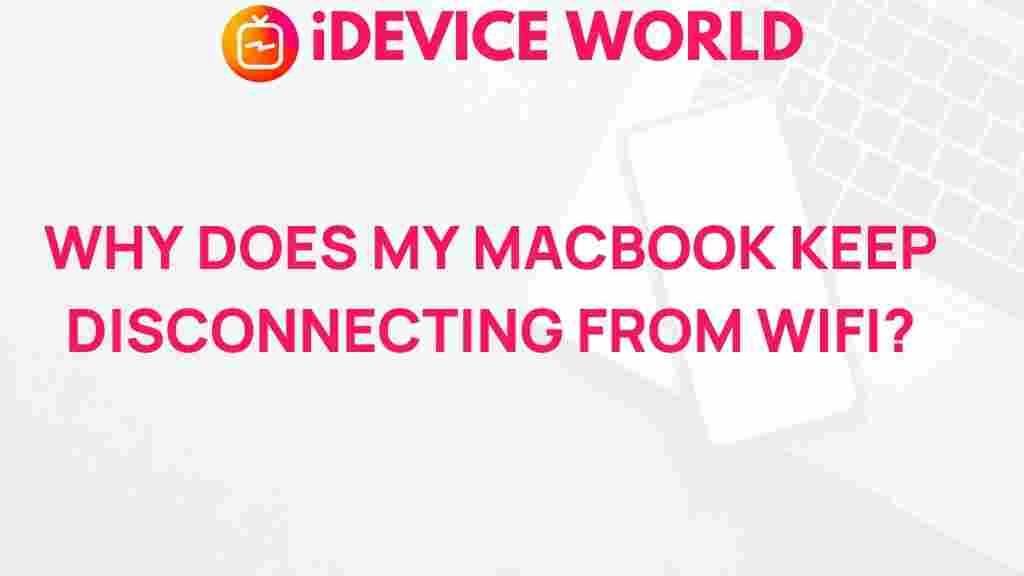The Secret Behind Your MacBook’s Mysterious WiFi Disconnects
For many MacBook users, encountering unexpected WiFi disconnects can be a frustrating experience. You may be in the middle of an important task, streaming a movie, or video chatting, and suddenly, your connection drops. Understanding the reasons behind these disconnects can help you maintain a stable internet connection and enjoy your MacBook to its fullest. In this article, we’ll explore the potential causes of WiFi issues on your MacBook and provide practical solutions to resolve them.
Understanding WiFi Connectivity on Your MacBook
Before diving into troubleshooting, it’s essential to understand how WiFi connectivity works on your MacBook. WiFi relies on a series of protocols and hardware components that allow your device to communicate wirelessly with your router. Several factors can influence the stability of this connection, including:
- Signal Strength: The distance between your MacBook and the router can affect signal strength.
- Interference: Other electronic devices can interfere with WiFi signals.
- Network Configuration: Incorrect settings can lead to connectivity problems.
- Hardware Issues: Faulty hardware components can disrupt your connection.
Common Causes of WiFi Disconnects on Your MacBook
To effectively troubleshoot WiFi issues, it’s crucial to identify the potential causes. Here are some common reasons for WiFi disconnects on your MacBook:
- Router Problems: Issues with your router can lead to intermittent connectivity.
- Network Overload: Too many devices connected to the same network can strain bandwidth.
- Software Conflicts: Outdated or conflicting software can interfere with WiFi performance.
- Energy Saver Settings: Your MacBook’s energy-saving settings might turn off WiFi to conserve battery.
Step-by-Step Process to Diagnose WiFi Issues on Your MacBook
Now that we’ve identified some common causes, let’s take a step-by-step approach to diagnose and fix WiFi disconnects on your MacBook:
Step 1: Check Your WiFi Connection
Start by verifying that your WiFi is enabled and your MacBook is connected to the correct network.
- Click on the WiFi icon in the menu bar.
- Ensure that WiFi is turned on.
- Make sure you are connected to your desired network.
Step 2: Restart Your Router
Sometimes, the simplest solution is the most effective. Restarting your router can resolve temporary glitches.
- Unplug the router from the power source.
- Wait for at least 30 seconds.
- Plug it back in and wait for it to fully reboot.
Step 3: Update macOS
Keeping your operating system updated ensures that you have the latest fixes and enhancements. To update macOS:
- Go to System Preferences.
- Select Software Update.
- If an update is available, follow the prompts to install it.
Step 4: Forget and Reconnect to the Network
Sometimes, your connection settings can become corrupted. Forgetting the network and reconnecting can help:
- Go to System Preferences > Network.
- Select WiFi and click Advanced.
- Select your network and click Forget This Network.
- Reconnect by selecting the network from the WiFi menu.
Step 5: Check for Interference
Ensure that there are no devices near your router that may cause interference. Keep your router away from:
- Microwave ovens
- Wireless phones
- Bluetooth devices
Step 6: Reset the SMC and NVRAM
If the issue persists, resetting the System Management Controller (SMC) and Non-Volatile Random Access Memory (NVRAM) can help:
- To reset the SMC, shut down your MacBook, then hold down Shift + Control + Option + Power for 10 seconds.
- To reset the NVRAM, shut down your MacBook, then turn it on and immediately hold down Option + Command + P + R for about 20 seconds.
Troubleshooting Tips for Persistent WiFi Disconnects
If you’ve tried the steps above and your MacBook is still experiencing WiFi disconnects, consider the following troubleshooting tips:
- Change WiFi Channel: If you live in a densely populated area, changing your router’s WiFi channel can reduce interference.
- Use Ethernet: For a stable connection, consider using an Ethernet cable directly from your router to your MacBook.
- Check for Hardware Issues: If none of the software solutions work, consider visiting an Apple Store or authorized service provider for hardware diagnostics.
- Contact Your Internet Service Provider: There may be issues with your internet connection that your ISP can resolve.
Additional Resources
For more detailed information on troubleshooting WiFi issues on your MacBook, check out the Apple Support page.
Also, if you are looking for community support, consider visiting forums where users share their experiences and solutions, such as Apple Discussions.
Conclusion
Dealing with mysterious WiFi disconnects on your MacBook can be a hassle, but understanding the potential causes and following a systematic troubleshooting approach can help you resolve these issues. By checking your connection, restarting your router, updating your software, and eliminating interference, you can improve your MacBook’s WiFi performance. If problems persist, don’t hesitate to seek professional help or contact your ISP. With the right steps, you can ensure a stable and reliable internet connection on your MacBook.
This article is in the category Guides & Tutorials and created by iDeciveWorld Team