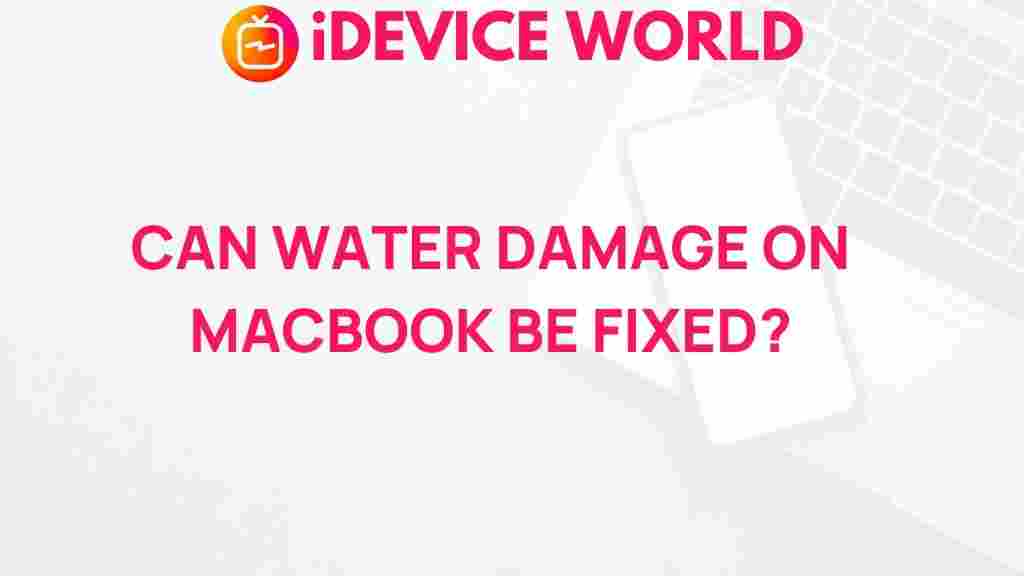Unveiling the Secrets of Repairing Water Damage on MacBook
Water damage on your MacBook can be a frustrating experience, often leading to panic and uncertainty about how to proceed. Whether it’s a spilled drink or an unexpected leak, knowing how to handle water damage effectively can save your device from permanent harm. This article will guide you through the steps of repairing water damage on a MacBook, offering troubleshooting tips and expert advice to help you restore your beloved device.
Understanding Water Damage
Water damage occurs when moisture seeps into the internal components of your MacBook, potentially causing corrosion and short circuits. The severity of the damage largely depends on the amount of water, the duration it stays in contact with your device, and how quickly you act. Here’s what you need to know:
- Types of Water Damage: There are two main types—freshwater and saltwater damage. Freshwater is less corrosive but can still cause significant issues, while saltwater can lead to more severe damage due to its corrosive properties.
- Signs of Water Damage: Look for signs like liquid under the screen, unusual behavior, or a malfunctioning keyboard.
Initial Steps After Water Exposure
Quick action is crucial to minimize damage to your MacBook. Follow these steps immediately after exposure:
- Power Off Immediately: Turn off your MacBook to prevent short circuits. If it’s already off, do not turn it back on.
- Unplug All Accessories: Disconnect any peripherals, including chargers, external hard drives, and USB devices.
- Remove the Battery: If your MacBook has a removable battery, take it out to cut off power completely.
- Dry the Exterior: Use a soft, absorbent cloth to wipe the exterior. Ensure you do not press any keys or ports to avoid pushing water further inside.
Drying Your MacBook
After taking immediate action, it’s essential to dry out your MacBook effectively. Here’s how:
- Positioning: Place your MacBook in an upside-down V shape, which can help drain any trapped liquid.
- Use Absorbent Materials: Surround your device with silica gel packets or use uncooked rice as a desiccant to absorb moisture. Make sure these materials do not enter any openings.
- Leave it to Dry: Allow your MacBook to dry for at least 48 hours. Patience is key to prevent further damage.
Inspecting for Damage
Once your MacBook has dried, it’s time to check for any signs of damage:
- Visual Inspection: Look for any corrosion, rust, or discoloration around the ports and battery compartment.
- Check for Residue: If there are sticky residues, it might require a deeper cleaning.
Testing Your MacBook
After ensuring your MacBook is dry and free of visible damage, it’s time to power it back on. Here’s how to test:
- Reinsert the Battery: If you removed the battery, place it back in its compartment.
- Connect Power: Plug in your charger and turn on your MacBook.
- Run Diagnostics: Use Apple Diagnostics to check for hardware issues by holding down the D key while booting up.
Dealing with Persistent Issues
If your MacBook shows signs of malfunction after drying, further steps are necessary:
- Resetting the SMC: Reset the System Management Controller to resolve power-related issues.
- Software Check: Ensure your operating system is functioning properly by updating macOS and checking for software glitches.
When to Seek Professional Help
If your MacBook still exhibits problems despite following these steps, it may be time to consult a professional. Signs that you should seek help include:
- Persistent keyboard or trackpad issues.
- Unusual sounds from the device.
- Failure to boot up.
Consider visiting an Apple Store or a certified repair shop. They have the tools and expertise to handle severe water damage and can provide a thorough diagnosis.
Preventive Measures for Future Water Damage
Taking steps to prevent water damage can save you a lot of trouble in the future. Here are some practical tips:
- Use a Keyboard Cover: A silicone keyboard cover can protect against spills.
- Avoid Eating and Drinking Near Your MacBook: Keep food and drinks at a safe distance.
- Invest in a Waterproof Case: If you’re frequently in environments where spills are a risk, consider a protective case.
Conclusion
Water damage on your MacBook can be a daunting situation, but with prompt action and careful attention to detail, you can mitigate the damage. Remember to always prioritize safety by turning off your device and disconnecting all power sources. If you need further assistance, don’t hesitate to reach out to professionals. For more tips on maintaining your MacBook, check out our maintenance guide. Stay informed, stay proactive, and keep your MacBook in top shape!
For additional resources on electronics repair, visit iFixit.com for guides and tools to help with various electronic devices.
This article is in the category Guides & Tutorials and created by iDeciveWorld Team