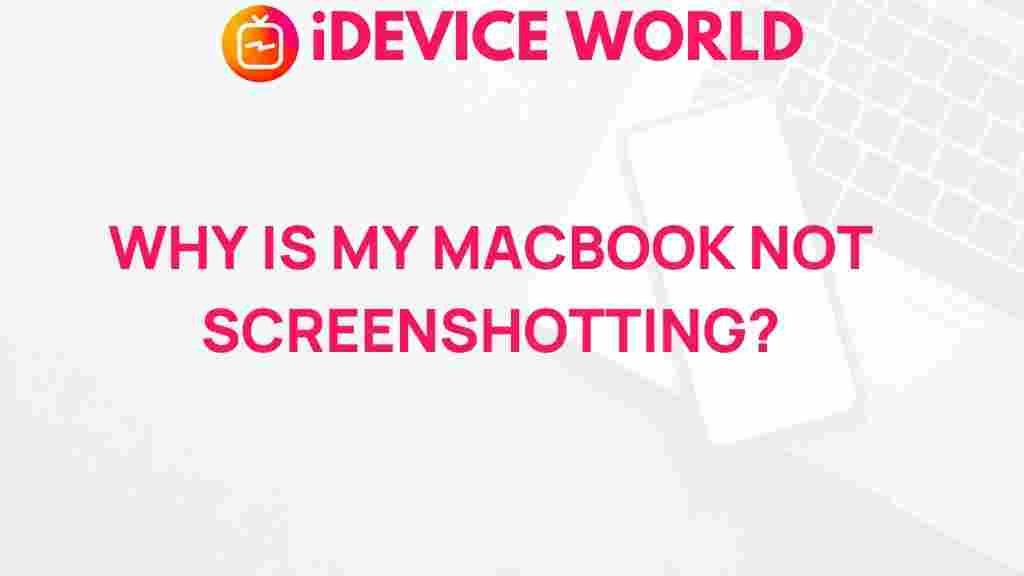Unveiling the Mystery Behind MacBook Screenshot Glitches
In today’s digital age, MacBooks have become an integral part of our daily lives, serving as powerful tools for professionals, students, and creatives alike. However, even the most reliable technology can experience glitches, one of the most common being issues with taking screenshots. This article aims to delve into the various screenshot glitches that MacBook users may encounter, exploring their causes, providing troubleshooting tips, and offering solutions to ensure a seamless experience.
Understanding the MacBook Screenshot Functionality
The screenshot function on a MacBook is designed to be user-friendly, allowing individuals to capture images of their screens quickly and efficiently. This feature can be accessed through several keyboard shortcuts:
- Command (⌘) + Shift + 3: Captures the entire screen.
- Command (⌘) + Shift + 4: Allows the user to select a specific area of the screen to capture.
- Command (⌘) + Shift + 5: Opens a screenshot toolbar for more options, including screen recording.
Despite its ease of use, some MacBook users report experiencing glitches when attempting to take screenshots, which can lead to frustration. Understanding the possible causes of these issues is essential for effective troubleshooting.
Common Causes of Screenshot Glitches on MacBook
Several factors can contribute to screenshot glitches on a MacBook, including:
- Software Bugs: Operating system updates can sometimes introduce bugs that affect screenshot functionality.
- Conflicting Applications: Some third-party applications may interfere with the screenshot process.
- Keyboard Shortcuts Conflicts: Custom keyboard shortcuts may override the default screenshot commands.
- Insufficient Disk Space: Lack of available storage can hinder the ability to save screenshots.
- System Preferences Settings: Incorrect settings may prevent screenshots from being taken properly.
Step-by-Step Process to Take a Screenshot on Your MacBook
To avoid glitches, it’s important to ensure you’re using the correct methods for taking screenshots. Here’s a step-by-step guide:
- Check Your MacBook’s Operating System: Make sure you are running the latest version of macOS. To check for updates, go to Apple Menu > About This Mac > Software Update.
- Use the Correct Shortcut: Familiarize yourself with the keyboard shortcuts mentioned earlier. Ensure that you press them correctly.
- Configure Screenshot Settings: Open the screenshot toolbar by pressing Command (⌘) + Shift + 5. From here, you can adjust settings like saving location and screen capture options.
- Free Up Disk Space: Ensure that you have enough free disk space by checking Apple Menu > About This Mac > Storage. If space is limited, consider deleting unnecessary files.
- Test Screenshot Functionality: Try taking a screenshot after performing the above checks to see if the issue persists.
Troubleshooting Screenshot Glitches on MacBook
If you continue to experience glitches when taking screenshots, consider the following troubleshooting tips:
- Restart Your MacBook: Sometimes, a simple restart can resolve temporary glitches.
- Reset the NVRAM/PRAM: This can help resolve issues related to screen display and keyboard shortcuts. To reset, restart your Mac and hold down the Command (⌘) + Option + P + R keys until you hear the startup sound twice.
- Check for Software Conflicts: Boot your Mac in Safe Mode by holding down the Shift key during startup. This mode disables unnecessary software and can help identify if an application is causing the issue.
- Review Your Accessibility Settings: Go to System Preferences > Accessibility > Keyboard and check for any settings that might affect keyboard shortcuts.
- Consult System Preferences: Go to System Preferences > Keyboard > Shortcuts and ensure that the screenshot shortcuts are enabled and not conflicting with other commands.
Advanced Solutions for Persistent Issues
If you’ve tried the above troubleshooting steps and still face issues, consider these advanced solutions:
- Reinstall macOS: As a last resort, reinstalling the operating system may resolve deeper software issues that affect screenshot functionality. Be sure to back up your data before proceeding.
- Seek Professional Help: If the problem persists, it may be wise to consult an Apple-certified technician for a thorough diagnostic.
Conclusion
Experiencing glitches when taking screenshots on your MacBook can be frustrating, but understanding the underlying causes and employing effective troubleshooting techniques can significantly improve your user experience. By ensuring your operating system is up to date, verifying settings, and following the outlined steps, you can mitigate or completely resolve these issues.
For more tips and tricks related to MacBook usage, visit our MacBook Support Page or explore additional resources on Apple’s official website here.
Remember, even the most reliable technology can encounter hiccups. Staying informed and proactive is key to enjoying the seamless functionality that MacBooks are known for.
This article is in the category Guides & Tutorials and created by iDeciveWorld Team