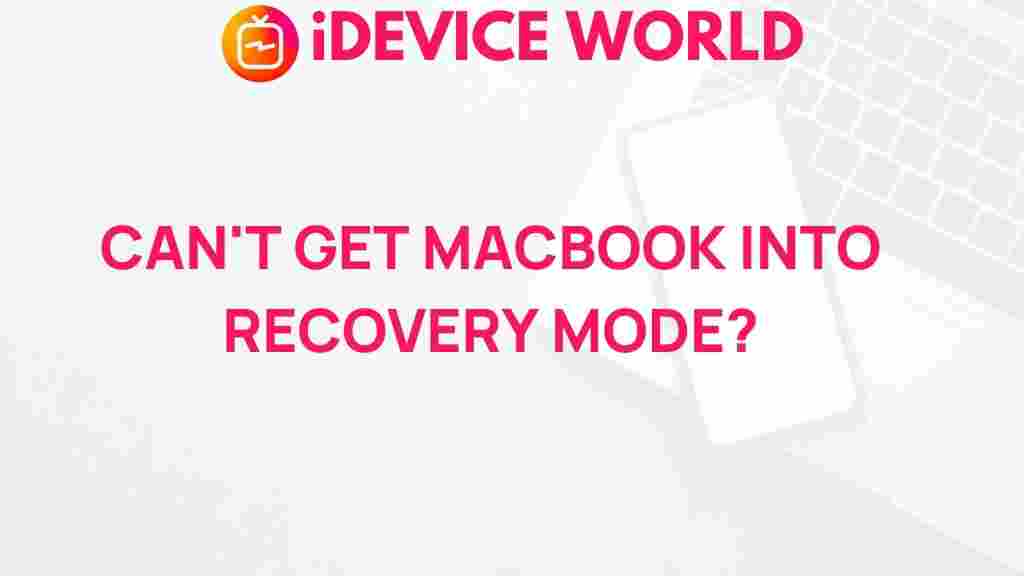MacBook Recovery Mode: Unveiling the Mystery
The MacBook is a powerful tool for both personal and professional use, but like any technology, it can encounter issues that may require recovery. One of the most valuable features of the MacBook is its Recovery Mode, which provides users with a way to troubleshoot, restore, and repair their systems. In this article, we will delve into the intricacies of MacBook Recovery Mode, covering what it is, how to access it, and the steps to follow to effectively use this essential feature. We will also address common issues and offer troubleshooting tips to ensure that your MacBook remains in optimal condition.
Understanding MacBook Recovery Mode
MacBook Recovery Mode is a built-in utility that enables users to access various recovery tools without needing to boot into the full operating system. It serves as a lifeline for users facing software problems, allowing for repairs, installations, and restorations. Recovery Mode is particularly useful when dealing with:
- Corrupted macOS installations
- Failed software updates
- Data recovery needs
- Disk management tasks
In essence, Recovery Mode equips MacBook users with the tools necessary to troubleshoot and resolve a myriad of issues. Now, let’s explore how to access Recovery Mode.
How to Access MacBook Recovery Mode
Accessing Recovery Mode on your MacBook is straightforward. Follow these steps:
- Shut Down Your MacBook: If your MacBook is currently running, shut it down completely.
- Turn On Your MacBook: Press the power button to turn it on.
- Press and Hold the Key Combination: Immediately hold down Command (⌘) + R keys simultaneously as soon as you hear the startup chime. Keep holding these keys until you see the Apple logo or a spinning globe.
- Enter Recovery Mode: After a short while, you will be taken to the macOS Utilities window, indicating that you have successfully entered Recovery Mode.
If you are using a Mac with Apple silicon, the process is slightly different:
- Shut Down Your Mac: Ensure your Mac is completely shut down.
- Turn On Your Mac: Press and hold the power button until you see “Loading Options.”
- Select Options: Click on “Options,” then click “Continue” to enter Recovery Mode.
Exploring the Recovery Mode Options
Once in Recovery Mode, you will see several options available to you:
- Restore from Time Machine Backup: If you regularly back up your MacBook, you can restore your system to a previous state.
- Reinstall macOS: This option allows you to reinstall the operating system without deleting your files.
- Disk Utility: Use this tool to repair or format your disk, helping resolve issues with corrupted drives.
- Get Help Online: This option provides access to Safari for online support resources.
Each option serves a distinct purpose and can help you troubleshoot or recover your MacBook as needed.
Step-by-Step Process for Common Tasks in Recovery Mode
Restoring from a Time Machine Backup
If you need to restore your MacBook from a Time Machine backup, follow these steps:
- Boot into Recovery Mode as described earlier.
- Select “Restore from Time Machine Backup” from the macOS Utilities window.
- Choose your Time Machine backup source (external hard drive, for example).
- Select the desired backup and follow the on-screen instructions to restore your system.
Reinstalling macOS
To reinstall macOS, use the following steps:
- Enter Recovery Mode.
- Select “Reinstall macOS” from the macOS Utilities window.
- Follow the prompts, including agreeing to the software license agreement and selecting your startup disk.
- Allow the installation to complete. Your Mac will restart during the process.
Using Disk Utility
To repair or format your disk using Disk Utility, proceed with these instructions:
- Access Recovery Mode.
- Select “Disk Utility” from the macOS Utilities window.
- Choose the disk you want to repair or format from the sidebar.
- Click “First Aid” to repair the disk or click “Erase” to format it.
- Follow the prompts to complete the process.
Troubleshooting Common Issues in Recovery Mode
Sometimes, users encounter problems when trying to enter or use Recovery Mode on their MacBook. Here are some common issues and their solutions:
- Can’t Access Recovery Mode: Ensure you are pressing the correct key combination immediately after powering on. If that fails, try using Internet Recovery by holding down Option + Command + R.
- Disk Utility Fails to Repair: If Disk Utility cannot repair your disk, consider using a different Mac to create a bootable USB drive with macOS, then reinstall macOS from that drive.
- Installation Fails: Check your internet connection and ensure you have enough disk space to accommodate the installation.
Best Practices for Using MacBook Recovery Mode
To ensure a smooth experience while using Recovery Mode, consider the following best practices:
- Regular Backups: Utilize Time Machine or another backup solution to keep your data safe. Regular backups will simplify restoration processes.
- Keep Your macOS Updated: Regular updates can help prevent many issues that might require Recovery Mode.
- Familiarize Yourself with Disk Utility: Knowing how to use Disk Utility can save time during troubleshooting.
By following these best practices, you can enhance your MacBook experience and minimize the need for recovery.
Conclusion
Understanding and utilizing MacBook Recovery Mode is crucial for all users. It serves as a powerful tool for troubleshooting and restoring your device when issues arise. By following the steps outlined in this article, you can effectively access Recovery Mode, perform essential tasks, and troubleshoot common problems. Regular maintenance, including updates and backups, will keep your MacBook running smoothly and reduce the chances of encountering significant issues in the first place.
For more information on MacBook troubleshooting, you can check out this detailed guide. If you need to contact Apple Support, visit their official support page for assistance.
This article is in the category Guides & Tutorials and created by iDeciveWorld Team