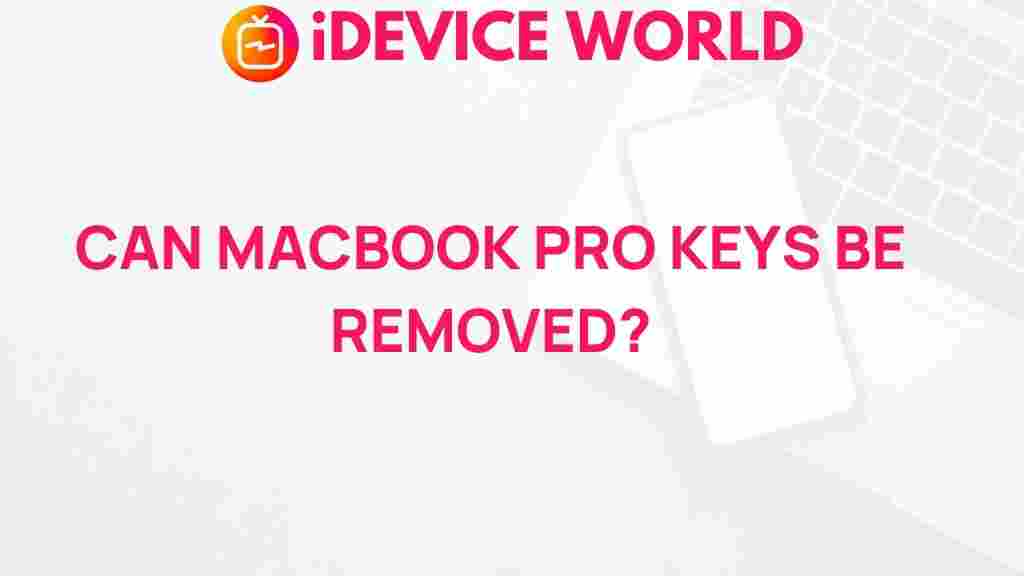Unlocking the Secrets of Removing MacBook Pro Keys
The MacBook Pro is an exceptional piece of technology, known for its sleek design and powerful performance. However, like any device, it may need occasional maintenance or cleaning. Whether you’re dealing with a sticky key or a small object lodged beneath, knowing how to remove MacBook Pro keys can help you keep your keyboard functioning optimally. This guide will walk you through the necessary steps, offer troubleshooting tips, and explain what to avoid to prevent damaging your MacBook Pro.
Why You Might Need to Remove MacBook Pro Keys
There are several reasons why you may need to remove the keys from your MacBook Pro keyboard. Dust, crumbs, or other particles can easily get trapped beneath the keys, causing them to stick or malfunction. In some cases, a spilled drink or other substance might require more intensive cleaning. Whatever the reason, understanding the proper techniques for key removal can make a significant difference in both the longevity and performance of your MacBook Pro.
Preparation: Tools You Will Need
Before beginning, gather a few basic tools to make the key removal process easier and safer. Here’s what you’ll need:
- Plastic or Metal Spudger: This thin tool helps lift keys without damaging them.
- Compressed Air Canister: Perfect for blowing away dust or debris under the keys.
- Microfiber Cloth: Ideal for gentle cleaning without scratching the surface.
- Soft Brush: For sweeping away any remaining particles or dust.
- Isopropyl Alcohol (optional): Useful for disinfecting or cleaning sticky substances.
Make sure your workspace is well-lit and clear of other electronics or items that may interfere with the process.
Step-by-Step Guide to Removing MacBook Pro Keys
1. Power Off Your MacBook Pro
For safety, turn off your MacBook Pro and disconnect any power sources. Removing keys from an active device can risk electrical damage or even short-circuit your keyboard.
2. Examine the Key Mechanism
Different models of the MacBook Pro come with various keyboard mechanisms. Older models use scissor-switch keys, while more recent models feature butterfly or Magic keyboards. Understanding the type of keyboard can help you remove and reattach keys more effectively:
- Scissor-Switch: Found in older models, these keys use a cross-shaped mechanism.
- Butterfly Mechanism: A flat, stable key design, but more delicate.
- Magic Keyboard: Common in recent models, these provide a stable typing experience and are easier to remove.
Check your MacBook Pro manual if you’re unsure of your keyboard type, or click here to identify your model.
3. Carefully Pry the Keycap
Using your plastic spudger or a soft tool, gently insert it under the edge of the keycap. For scissor-switch keyboards, start at the top corner, while butterfly or Magic keyboards can be lifted from the side.
Important: Avoid using too much force, as the keycaps and underlying mechanism are delicate. Carefully lift the key until it detaches from the keyboard. Be patient and work slowly to prevent any damage.
4. Remove Dust and Debris
Once the keycap is removed, use compressed air to blow away any dust or debris. A soft brush can also be helpful to sweep away any particles. If there’s a sticky residue, lightly dab a microfiber cloth with isopropyl alcohol and clean the area gently.
5. Reattaching the Keycap
Once cleaned, carefully place the keycap back on the keyboard. Align it with the underlying mechanism and press down until you hear a soft click, indicating it is securely attached. Test the key by pressing it several times to ensure it’s functioning properly.
Common Troubleshooting Tips for MacBook Pro Keys
While removing and reattaching keys is generally straightforward, you might encounter some challenges. Here are solutions to common issues:
Sticky or Unresponsive Keys
If a key feels sticky or fails to respond after cleaning, double-check for any lingering residue. You may need to remove the key again and thoroughly clean both the keycap and the underlying area. Use a damp microfiber cloth or isopropyl alcohol for sticky keys.
Key Does Not Click Back Into Place
If the key fails to reattach, inspect the keycap and the keyboard for any visible damage. Sometimes the clips or hooks can break or bend, preventing the key from snapping back. In this case, you might need to replace the key or seek professional help from an Apple Service Provider.
Accidentally Damaged Key Mechanism
Delicate mechanisms like the butterfly switch can break easily. If you notice any broken parts, avoid trying to reassemble the key. Continuing to use a broken key can further damage your keyboard. Replacement keys and parts are available, or a technician may be able to replace the entire key for you.
When to Seek Professional Help
In some cases, professional repair is the best option for your MacBook Pro keyboard. Here are situations where it might be best to contact an expert:
- Multiple Sticky Keys: If several keys are sticking due to a large spill, the entire keyboard may need cleaning or replacement.
- Repeated Key Failure: If keys continue to malfunction after cleaning, it could be a deeper mechanical or software issue.
- Broken or Bent Mechanisms: Replacing the internal mechanisms is delicate work best handled by professionals.
Apple’s service technicians are well-trained in handling MacBook Pro keyboards, and you can visit an Apple Store or a certified repair center. Explore options through Apple’s support page for further guidance.
Preventing Future Issues with MacBook Pro Keys
Now that you’ve learned how to remove and clean MacBook Pro keys, here are some tips to prevent future issues:
- Keep Food and Drinks Away: Avoid eating or drinking near your MacBook Pro to minimize the risk of spills and crumbs.
- Regular Cleaning: Use compressed air to regularly blow out any dust, especially if you often use your MacBook Pro in a dusty environment.
- Use a Keyboard Cover: A thin, flexible keyboard cover can keep debris out of your keyboard without affecting your typing experience.
Following these steps will keep your MacBook Pro’s keyboard in optimal condition and extend its lifespan.
Conclusion
Removing and cleaning MacBook Pro keys may seem daunting, but with the right tools and approach, it’s a manageable task. By following the steps outlined in this guide, you can maintain your keyboard’s performance and resolve minor issues before they become significant problems. Remember, if you encounter persistent issues, seeking professional help is always a good option. With care and maintenance, your MacBook Pro will continue to serve you well, providing smooth and reliable performance.
For more tips on maintaining and optimizing your MacBook Pro, check out our in-depth guides.
This article is in the category Guides & Tutorials and created by iDeciveWorld Team