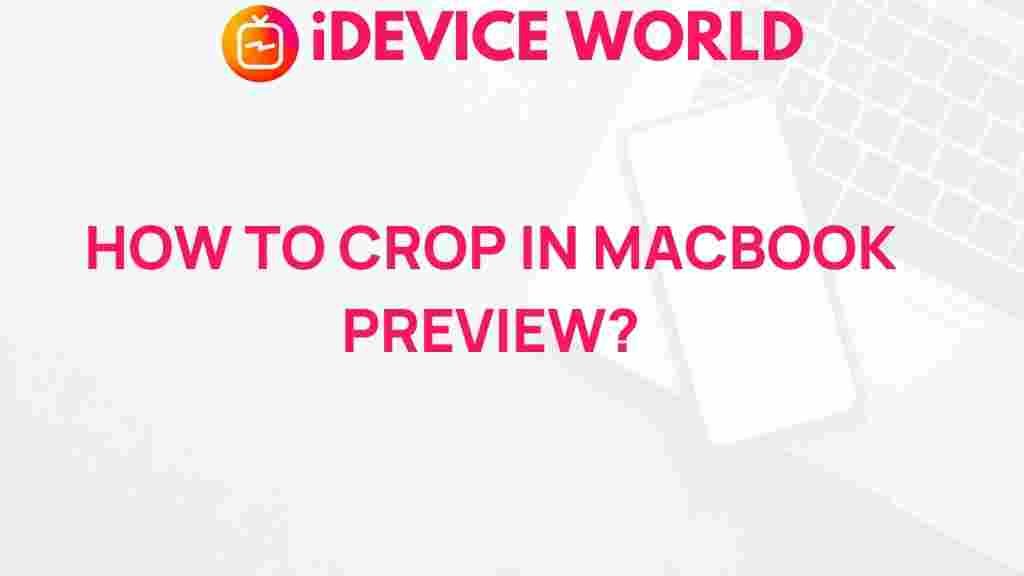Unlock the Hidden Power of MacBook Preview with this Simple Cropping Trick
In the digital age, efficiency and ease of use are paramount, especially for MacBook users who rely on their devices for a variety of tasks. One of the often-overlooked tools available on a MacBook is the Preview application, which comes pre-installed and offers a multitude of features, including a powerful image editing capability. In this article, we will explore how to unlock the hidden power of MacBook Preview through a simple cropping trick that can enhance your productivity and streamline your workflow.
Why Use MacBook Preview?
MacBook Preview is not just for viewing PDF files; it is a robust application that allows users to edit images, annotate PDFs, and manage files efficiently. Here are some benefits of using Preview on your MacBook:
- Free and Built-In: Preview comes pre-installed on every MacBook, so there’s no need to download additional software.
- User-Friendly Interface: The intuitive interface makes it easy for users of all skill levels to navigate and utilize its features.
- Versatile Editing Tools: From cropping images to adding annotations and signatures, Preview is a powerful tool for managing your files.
Understanding the Cropping Feature
The cropping feature in MacBook Preview allows users to remove unwanted portions of an image, making it a crucial tool for anyone looking to refine their visuals. Whether you are preparing images for a presentation, social media, or personal projects, mastering this feature can save you time and improve the quality of your work.
Step-by-Step Guide to Cropping in MacBook Preview
Let’s dive into the step-by-step process of using the cropping feature in Preview on your MacBook. Follow these simple instructions to get started:
Step 1: Open Your Image
Begin by launching the Preview application:
- Locate the image you wish to crop on your MacBook.
- Right-click on the image and select Open With, then choose Preview.
Step 2: Select the Area to Crop
Once your image is open in Preview:
- Click and drag your cursor over the area you want to keep. This action will create a selection box around the desired portion of the image.
- If needed, adjust the selection by dragging the corners or edges of the box until you are satisfied with the selection.
Step 3: Crop the Image
After selecting the area:
- Go to the top menu and click on Tools.
- Select Crop from the dropdown menu. Your image will now be cropped to the selected area.
Step 4: Save Your Cropped Image
To ensure you do not lose your changes:
- Click on File in the menu bar.
- Choose Save to overwrite the original image or Export to save a new copy with a different name.
Troubleshooting Common Issues
While cropping in Preview is generally straightforward, users may encounter some common issues. Here are some troubleshooting tips:
Issue 1: Selection Box Not Appearing
If you do not see the selection box when you click and drag:
- Ensure that you are clicking on the image itself and not on the toolbar.
- Try closing and reopening the image or restarting Preview if the issue persists.
Issue 2: Unable to Crop the Image
If you find that the crop option is greyed out:
- Make sure you have made a selection before attempting to crop.
- Check if the image is locked or in a format that doesn’t allow editing (such as some PDF files).
Issue 3: Saving Changes
If you are having trouble saving your cropped image:
- Ensure you have the necessary permissions to edit the file.
- Try saving it to a different location on your MacBook.
Additional Tips for Maximizing Preview’s Potential
Besides cropping, Preview offers various features that can enhance your productivity:
- Annotate PDFs: Use the markup tools to highlight, underline, or add notes to PDF documents.
- Adjust Image Colors: Access the Adjust Color option under the Tools menu for fine-tuning images.
- Merge PDF Files: Drag and drop multiple PDF files into Preview to combine them into a single document.
For more advanced features, consider checking out this official Apple page on Preview.
Conclusion
Unlocking the hidden power of your MacBook Preview application can significantly improve your workflow and productivity. By mastering the cropping feature, you can easily refine your images for presentations, social media, or personal use. Troubleshooting common issues and utilizing additional features will further enhance your experience with Preview.
Embrace the capabilities of MacBook Preview and transform how you handle images and PDFs. Whether you are a professional or a casual user, these tips and tricks will help you harness the full potential of this powerful tool.
For more tips on maximizing your MacBook experience, check out our other articles on productivity hacks and software tools.
This article is in the category Guides & Tutorials and created by iDeciveWorld Team