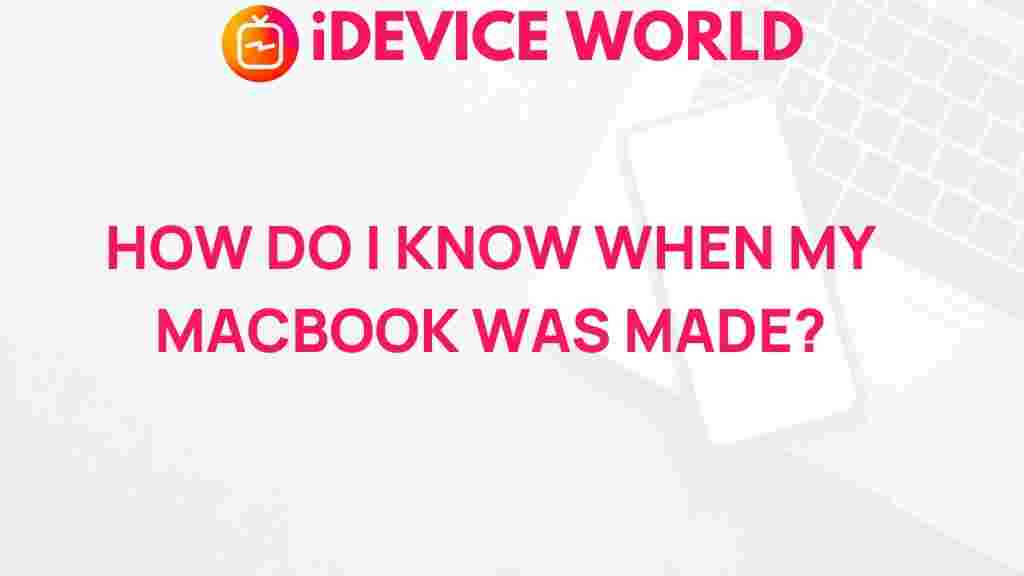Unveiling the Mystery: How to Determine the Manufacturing Date of Your MacBook
If you’re a MacBook owner, you may have wondered about the manufacturing date of your device at some point. Understanding when your MacBook was made can be crucial for various reasons, such as warranty inquiries, resale value, and compatibility with software updates. In this article, we’ll guide you through the steps to determine the manufacturing date of your MacBook, along with some troubleshooting tips if you encounter any issues. By the end, you’ll be well-equipped to unveil the mystery behind your device.
Why Knowing Your MacBook’s Manufacturing Date Matters
Before diving into the process of finding your MacBook’s manufacturing date, let’s explore why this information is essential:
- Warranty Status: Knowing your MacBook’s age can help you check if it’s still under warranty.
- Software Compatibility: Some software and operating system updates may require specific hardware versions.
- Resale Value: A newer model often fetches a higher price in the second-hand market.
- Support Information: Apple provides support for devices based on their release dates.
Step-by-Step Process to Determine Your MacBook’s Manufacturing Date
Determining the manufacturing date of your MacBook can be done in several ways. Here, we’ll outline the most effective methods:
Method 1: Check the Serial Number
The serial number of your MacBook is a unique identifier that can provide a wealth of information, including its manufacturing date. Here’s how to check it:
- Find Your Serial Number: Click on the Apple logo in the top left corner of your screen, then select About This Mac. The serial number will be listed in the window that appears.
- Visit the Apple Support Page: Go to the Apple Check Coverage page.
- Enter Your Serial Number: Input your serial number in the provided field and click Continue.
- View Manufacturing Date: Once the information loads, you’ll see details about your MacBook, including the manufacturing date.
Method 2: Use System Information
If you prefer a more technical approach, you can find the manufacturing date using the System Information tool:
- Open System Information: Click on the Apple logo, hold the Option key, and select System Information.
- Navigate to Hardware: In the sidebar, click on Hardware and then select Hardware Overview.
- Locate the Model Identifier: Take note of the Model Identifier, which you will use to look up your MacBook’s release date.
- Research the Release Date: Use the Model Identifier to search online for your MacBook’s release date, as various websites and forums list this information.
Method 3: Check the Original Packaging
If you still have the original packaging of your MacBook, the manufacturing date may be printed on the box. Look for a label on the outside that contains the serial number and manufacturing date.
Troubleshooting Tips
While finding your MacBook’s manufacturing date is typically straightforward, you might encounter some challenges. Here are some troubleshooting tips:
- Can’t Find the Serial Number: If you cannot find your serial number using the above methods, check the bottom of your MacBook; it is often printed there.
- Incorrect Manufacturing Date: If the date appears incorrect, double-check your serial number input on the Apple Support page.
- System Information Not Loading: If the System Information tool does not load, try restarting your MacBook and attempting the process again.
- Seeking Further Assistance: If you still face issues, consider reaching out to Apple Support for help.
Conclusion
Determining the manufacturing date of your MacBook is an important step for managing your device effectively. Whether you’re checking warranty status, preparing for a resale, or ensuring compatibility with software updates, knowing your MacBook’s age can significantly impact your experience. With the methods outlined above, you can easily unveil the mystery behind your MacBook’s manufacturing date.
If you have any further questions or need assistance, feel free to check out more resources on our website or visit Apple Support for comprehensive help.
This article is in the category Guides & Tutorials and created by iDeciveWorld Team