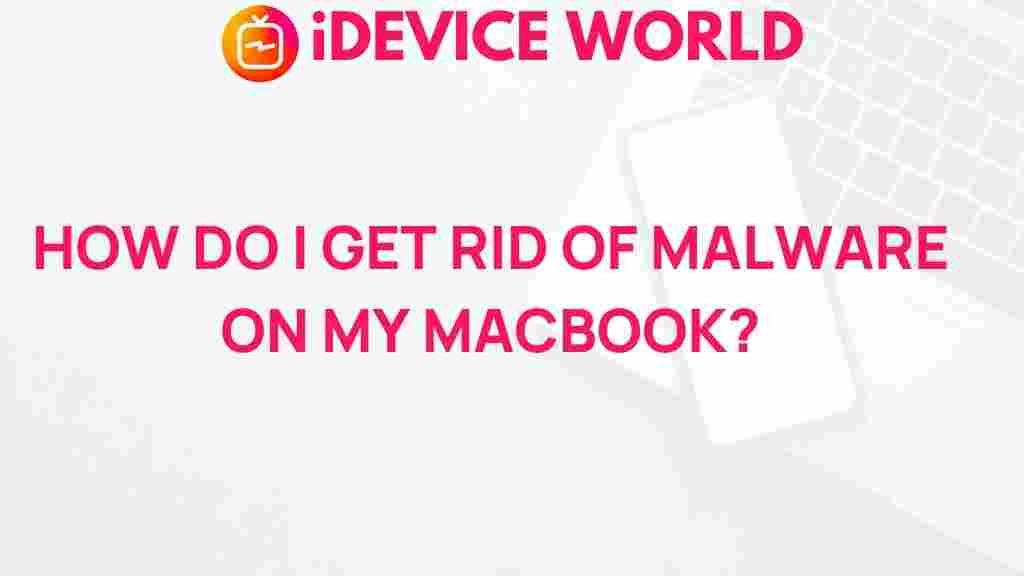Unveiling the Mystery of Macbook Malware
In today’s digital age, the security of our devices is more critical than ever. While many users believe that Macbook computers are impervious to malware, the reality is quite different. As the popularity of Macbooks grows, so does the attention from cybercriminals looking to exploit vulnerabilities. In this article, we will explore the types of malware that can affect your Macbook, provide tips for protecting your device, and outline steps for removing any malicious software that may already be present.
Understanding Macbook Malware
Malware, short for malicious software, refers to any software intentionally designed to cause damage to a computer, server, or network. This includes viruses, worms, trojans, ransomware, and spyware. Although Macbooks have historically been less targeted than Windows PCs, recent trends show that they are not immune. Here are some common types of malware affecting Macbooks:
- Adware: Software that displays unwanted ads on your computer, often leading to a frustrating user experience.
- Spyware: This type of malware secretly collects user data without their knowledge, potentially leading to identity theft.
- Ransomware: A severe threat where attackers encrypt your files and demand payment for decryption.
- Trojans: Malicious programs that disguise themselves as legitimate software to trick users into installing them.
Signs Your Macbook May Be Infected
Identifying a malware infection on your Macbook early can save you time and frustration. Here are some signs that your device may be compromised:
- Your Macbook is running significantly slower than usual.
- Unexpected pop-up ads appear, even when you are not browsing the internet.
- Your web browser homepage has changed without your consent.
- You notice unfamiliar applications or files on your device.
- Your Macbook crashes frequently or exhibits erratic behavior.
How to Protect Your Macbook from Malware
Prevention is always better than cure. Here are several effective strategies to keep your Macbook secure:
- Keep Your Software Updated: Regularly update your macOS and applications. These updates often contain security patches that protect against vulnerabilities.
- Install Reliable Security Software: Consider using antivirus software specifically designed for Macbooks. Look for programs with a proven track record against Mac malware.
- Be Cautious with Downloads: Only download software from trusted sources, such as the Mac App Store. Avoid third-party websites that may host malicious files.
- Enable Firewall: Activate the built-in firewall on your Macbook to block unauthorized access.
- Use a Virtual Private Network (VPN): When accessing public Wi-Fi, a VPN can help encrypt your data, making it harder for hackers to intercept.
Step-by-Step Process to Remove Malware from Your Macbook
If you suspect your Macbook is infected with malware, follow these steps to remove it:
Step 1: Disconnect from the Internet
To prevent the malware from spreading or communicating with its server, disconnect your Macbook from the internet.
Step 2: Boot in Safe Mode
Restart your Macbook and hold down the Shift key until you see the login screen. Safe Mode loads only essential system components, which can help in identifying and removing malware.
Step 3: Check for Suspicious Applications
Navigate to the Applications folder and look for any unfamiliar software. If you find any, drag it to the Trash and empty the Trash.
Step 4: Remove Browser Extensions
Open your web browser and check the extensions. Remove any that seem suspicious or unfamiliar. This can often eliminate adware and other types of malware.
Step 5: Run Malware Scans
Use your installed antivirus software to perform a full system scan. Follow the software’s instructions to quarantine or remove any identified threats.
Step 6: Restore from Backup
If malware has caused significant damage, consider restoring your Macbook from a Time Machine backup made before the infection occurred.
Troubleshooting Tips
If you continue to experience issues after attempting to remove malware, try the following troubleshooting tips:
- Reset Your Macbook’s NVRAM: Restart your Macbook and hold down the Command + Option + P + R keys until you hear the startup sound a second time. This can help reset certain settings that may have been altered by malware.
- Check Activity Monitor: Open the Activity Monitor from Applications > Utilities to see if any unfamiliar processes are running. If you find any, note their names and look them up online to determine if they are malicious.
- Reinstall macOS: As a last resort, you may need to reinstall macOS. This will remove all files, including any malware, but be sure to back up your data first.
Additional Resources
For more detailed guidance on Macbook security, consider visiting Apple Support. This site provides resources and support for maintaining the security of your device.
For those interested in deeper cybersecurity insights, explore Cybersecurity & Infrastructure Security Agency for more comprehensive information on protecting your devices against malware and other threats.
Conclusion
While the idea of malware on your Macbook may seem daunting, understanding the risks and knowing how to protect yourself can significantly reduce your chances of infection. Regularly updating your software, being cautious with downloads, and using reliable security tools are crucial steps in safeguarding your device. If you do find yourself facing malware, following the outlined steps will help you effectively remove it and restore your Macbook to optimal performance. Stay informed and vigilant to keep your Macbook safe in an increasingly digital world.
This article is in the category Guides & Tutorials and created by iDeciveWorld Team