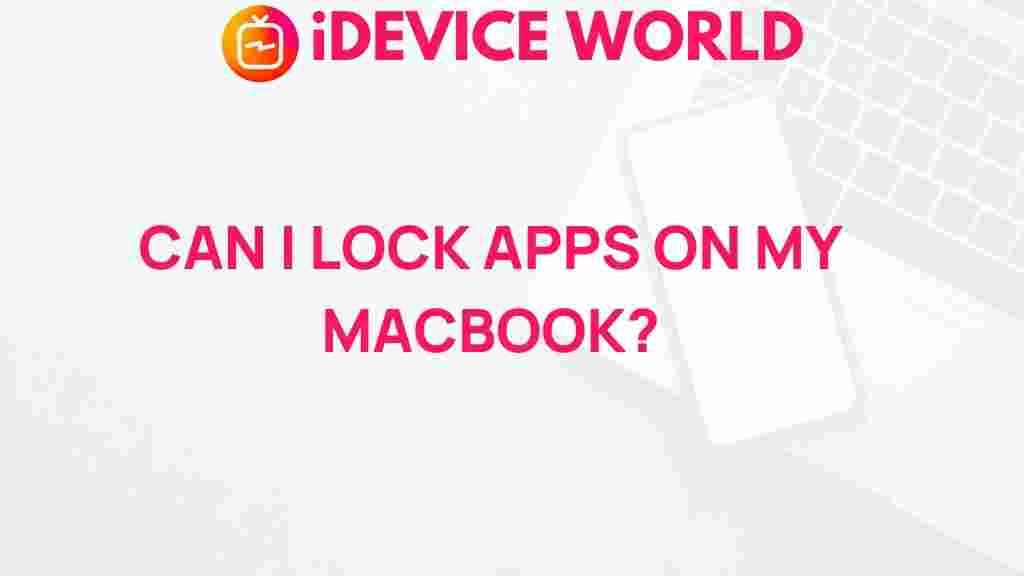Unlock the Secrets: How to Secure Your Apps on Macbook
In today’s digital age, securing your applications on a Macbook is not just a luxury but a necessity. With the rise of cyber threats and data breaches, it’s essential to take proactive measures to protect your sensitive information. This comprehensive guide will walk you through the various methods to enhance the security of your applications on your Macbook, ensuring that your personal and professional data remains safe from unauthorized access.
Understanding the Importance of Application Security on Macbook
Your Macbook is a powerful tool, often storing a plethora of personal data, work-related information, and even financial details. The importance of securing your applications cannot be overstated. Here are a few reasons why you should prioritize app security:
- Data Protection: Safeguarding your personal and professional data from unauthorized access.
- Privacy Assurance: Ensuring your private information remains confidential.
- Preventing Malware: Reducing the risk of malware infections that can compromise your system.
- Maintaining System Integrity: Ensuring your Macbook runs smoothly without interruptions from security threats.
Step-by-Step Process to Secure Your Apps on Macbook
Securing your applications on a Macbook involves a multi-faceted approach. Below are actionable steps you can take to enhance your app security:
1. Keep Your macOS Updated
Regular updates from Apple not only improve functionality but also fix security vulnerabilities. Here’s how to ensure your Macbook is always updated:
- Go to the Apple Menu and select System Preferences.
- Click on Software Update to check for available updates.
- If updates are available, follow the prompts to install them.
2. Enable Firewall Protection
A firewall acts as a barrier between your Macbook and potential threats from the internet. To enable the firewall:
- Open System Preferences and select Security & Privacy.
- Navigate to the Firewall tab and click on Turn On Firewall.
- Consider enabling Stealth Mode for added security.
3. Use Strong, Unique Passwords
Passwords are your first line of defense against unauthorized access. Ensure that each application on your Macbook has a strong, unique password:
- Use a mix of uppercase, lowercase, numbers, and special characters.
- Avoid common words or easily guessable information.
- Consider using a password manager to generate and store complex passwords securely.
4. Enable Two-Factor Authentication (2FA)
Two-factor authentication adds an extra layer of security. Here’s how to enable 2FA on your Macbook:
- Go to System Preferences and select Apple ID.
- Click on Password & Security and enable Two-Factor Authentication.
- Follow the prompts to complete the setup.
5. Download Apps from Trusted Sources Only
To minimize the risk of malware, always download applications from the official Mac App Store or reputable developers. Avoid downloading software from third-party sites.
6. Regularly Review App Permissions
Many applications request access to various features and data on your Macbook. Regularly reviewing these permissions can help protect your privacy:
- Go to System Preferences and select Security & Privacy.
- Check the Privacy tab to review what data each app can access.
- Revoke permissions for apps that do not require them.
7. Use Antivirus and Anti-Malware Software
Invest in a reliable antivirus and anti-malware program to add another layer of protection. These tools can help identify and neutralize threats before they affect your Macbook.
8. Secure Your Network
Your home or office network should also be secure. Here are some steps you can take:
- Change the default password of your router.
- Enable WPA3 encryption for your Wi-Fi network.
- Consider using a VPN when accessing public Wi-Fi networks.
Troubleshooting Common Security Issues
Even with the best security practices in place, issues may still arise. Here are some common problems and their solutions:
If you notice unauthorized access attempts on your Macbook, consider taking the following steps:
- Change your passwords immediately.
- Enable alerts for suspicious login attempts if available.
- Review your recent account activity to identify unauthorized actions.
Issue 2: Malware Infections
If you suspect that your Macbook is infected with malware:
- Run a full system scan using your antivirus software.
- Remove any identified threats and consider a system restore if necessary.
Issue 3: Slow Performance
If your applications are running slower than usual, this could be a sign of security issues:
- Check for background processes that may be consuming resources.
- Ensure that your software is up to date.
- Consider clearing out unnecessary applications and files.
Conclusion
Securing your apps on a Macbook is essential for protecting your personal and professional information. By following the steps outlined in this guide, you can significantly reduce the risk of cyber threats and enhance your overall security. Remember, security is an ongoing process. Stay informed about the latest security practices and keep your applications updated to ensure your Macbook remains secure.
For more information on enhancing your digital security, check out this Apple Security page. For additional tips on securing your devices, visit our related articles.
This article is in the category Guides & Tutorials and created by iDeciveWorld Team