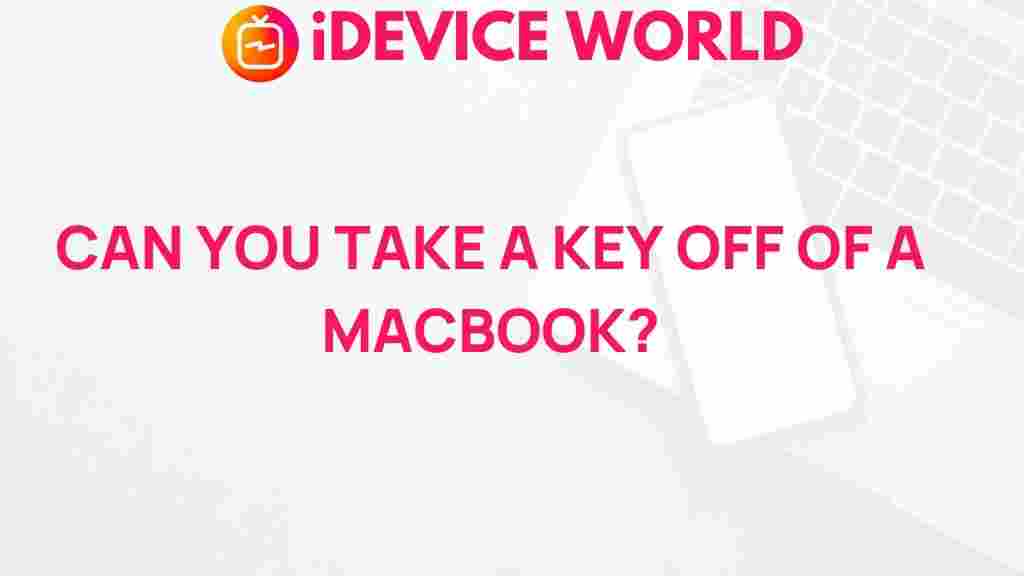Unlocking the Mystery: Removing Keys from a MacBook
Are you experiencing issues with your MacBook’s keyboard? Keys getting stuck, not responding, or even completely missing can be a frustrating experience. Understanding how to properly remove and replace keys on your MacBook can not only help you solve these problems but also provide you with insights into maintaining your device effectively. In this comprehensive guide, we’ll explore the process of removing keys from a MacBook, troubleshooting tips, and best practices to ensure your MacBook continues to function smoothly.
Understanding Your MacBook’s Keyboard
Before diving into the removal process, it’s essential to familiarize yourself with the MacBook keyboard’s layout and mechanics. Most MacBooks utilize a scissor-switch mechanism, which provides a tactile feel and stability when typing. This mechanism differs from the traditional rubber dome switches found in many other keyboards. Knowing this will help you approach the removal process with care.
Step-by-Step Process for Removing Keys from a MacBook
Removing keys from your MacBook is a delicate process that requires patience and precision. Follow these steps carefully to avoid damaging your keyboard:
- Gather Your Tools:
- Small flathead screwdriver or plastic prying tool
- Soft cloth or microfiber cloth
- Tweezers (optional)
- Prepare Your Workspace:
Ensure you have a clean, flat surface to work on. Lay down a soft cloth to protect your MacBook’s surface from scratches.
- Turn Off Your MacBook:
For safety reasons, always power down your MacBook before attempting any maintenance. Unplug any connected devices to prevent accidental damage.
- Identify the Key to Remove:
Determine which key you need to remove. Common keys that may require removal include the spacebar, enter key, or any frequently used function key.
- Gently Pry Up the Keycap:
Using the flathead screwdriver or prying tool, carefully insert it under the edge of the keycap. Gently lift the keycap upward to detach it from the keyboard. Be cautious not to apply excessive force, as this can break the key or damage the scissor mechanism beneath.
- Remove the Keycap and Retainer Clip:
Once the keycap is lifted, you may also need to remove the retainer clip underneath. This clip helps hold the keycap in place. Use your fingers or tweezers to detach it gently if necessary.
- Inspect and Clean:
With the keycap removed, take the opportunity to clean the area beneath the key. Use a soft cloth to wipe away dust and debris. If there’s sticky residue, a small amount of isopropyl alcohol on a cloth can help.
- Reattach the Key:
To reattach the key, align the retainer clip back into position (if removed) and press the keycap down firmly until it clicks into place. Ensure it moves freely and doesn’t stick.
Troubleshooting Tips
Sometimes, removing a key may not solve the underlying issue. Here are some troubleshooting tips for common keyboard problems:
- Key Not Responding: If a key isn’t responding after reattachment, check if the retainer clip is properly secured. If it seems loose, try removing the key again and reattaching it more carefully.
- Sticky Keys: If keys feel sticky, cleaning the area thoroughly is essential. Ensure there is no residue that can interfere with the key’s movement.
- Multiple Keys Malfunctioning: If several keys are unresponsive, consider checking for software issues or running the built-in keyboard diagnostics.
- Physical Damage: If a key or the underlying mechanism appears broken, it may require professional repair or replacement. Consider visiting an authorized Apple service provider.
Best Practices for Keyboard Maintenance
To avoid issues with your MacBook keyboard in the future, consider implementing these maintenance practices:
- Regular Cleaning: Periodically clean your keyboard by gently wiping it down with a microfiber cloth. For a deeper clean, turn your MacBook upside down and shake it gently to dislodge any debris.
- Avoid Eating and Drinking Near Your MacBook: Spills and crumbs are the leading causes of keyboard issues. Minimize the risk by keeping food and beverages away from your device.
- Use Keyboard Covers: A silicone keyboard cover can protect against dust and spills while still allowing for typing comfort.
- Monitor Software Updates: Regularly check for macOS updates, as these can improve keyboard performance and fix bugs.
Conclusion
Removing keys from a MacBook may seem daunting, but with the right approach and tools, it can be a manageable task. By following the steps outlined in this guide, you can ensure your keyboard stays in optimal condition, allowing for a smoother user experience. Always remember to handle your MacBook with care and keep up with regular maintenance to extend its lifespan.
For more detailed troubleshooting steps or if you’re uncertain about the removal process, feel free to check out Apple’s official support page here. If you’re looking for additional tips on MacBook care, you can visit our internal resources here.
This article is in the category Guides & Tutorials and created by iDeciveWorld Team