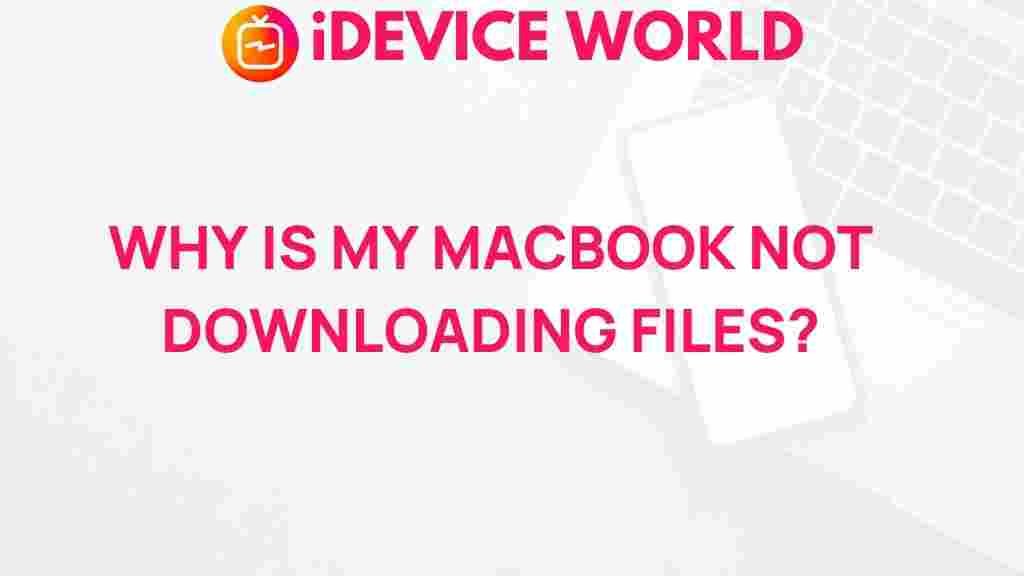The MacBook is one of the most powerful and efficient laptops on the market, known for its reliability and smooth user experience. However, even the best devices can sometimes experience issues, especially when it comes to downloading files. If you’ve ever faced issues when trying to download files on your MacBook, you are not alone. Understanding what causes these issues and how to troubleshoot them is crucial for a seamless experience.
In this article, we’ll explore the common causes behind MacBook file download issues and offer practical solutions to resolve them. Whether it’s a network problem, browser issue, or file type incompatibility, we’ll walk you through the steps to ensure that you can download files without interruptions.
Why Can’t I Download Files on My MacBook?
Download problems on MacBooks are not uncommon, and they can arise from various issues. If you’re experiencing download problems, don’t worry—there are a number of reasons behind this. Let’s break down the most common causes:
- Internet Connection Issues: Slow or unstable internet connections can interrupt downloads, leading to incomplete or failed file transfers.
- Browser Problems: Sometimes, the issue may stem from the browser you are using, whether it’s Safari, Chrome, or Firefox.
- File Format Issues: Certain file types might be blocked or unsupported by your MacBook.
- Storage Limitations: If your MacBook’s hard drive is full, it can prevent files from being downloaded.
- Security Settings: In some cases, MacBook security settings might block file downloads due to concerns about malware or untrusted sources.
Understanding the Download Process on a MacBook
When you click on a link to download a file, your MacBook starts a multi-step process to retrieve and store that file. This involves:
- The web browser sends a request to the server hosting the file.
- The server processes the request and begins sending the file to your MacBook.
- Your MacBook receives the file and stores it in your default Downloads folder or another designated location.
If any part of this process is interrupted, the download can fail. This is why understanding what might be interfering with each step is important for troubleshooting.
Troubleshooting MacBook Download Issues
If you’re experiencing trouble downloading files, don’t panic. You can follow a series of simple steps to resolve most issues. Here’s a step-by-step guide to fix download problems on your MacBook:
1. Check Your Internet Connection
Before diving into more complex troubleshooting, always ensure that your internet connection is stable. Slow or intermittent connectivity can cause file downloads to fail or take too long. You can:
- Check if other devices in your home or office are having internet issues.
- Reset your router or switch to a different Wi-Fi network.
- Use a wired Ethernet connection for faster, more stable internet.
2. Clear Your Browser Cache
Browsers like Safari, Chrome, and Firefox store temporary data (cache) to make websites load faster. However, an overloaded cache can cause issues with downloading files. To fix this, try clearing your browser’s cache:
- In Safari: Go to Safari > Preferences > Privacy > Manage Website Data and click Remove All.
- In Chrome: Go to Settings > Privacy and security > Clear browsing data and select Cached images and files.
- In Firefox: Go to Options > Privacy & Security > Cookies and Site Data and click Clear Data.
3. Ensure Sufficient Storage Space
If your MacBook is running low on storage, it can prevent downloads from completing. Here’s how to check and free up space:
- Go to Apple Menu > About This Mac > Storage to check available space.
- Remove unnecessary files, apps, and old documents from your MacBook.
- Consider moving large files to an external drive or cloud storage.
4. Disable Security Software Temporarily
MacBooks come with built-in security features, including Gatekeeper, which can prevent certain downloads from untrusted sources. If you are having trouble downloading files from legitimate websites, temporarily disable Gatekeeper:
- Go to System Preferences > Security & Privacy > General and select Allow apps downloaded from: Anywhere.
- Alternatively, you can control-click on a downloaded file and choose Open to bypass the warning.
Remember to re-enable Gatekeeper after completing your downloads to ensure your MacBook remains secure.
5. Use a Different Browser
If you’re experiencing download issues with one browser, consider switching to a different one. For example, if Safari is causing trouble, try using Chrome or Firefox. Sometimes, browser-specific settings or extensions may interfere with the download process.
6. Check File Type Compatibility
Some file formats may not be compatible with macOS or may require special software to open. Ensure that the file you’re downloading is in a format that is supported by your MacBook. If you’re unsure, visit the Apple support page for a list of compatible file types and helpful tips.
When Download Issues Persist: Advanced Solutions
If you’ve tried all of the above solutions and your download issue persists, consider the following advanced troubleshooting steps:
1. Reset Network Settings
Sometimes, network settings on your MacBook might cause download issues. You can reset your network settings to restore the default configurations:
- Go to System Preferences > Network and remove your Wi-Fi network.
- Re-add the network and reconnect to your Wi-Fi.
2. Reinstall the Browser
If the issue is browser-specific, try reinstalling the browser completely. Uninstall it, restart your MacBook, and then reinstall the latest version from the official website.
3. Contact Your Internet Service Provider (ISP)
If download issues continue despite troubleshooting, your Internet Service Provider (ISP) might be experiencing outages or network issues. Reach out to your ISP for assistance or consider switching to a more reliable network.
Conclusion
MacBook file download issues are frustrating but usually solvable. By following the troubleshooting steps outlined in this article, you can identify and fix common problems. Remember to check your internet connection, clear your browser cache, ensure you have sufficient storage space, and verify file type compatibility. If the issue persists, advanced solutions like resetting network settings or reinstalling your browser might help. With these tips in mind, you’ll be back to downloading files without hassle in no time.
For more tips and troubleshooting guides, visit our MacBook support page for more detailed articles.
This article is in the category Guides & Tutorials and created by iDeciveWorld Team