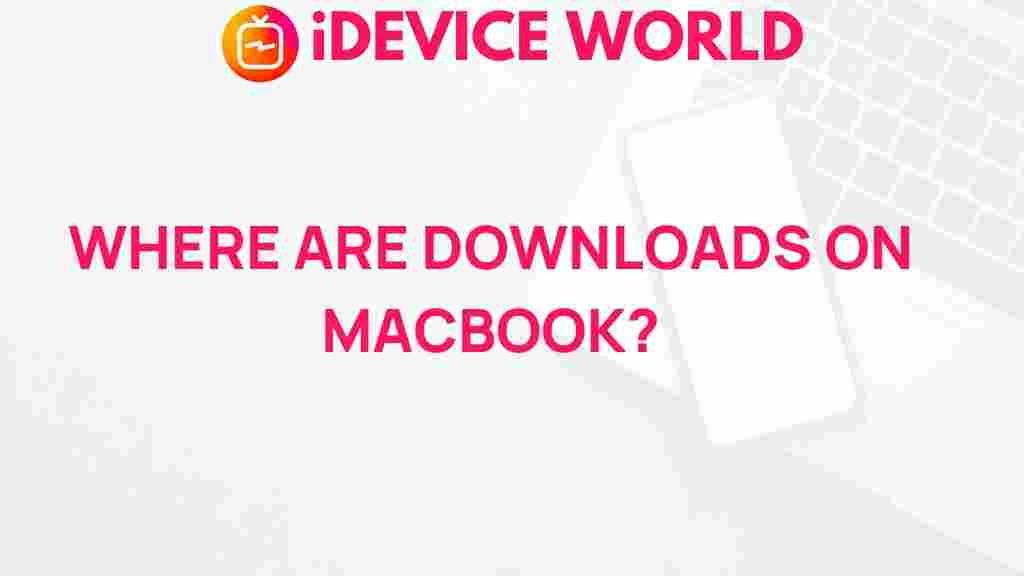Whether you’re a new MacBook user or a seasoned pro, you may occasionally find yourself hunting down files you’ve recently downloaded. Despite the user-friendly design of macOS, many still face difficulties locating their downloaded files. This article will guide you through the exact steps to locate your downloads on your MacBook, including troubleshooting tips and advice for staying organized. Let’s uncover the mystery behind your missing downloads!
Finding Downloads on Your MacBook
1. Using the Finder
The Finder is your go-to tool for accessing files on any MacBook. It provides an organized way to view, arrange, and manage your files.
- Step 1: Open Finder from your Dock or by pressing Command + Space and typing “Finder” in the Spotlight search.
- Step 2: In the Finder window, look to the left sidebar. You’ll see a section labeled Downloads. Click on it to open the folder where all your downloaded files are stored by default.
- Step 3: Browse through the files in the Downloads folder to locate the specific item you’re looking for.
2. Accessing Downloads via the Dock
Another simple way to access downloads is through the Dock. Here’s how to do it:
- Step 1: Locate the Downloads folder icon on the right side of your Dock, next to the Trash icon.
- Step 2: Click on this icon to reveal a grid or fan view of your most recent downloads.
- Step 3: If you don’t see the item you’re looking for in the list, select Open in Finder at the bottom of the display to access the full Downloads folder.
3. Using Spotlight Search to Locate Files
Spotlight is an incredibly powerful tool that makes finding files on your MacBook quick and easy. Here’s how to use it:
- Step 1: Press Command + Space to open the Spotlight search bar.
- Step 2: Type the name or type of file you are looking for, such as “PDF” or “image.”
- Step 3: Browse through the search results. If the file you downloaded recently, it should appear in the list, which you can click to open immediately.
4. Checking Your Browser’s Download History
Sometimes, your browser’s download history may be the key to locating a missing file. Here’s how to check it on common browsers:
Safari
In Safari, click on the Downloads button, which looks like a downward arrow icon in the toolbar, to view a list of recent downloads. You can click the magnifying glass next to any file to locate it in Finder.
Google Chrome
In Chrome, press Command + Shift + J or go to Settings > Downloads to view a list of recent downloads. Click “Show in Finder” next to any file to open it in the Finder.
Firefox
In Firefox, press Command + J to open the Downloads window, where you can see all recent downloads. Use the magnifying glass icon to reveal the file in Finder.
Organizing Your Downloads Folder
A well-organized Downloads folder can save you time and prevent frustration. Here are some tips to keep your downloads tidy:
- Create Subfolders: Sort files by type or purpose. For example, create separate folders for Documents, Images, Software, and Miscellaneous.
- Use Smart Folders: macOS lets you create Smart Folders that automatically categorize files based on certain criteria like file type, date added, or tags.
- Clear Out Unused Files: Regularly delete files you no longer need to avoid clutter.
Troubleshooting Common Download Issues on MacBook
1. Downloaded Files Are Not in the Downloads Folder
Sometimes files may not end up in the default Downloads folder. Here’s how to check alternative locations:
- Check Safari or Chrome Settings: Sometimes, your browser’s settings may be directing downloads to a different folder. Go to your browser’s settings, and under Downloads, verify the download location.
- Search by File Type: Use Spotlight search to look for a specific file type if you remember what kind of file it was (like “PDF” or “JPG”).
2. Downloading Files but Cannot Open Them
If a file is downloaded but won’t open, it may be incompatible with macOS or may require additional software:
- Check Compatibility: Verify that the file is compatible with your MacBook. For instance, some Windows files may need additional software to open.
- Try a Different App: If macOS doesn’t support the file type by default, try using a third-party application, like VLC for multimedia files.
3. Downloads Folder Missing from Dock
If you accidentally removed the Downloads folder from the Dock, you can easily restore it:
- Step 1: Open Finder and navigate to your Downloads folder.
- Step 2: Drag the folder to the right side of the Dock, close to the Trash icon. This will re-add the Downloads folder to your Dock for easy access.
Additional Tips and Resources for MacBook Users
To improve your workflow on a MacBook, exploring more macOS features can be highly beneficial. You can discover a range of MacBook tips and tricks to optimize your experience further.
Conclusion: Mastering File Management on Your MacBook
Finding and organizing downloads on your MacBook doesn’t have to be a mystery. With the guidance provided here, you can quickly locate and efficiently manage your files. By utilizing Finder, Spotlight, browser history, and organizing your Downloads folder, you’ll gain a seamless and clutter-free experience. And with regular cleanup and organizational techniques, your Downloads folder can remain a helpful resource rather than a messy collection of forgotten files. Master these strategies to keep your MacBook organized and running smoothly!
This article is in the category Guides & Tutorials and created by iDeciveWorld Team