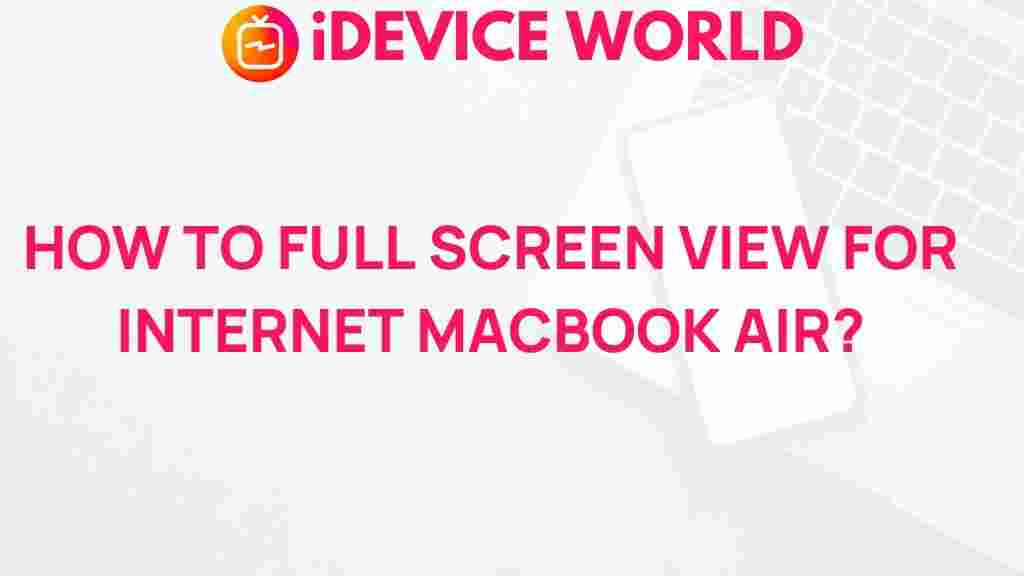MacBook Air: Uncover the Hidden Trick to Achieving Full Screen Viewing
The MacBook Air is renowned for its sleek design, user-friendly interface, and powerful functionality. However, some users may find themselves struggling to fully utilize one of its most useful features: full-screen viewing. Achieving full screen on your MacBook Air can enhance your productivity, minimize distractions, and give you more screen real estate to work or watch content comfortably. In this article, we’ll dive deep into how you can maximize your MacBook Air experience with full-screen mode, covering steps, troubleshooting tips, and hidden tricks to make the most of this feature.
Why Use Full Screen Mode on MacBook Air?
Before we dive into the steps, it’s essential to understand why full screen mode is such a valuable tool on the MacBook Air. Here’s what full screen mode can offer:
- Eliminates Distractions: In full-screen mode, toolbars, menus, and other app windows disappear, helping you stay focused.
- Improves Productivity: By utilizing all screen space, you can better concentrate on your task, whether it’s writing, editing, or designing.
- Enhanced Viewing Experience: Full-screen mode is ideal for watching videos or movies, allowing you to immerse yourself without distractions.
Now, let’s get started with the steps on how to achieve full screen on your MacBook Air.
How to Enable Full Screen Mode on MacBook Air
On a MacBook Air, there are several ways to achieve full screen viewing for different applications. Follow these step-by-step instructions to make the most of your screen space.
1. Using the Green Maximize Button
The green button, found in the upper-left corner of every app window, is one of the quickest ways to enter full screen mode.
- Open any app or window that you want to view in full screen.
- In the top-left corner, locate the green maximize button. Click this button, and the window will expand to fill the entire screen.
- To exit full screen mode, hover your mouse near the top of the screen until the menu bar appears, then click the green button again.
2. Entering Full Screen Using Keyboard Shortcuts
For those who prefer quick keyboard actions, the MacBook Air offers a convenient shortcut to toggle full screen mode.
- With the application open, press
Control + Command + Fon your keyboard. - This command instantly switches the app to full screen mode.
- To exit, simply press
Control + Command + Fagain, and you’ll return to the regular window view.
3. Activating Split Screen Mode on MacBook Air
Want to use two apps side-by-side without distractions? Split screen mode on MacBook Air allows you to utilize full screen mode with two applications simultaneously. Here’s how:
- Open the first app you’d like to use in split screen.
- Hover over the green maximize button, but don’t click. Instead, hold down the button.
- You’ll see options to “Tile Window to Left of Screen” or “Tile Window to Right of Screen.” Choose your preferred side.
- Select the second app from the available windows to complete the split screen setup.
- To exit split screen, press the Escape key or use the green button on either of the apps.
Now that you know the basics, let’s explore a few hidden tricks to enhance your full-screen viewing experience.
Hidden Tricks for Full Screen Viewing on MacBook Air
Mission Control on your MacBook Air allows you to manage multiple full-screen apps without losing track of open applications. Here’s how to use it effectively:
- Swipe up with three fingers on the trackpad, or press the
F3key. - All open windows and full-screen apps will appear as separate spaces. Click on the space or app you want to switch to.
- To organize, drag and drop windows in Mission Control to rearrange your workspaces.
2. Set App-Specific Full Screen Preferences
In some applications, you can set specific preferences for how full screen behaves. For example, in Safari, you can make each new window open in full screen by default. To do this:
- Open Safari and go to Preferences from the Safari menu.
- Under the General tab, select your preferred options for new windows and tabs.
3. Automatically Hide the Dock in Full Screen Mode
For a cleaner full-screen experience, consider setting your Dock to hide automatically when you’re in full screen mode:
- Open System Preferences, then select Dock & Menu Bar.
- Check the box for “Automatically hide and show the Dock.”
- Now, the Dock will only appear when you move your cursor to the bottom of the screen.
4. Enable Full Screen Mode with External Displays
If you’re working with multiple monitors, you may want to enable full screen on each display independently. Here’s how to adjust these settings:
- Go to System Preferences and click Mission Control.
- Uncheck the box that says “Displays have separate Spaces.”
- Now you can run apps in full screen on each display independently, providing a customized workspace.
Troubleshooting Full Screen Mode on MacBook Air
Encountering issues with full screen mode on your MacBook Air? Here are a few common problems and solutions to help you get back on track.
1. Full Screen Option Not Available
If the green maximize button isn’t switching to full screen, try these fixes:
- Restart the app. Close and reopen it to reset the display settings.
- Check for app updates, as some applications need to be updated to support full screen mode.
- Restart your MacBook Air, especially if the issue persists across multiple applications.
2. Trouble Exiting Full Screen Mode
If you find yourself stuck in full screen, you can try the following steps:
- Hover your cursor near the top of the screen to reveal the menu bar, then click the green maximize button.
- Press
Control + Command + Fto toggle back to windowed mode. - Use Apple’s Support Guide for more solutions if the issue persists.
3. Split Screen Mode Not Working
Occasionally, you may find that split screen mode isn’t responding as expected. Try these tips:
- Ensure that both apps support split screen, as not all apps on MacBook Air are compatible.
- Hover over the green button to check if the “Tile Window” option appears. If not, the app may need an update or reinstall.
- Check our guide on maximizing productivity with your MacBook for more ways to use screen features efficiently.
Conclusion
Unlocking the full screen capabilities of your MacBook Air can vastly improve your experience, whether you’re watching videos, working, or multitasking with multiple applications. By mastering the basics and hidden tricks of full screen mode, you can enjoy a cleaner, distraction-free workspace tailored to your preferences.
For more tips on maximizing your MacBook Air experience, explore our other MacBook Air guides. With just a few adjustments, you can transform your device’s usability and enhance your day-to-day efficiency.
This article is in the category Guides & Tutorials and created by iDeciveWorld Team