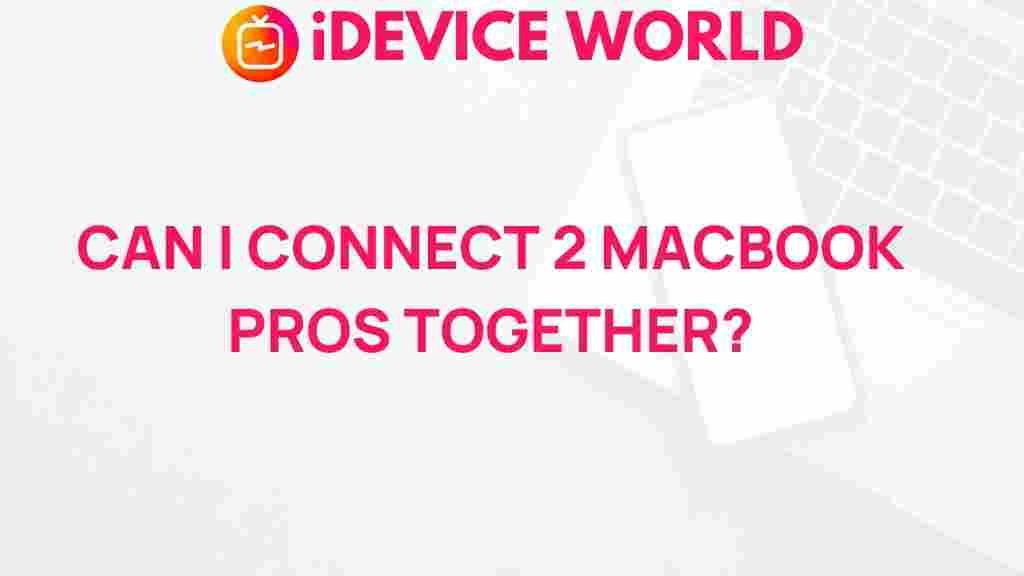MacBook Pro: Unveiling the Mystery of Connecting Two Devices
Connecting two MacBook Pros can seem like a daunting task, especially for those who are not tech-savvy. However, with the right guidance, it can be a straightforward process that opens up a world of possibilities for sharing files, collaborating on projects, or even gaming. In this article, we will explore various methods to connect two MacBook Pros, providing you with a comprehensive guide to streamline your experience.
Why Connect Two MacBook Pros?
Before diving into the technical details, it’s essential to understand the benefits of connecting two MacBook Pros:
- File Sharing: Easily transfer files and documents between devices.
- Collaboration: Work together on projects in real-time.
- Resource Sharing: Utilize the computing power of both machines for demanding tasks.
- Screen Sharing: Access one MacBook Pro’s screen from another for troubleshooting or support.
Methods to Connect Two MacBook Pros
There are several methods to connect your MacBook Pros, each with its advantages. Below, we’ll explore the most common methods:
1. Using AirDrop
AirDrop is one of the easiest ways to transfer files between two MacBook Pros. Here’s how to do it:
- Ensure both MacBook Pros have Wi-Fi and Bluetooth turned on.
- Open Finder on both devices.
- Select AirDrop from the sidebar.
- Set the visibility to Contacts Only or Everyone depending on your preference.
- Drag and drop files onto the recipient’s icon.
- The recipient will receive a prompt to accept the file.
2. Connecting via Ethernet
For larger file transfers or when you need a stable connection, using an Ethernet cable is recommended. Here’s how:
- Obtain an Ethernet cable compatible with your MacBook Pros.
- Connect one end of the cable to the first MacBook Pro and the other to the second.
- On both devices, go to System Preferences > Network.
- Select Ethernet and configure the settings if necessary.
- Once connected, you can share files using the Shared folder in Finder.
3. Using Target Disk Mode
Target Disk Mode allows one MacBook Pro to act as an external hard drive for another. Follow these steps:
- Connect both MacBook Pros using a Thunderbolt or USB-C cable.
- Restart the MacBook Pro that will serve as the external drive.
- Hold down the T key while it boots up.
- Once the disk icon appears on the other MacBook Pro, you can access its files.
- To exit Target Disk Mode, simply restart the device again.
4. Screen Sharing
Screen sharing is a powerful feature that allows you to access another MacBook Pro’s screen remotely. Here’s how to set it up:
- On the MacBook Pro you want to share, go to System Preferences > Sharing.
- Enable Screen Sharing.
- Note the address displayed, such as vnc://your-mac.local.
- On the second MacBook Pro, open Finder and click Go > Connect to Server.
- Enter the address noted earlier and click Connect.
- Authenticate if prompted and you will see the shared screen.
Troubleshooting Tips
Despite following the above methods, you may encounter issues. Here are some troubleshooting tips:
- Check Connectivity: Ensure both MacBook Pros are connected to the same Wi-Fi network or that cables are securely plugged in.
- Update Software: Make sure both devices are running the latest version of macOS.
- Restart Devices: A simple restart can resolve many connection issues.
- Firewall Settings: Check the firewall settings in System Preferences > Security & Privacy to ensure it’s not blocking connections.
Conclusion
Connecting two MacBook Pros can enhance productivity, facilitate collaboration, and make file sharing effortless. Whether you choose AirDrop, Ethernet, Target Disk Mode, or Screen Sharing, each method provides unique benefits suited to different needs. By following this guide, you can confidently connect your devices and enjoy seamless interaction.
For more information on optimizing your MacBook Pro experience, check out this comprehensive guide. Additionally, if you are looking for external resources, visit Apple Support for assistance and troubleshooting tips.
This article is in the category Guides & Tutorials and created by iDeciveWorld Team