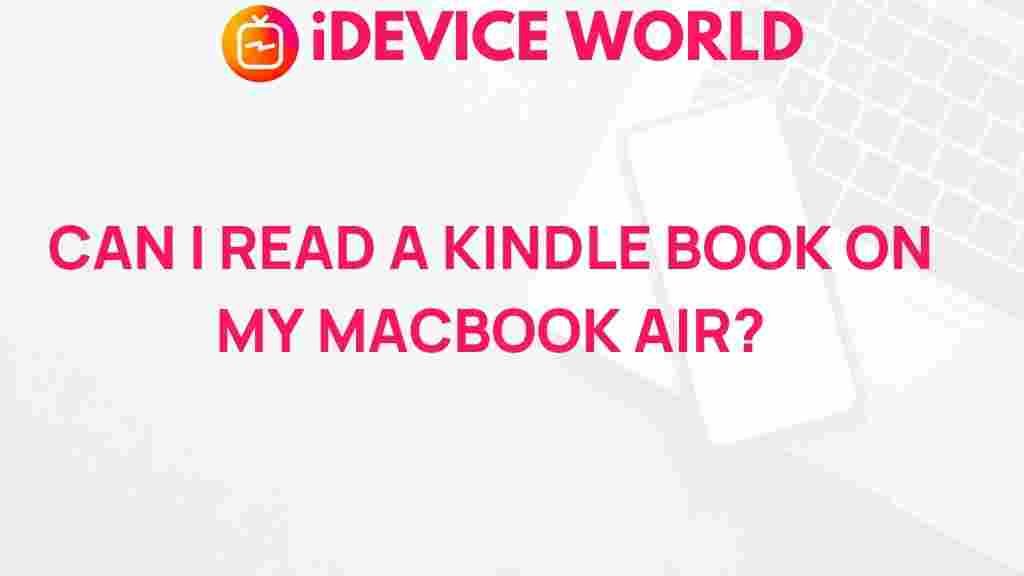Unlock the Secret to Reading Kindle Books on MacBook Air
In today’s digital world, reading has transformed significantly, and e-readers like Kindle have made it easier than ever to access books. If you own a MacBook Air and are looking to read Kindle books, you’re in luck! This guide will walk you through the process of unlocking the secret to reading Kindle books on your MacBook Air. With easy-to-follow steps, you’ll be diving into your favorite novels in no time.
Why Choose Kindle?
The Kindle platform offers numerous benefits that enhance the reading experience:
- Extensive Library: Access to millions of books, magazines, and newspapers.
- Syncing Features: Read across multiple devices with seamless synchronization.
- Customization Options: Adjust font sizes, styles, and background colors for personalized reading.
- Accessibility: Built-in features for visually impaired readers.
With these advantages, it’s no wonder that Kindle remains a top choice for readers everywhere. Now, let’s explore how you can read Kindle books on your MacBook Air.
Getting Started with Kindle on MacBook Air
To read Kindle books on your MacBook Air, you have two primary options: using the Kindle app for Mac or accessing your Kindle books through a web browser. Below, we’ll detail each method step-by-step.
Method 1: Using the Kindle App for Mac
Reading Kindle books on your MacBook Air is straightforward with the Kindle app. Follow these steps to get started:
- Download the Kindle App:
- Visit the official Amazon Kindle page to download the Kindle app.
- Click on the “Download” button and follow the on-screen instructions to install the app on your MacBook Air.
- Sign In to Your Amazon Account:
- Open the Kindle app once it’s installed.
- Log in using your Amazon credentials.
- Access Your Kindle Library:
- After logging in, your Kindle library will automatically sync with the app.
- Browse through your collection of Kindle books and select the one you want to read.
- Start Reading:
- Click on the book cover to open the book.
- Use the built-in features to customize your reading experience, such as adjusting font size and background color.
Method 2: Reading Kindle Books via the Web
If you prefer not to download the Kindle app, you can also read Kindle books directly through your web browser. Here’s how:
- Open Your Web Browser:
- Launch Safari, Chrome, or any other browser on your MacBook Air.
- Visit the Kindle Cloud Reader:
- Go to Kindle Cloud Reader.
- Sign In to Your Amazon Account:
- Log in with your Amazon account credentials.
- Select a Book to Read:
- Your Kindle library will be displayed. Click on the book you wish to read.
Troubleshooting Tips
If you encounter any issues while trying to read Kindle books on your MacBook Air, consider the following troubleshooting tips:
- Ensure Your Software is Updated: Make sure your MacBook Air is running the latest version of macOS and that the Kindle app is up to date.
- Check Your Internet Connection: A stable internet connection is crucial for syncing your Kindle library and downloading books.
- Reboot Your MacBook Air: Sometimes, simply restarting your device can resolve minor glitches.
- Reinstall the Kindle App: If you are experiencing persistent issues, consider uninstalling and then reinstalling the Kindle app.
- Contact Amazon Support: If problems persist, reach out to Amazon’s customer service for assistance.
Conclusion
Reading Kindle books on your MacBook Air is an easy and enjoyable process, whether you choose to use the Kindle app or the Kindle Cloud Reader. By following the steps outlined in this guide, you’ll be able to unlock the secret to reading Kindle books effortlessly. Don’t forget to explore the features that enhance your reading experience and make it more enjoyable.
Now that you know how to read Kindle books on your MacBook Air, dive into your favorite stories and enjoy the convenience of digital reading. Happy reading!
This article is in the category Guides & Tutorials and created by iDeciveWorld Team