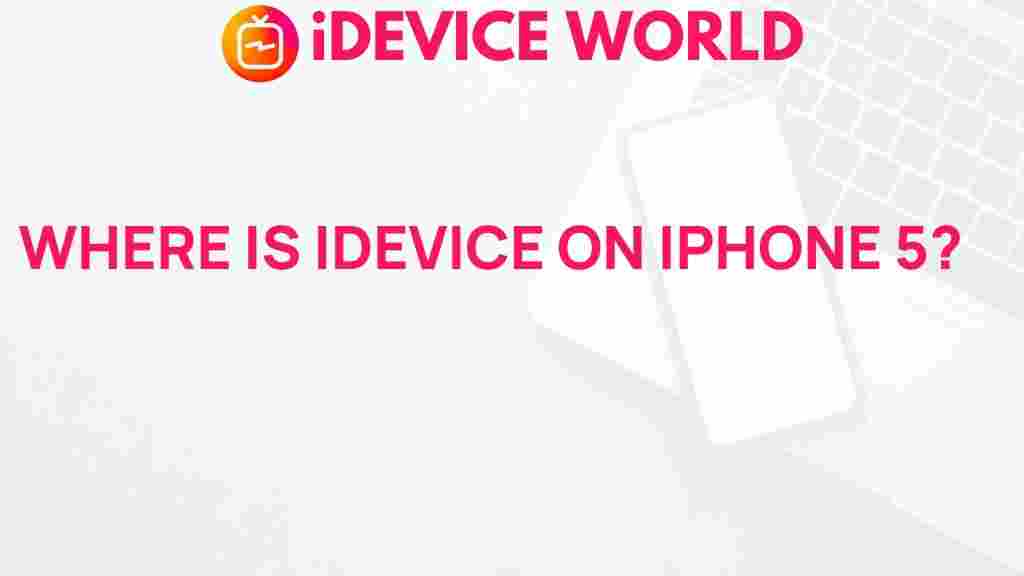Unveiling the Mystery: Locating iDevice on iPhone 5
In today’s fast-paced digital world, our devices play a crucial role in our daily lives. For iPhone 5 users, the ability to locate their iDevice can be particularly important. Whether you’ve misplaced your phone or simply want to track its location for security reasons, understanding how to use the iPhone’s built-in features can be incredibly helpful. This guide will walk you through the process of locating your iDevice, troubleshooting common issues, and ensuring that you can always find your iPhone 5.
Understanding iDevice Location Features
Apple provides several tools to help locate lost or misplaced devices. The most prominent of these is the Find My iPhone feature, which is part of Apple’s iCloud services. Here’s what you need to know:
- Find My iPhone: This feature allows you to track your device’s location in real-time.
- iCloud: A cloud service that backs up your data and helps manage your devices.
- Location Services: A system that uses GPS, Wi-Fi, and cellular networks to determine your device’s location.
Setting Up Find My iPhone
Before you can locate your iDevice, you must ensure that the Find My iPhone feature is enabled on your iPhone 5. Follow these steps:
- Open the Settings app on your iPhone 5.
- Tap on your Apple ID at the top of the screen.
- Select iCloud.
- Scroll down and tap on Find My iPhone.
- Toggle the switch to enable Find My iPhone.
Once enabled, your device will automatically send its location to Apple’s servers, making it easier for you to locate it if it goes missing.
Locating Your iDevice
Now that you have enabled the feature, here’s how to locate your iDevice using different methods:
Method 1: Using Another Apple Device
If you have access to another Apple device, such as an iPad or another iPhone, follow these steps:
- Open the Find My app on the other device.
- Sign in with your Apple ID if prompted.
- Tap on the Devices tab at the bottom of the screen.
- Select your iPhone 5 from the list of devices.
- You will see its location on the map along with options to play a sound, get directions, or activate lost mode.
Method 2: Using iCloud.com
If you don’t have another Apple device available, you can locate your iDevice using a web browser:
- Open a web browser and go to iCloud.com.
- Sign in with your Apple ID.
- Click on Find iPhone.
- Select All Devices at the top of the screen.
- Choose your iPhone 5 from the list to view its location on the map.
Using Location Services
Location Services must be enabled on your iPhone 5 to use Find My iPhone. To ensure it’s turned on:
- Open Settings.
- Scroll down and tap on Privacy.
- Select Location Services.
- Ensure the switch is turned on (green).
- Scroll down to find Find My iPhone and ensure it is set to While Using the App.
Troubleshooting Common Issues
If you’re having trouble locating your iDevice, here are some common issues and solutions:
- Device Offline: If your iPhone 5 is turned off or out of battery, it won’t show its location. You will see its last known location instead.
- Find My iPhone Disabled: Ensure that you’ve enabled Find My iPhone in your settings.
- No Internet Connection: If your device doesn’t have access to Wi-Fi or cellular data, it cannot send its location. Make sure it’s connected to a network.
- Using the Wrong Apple ID: Make sure you’re signed into the iCloud account that your iPhone is linked to.
What to Do If Your iDevice Is Lost or Stolen
If you cannot find your iPhone 5 and suspect it may be lost or stolen, follow these steps:
- Use the Find My app or iCloud.com to try to locate your device.
- If the device is nearby, use the option to play a sound to help find it.
- If you believe it’s stolen, you can use the Mark As Lost feature to lock your device and display a custom message with a contact number on the lock screen.
- Report the theft to local authorities and provide them with your device’s serial number.
Remember, protecting your device with a strong password can help safeguard your personal information in case your device is lost or stolen.
Conclusion
Locating your iDevice on an iPhone 5 is an essential skill for any user. With the built-in Find My iPhone feature and a few simple steps, you can easily track your device’s location, ensuring that you never have to worry about losing it again. By enabling Location Services and understanding the tools available to you, you can navigate the process of finding your iPhone 5 with confidence.
For further reading on managing your iOS devices, check out our guide on iCloud management. Additionally, you can visit Apple’s support page for more detailed troubleshooting and feature explanations.
This article is in the category Guides & Tutorials and created by iDeciveWorld Team