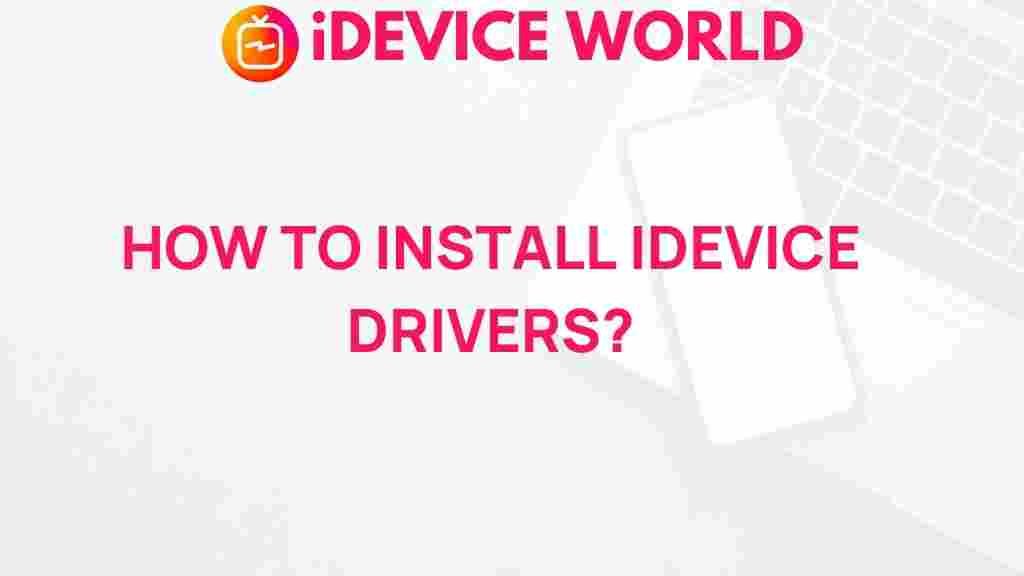iDevice: Unveiling the Secrets of Installing iDevice Drivers
In today’s digital age, iDevices such as iPhones, iPads, and iPods have become integral to our daily lives. To fully utilize these devices, proper driver installation is crucial. Whether you’re a tech enthusiast or a casual user, understanding how to install iDevice drivers can enhance your experience and ensure seamless connectivity between your device and your computer. This article will guide you through the intricacies of iDevice driver installation, offering a comprehensive overview that includes a step-by-step process, troubleshooting tips, and essential insights.
Understanding iDevice Drivers
Before diving into the installation process, it’s essential to understand what iDevice drivers are and why they are necessary. Drivers are software components that allow your computer to communicate with your iDevice. Without the correct drivers, your computer may not recognize your iDevice, which can lead to a host of connectivity issues. The primary functions of iDevice drivers include:
- Facilitating communication between your iDevice and computer.
- Enabling file transfers, backups, and synchronization.
- Allowing your device to perform software updates.
- Ensuring the functionality of various applications that require iDevice access.
Preparing for Installation
Before you begin installing iDevice drivers, you need to ensure a few prerequisites are met:
- Check System Requirements: Make sure your computer meets the system requirements for the iDevice drivers.
- Backup Data: Always back up your data before making changes to your system to prevent any data loss.
- Install iTunes: iTunes is essential for installing iDevice drivers on Windows. Ensure you have the latest version installed.
- USB Cable: Use a certified USB cable to connect your iDevice to the computer.
Step-by-Step Process for Installing iDevice Drivers
Now that you’re prepared, follow these steps to install iDevice drivers on your computer:
Step 1: Connect Your iDevice
Start by connecting your iDevice to your computer using a USB cable. Make sure the connection is secure, and wait for your computer to recognize the device.
Step 2: Install or Update iTunes
If you haven’t installed iTunes, download it from the official Apple website. If iTunes is already installed, ensure it’s updated to the latest version. This will often install the necessary drivers automatically.
Step 3: Allow Your Computer to Recognize the Device
Once connected, you may see a prompt on your iDevice asking you to trust the computer. Tap Trust and enter your passcode to allow your computer to access your device.
Step 4: Install Drivers Manually (if needed)
If your iDevice is still not recognized, you may need to install the drivers manually. Follow these steps:
- Open the Device Manager on your computer.
- Locate your iDevice under Portable Devices or Other Devices.
- Right-click on your iDevice and select Update Driver.
- Choose Search automatically for updated driver software.
Step 5: Restart Your Computer
After the installation process is complete, restart your computer to ensure all changes take effect. This will help in refreshing your system and allowing it to recognize the iDevice correctly.
Troubleshooting Common Issues
Despite following the installation process, you might encounter issues. Here are some common problems and their solutions:
Device Not Recognized
- Check if the USB cable is functioning correctly by testing it with another device.
- Ensure that you have installed the latest version of iTunes.
- Try using a different USB port on your computer.
- Update your computer’s operating system to the latest version.
iDevice Driver Not Installed
- Revisit the Device Manager and see if there are any alerts next to the iDevice.
- Uninstall the driver and reinstall it following the steps mentioned earlier.
- If prompted, allow Windows to search for the driver online.
Connection Issues During Sync
- Ensure your iDevice is unlocked and trust the computer.
- Restart both your computer and your iDevice.
- Disable any third-party security software that may be interfering with the connection.
Additional Resources
For more detailed guides and tips on iDevice management, consider visiting Apple’s official support page for comprehensive resources. These can provide additional insights into maximizing your iDevice’s potential.
Conclusion
Installing iDevice drivers may seem daunting at first, but with this comprehensive guide, you are now equipped to handle the installation process effectively. Ensuring your iDevice is properly recognized by your computer enhances your ability to manage files, conduct backups, and synchronize data seamlessly. Remember to troubleshoot any issues that arise and keep your software updated for the best performance. Embrace the full potential of your iDevice and enjoy a smoother, more connected experience.
This article is in the category Guides & Tutorials and created by iDeciveWorld Team