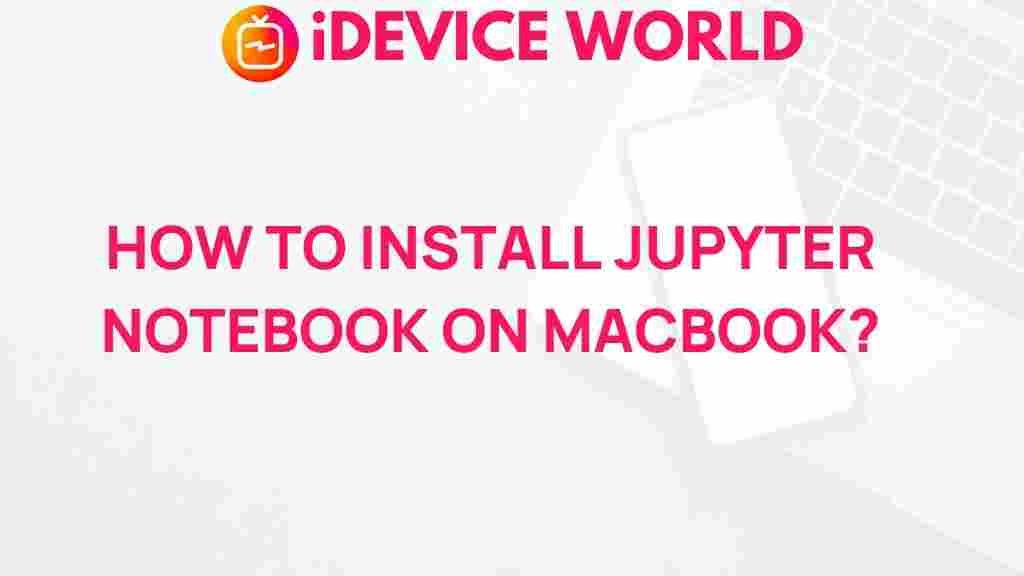Unleash Your Creativity: Installing Jupyter Notebook on Your MacBook
Are you ready to unlock your creativity and enhance your productivity as a data scientist or a programmer? If so, Jupyter Notebook is an essential tool that you should consider integrating into your workflow. This interactive coding environment allows you to create and share documents that contain live code, equations, visualizations, and narrative text. In this article, we will guide you through the process of installing Jupyter Notebook on your MacBook, ensuring that you can unleash your full potential.
What is Jupyter Notebook?
Jupyter Notebook is an open-source web application that allows you to create and share documents that combine live code with rich text, visualizations, and interactive features. It supports multiple programming languages, including Python, R, and Julia, making it a versatile tool for various data science projects.
Here are some key features of Jupyter Notebook:
- Interactive Coding: Execute code in real-time and see the results immediately.
- Data Visualization: Create stunning graphs and charts using libraries like Matplotlib and Seaborn.
- Markdown Support: Write documentation and comments in Markdown, allowing for clear explanations and narrative flow.
- Export Options: Export your notebooks in various formats, including HTML and PDF.
Prerequisites for Installing Jupyter Notebook
Before diving into the installation process, ensure that you have the following prerequisites:
- A MacBook with macOS installed.
- Access to the terminal (found in the Utilities folder).
- An active internet connection.
Step-by-Step Process to Install Jupyter Notebook
Now that you have your prerequisites in place, let’s walk through the installation of Jupyter Notebook on your MacBook.
Step 1: Install Homebrew
Homebrew is a package manager for macOS that simplifies the installation of software. To install Homebrew, follow these steps:
- Open the Terminal application on your MacBook.
- Copy and paste the following command into the terminal:
/bin/bash -c "$(curl -fsSL https://raw.githubusercontent.com/Homebrew/install/HEAD/install.sh)"- Press Enter and follow the on-screen instructions to complete the installation.
Step 2: Install Python
Jupyter Notebook requires Python to run. You can install Python using Homebrew by executing the following command in your terminal:
brew install pythonThis command will install the latest version of Python. Once installed, verify the installation by checking the version:
python3 --versionStep 3: Install Jupyter Notebook
With Python installed, the next step is to install Jupyter Notebook. You can do this by using pip, which is the package manager for Python. Run the following command:
pip3 install jupyterWait for the installation to complete. You should see messages indicating that various packages are being downloaded and installed.
Step 4: Launch Jupyter Notebook
After the installation is complete, you can launch Jupyter Notebook by executing the following command in your terminal:
jupyter notebookThis command will open a new tab in your default web browser, showing the Jupyter Notebook dashboard where you can create and manage your notebooks.
Troubleshooting Common Installation Issues
While installing Jupyter Notebook on your MacBook is typically straightforward, you may encounter some common issues. Here are a few troubleshooting tips:
Issue 1: Command Not Found
If you receive a “command not found” error when trying to run jupyter notebook, ensure that Python and Jupyter are correctly installed. You may need to check your PATH environment variable or re-install Python and Jupyter.
Issue 2: Permissions Error
If you encounter a permissions error during installation, try running the installation command with sudo:
sudo pip3 install jupyterYou will be prompted to enter your password to grant administrative access.
Issue 3: Kernel Not Found
If you open a notebook and see a kernel error, you may need to install additional kernel support for your specific programming language. For example, for Python, ensure that you have installed the ipykernel package:
pip3 install ipykernelEnhancing Your Jupyter Notebook Experience
Now that you have Jupyter Notebook installed, consider the following tips to enhance your experience:
- Explore Extensions: Use Jupyter Notebook extensions to add functionality, such as code folding and variable inspector. You can find various extensions on the official documentation.
- Utilize Virtual Environments: Use virtual environments to manage dependencies for different projects. Tools like venv or conda can help maintain separate environments.
- Learn Keyboard Shortcuts: Familiarize yourself with keyboard shortcuts to speed up your workflow. Common shortcuts include Shift + Enter to run a cell and move to the next one, and A to insert a new cell above.
Conclusion
Installing Jupyter Notebook on your MacBook is a straightforward process that can significantly enhance your coding and data analysis capabilities. With its interactive environment, support for multiple programming languages, and powerful visualization tools, Jupyter Notebook empowers you to unleash your creativity and bring your projects to life.
By following the steps outlined in this article, you can easily set up Jupyter on your machine and start exploring the vast possibilities it offers. Whether you’re a beginner or an experienced developer, Jupyter Notebook is a valuable addition to your toolkit. Happy coding!
This article is in the category Guides & Tutorials and created by iDeciveWorld Team