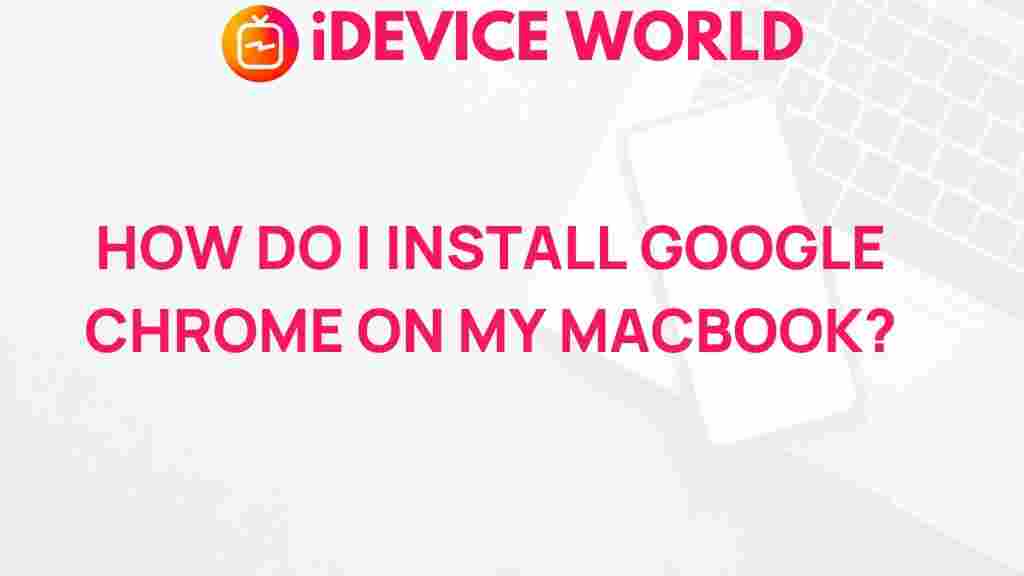Google Chrome: The Essential Browser for Your MacBook
If you’re a MacBook user, you might have heard about Google Chrome and its growing popularity among web browsers. Known for its speed, simplicity, and efficiency, Google Chrome is an essential tool for both casual and professional users. In this guide, we’ll unravel the mystery of installing Google Chrome on your MacBook, ensuring that you can navigate the internet with ease.
Why Choose Google Chrome?
Before we dive into the installation process, let’s explore why Google Chrome is a preferred choice for many users:
- Speed: Google Chrome is renowned for its fast loading times and efficient browsing experience.
- User-Friendly Interface: Its clean design allows users to navigate with ease.
- Extensive Extensions: Access a wide range of extensions and apps to customize your browsing experience.
- Sync Across Devices: With your Google account, you can synchronize bookmarks, history, and settings across multiple devices.
- Regular Updates: Google frequently updates Chrome to enhance security and functionality.
Step-by-Step Guide to Installing Google Chrome on Your MacBook
Now that we understand the benefits, let’s get started with the installation process. Follow these steps to install Google Chrome seamlessly on your MacBook:
Step 1: Download Google Chrome
1. Open your current web browser (Safari, Firefox, etc.).
2. Navigate to the official Google Chrome download page: Download Google Chrome.
3. Click on the “Download Chrome” button. You may be prompted to accept the terms of service; click “Accept and Install.”
Step 2: Open the Installer
1. Once the download is complete, locate the downloaded file in your Downloads folder.
2. The file will be named googlechrome.dmg. Double-click this file to open the installer.
Step 3: Install Google Chrome
1. A window will pop up displaying the Google Chrome icon and the Applications folder.
2. Drag the Google Chrome icon into the Applications folder. This will copy Google Chrome to your MacBook.
Step 4: Launch Google Chrome
1. Open your Applications folder.
2. Find Google Chrome and double-click on it to launch the browser.
3. If prompted, confirm that you want to open the application downloaded from the internet.
Step 5: Set Google Chrome as Your Default Browser (Optional)
If you wish to make Google Chrome your default browser, follow these steps:
1. Open Google Chrome.
2. Click on the three vertical dots in the upper right corner to open the menu.
3. Select Settings.
4. In the “Default browser” section, click on Make default.
Troubleshooting Common Installation Issues
Even with a straightforward installation process, you may encounter some issues. Here are some common problems and solutions:
Issue 1: The Download Fails
If your download fails, try the following:
- Check your internet connection to ensure it’s stable.
- Clear your browser cache and cookies, then attempt the download again.
- Try using a different web browser for the download.
Issue 2: Google Chrome Won’t Open
If you’ve successfully installed Google Chrome but it won’t open, consider these steps:
- Restart your MacBook and try launching Chrome again.
- Ensure that your macOS is up to date. Outdated software may cause compatibility issues.
- Try reinstalling Google Chrome by dragging the Google Chrome icon from the Applications folder to the Trash, then repeat the installation process.
Issue 3: Unable to Make Chrome Default Browser
If you face challenges setting Chrome as your default browser:
- Go to System Preferences > General, and manually select Google Chrome from the “Default web browser” dropdown menu.
- Ensure that all updates for Chrome are installed. Updates can resolve bugs that may prevent setting defaults.
Maximizing Your Google Chrome Experience
Once you have Google Chrome installed on your MacBook, you can enhance your browsing experience by:
- Installing Extensions: Explore the Chrome Web Store to find extensions that boost productivity and enhance your browsing experience.
- Customizing Settings: Navigate to Settings to tailor Chrome’s performance and privacy features to your liking.
- Using Chrome Profiles: Create multiple profiles for different users or purposes, allowing you to keep your bookmarks and settings organized.
Conclusion
Installing Google Chrome on your MacBook opens up a world of possibilities for efficient browsing and enhanced productivity. With its user-friendly interface, speed, and robust security features, it’s no wonder that Google Chrome remains a top choice for many users. Follow the steps outlined above, troubleshoot any issues you may encounter, and take full advantage of what Google Chrome has to offer. For more tips and resources, feel free to explore our other articles on browser optimizations here.
This article is in the category Guides & Tutorials and created by iDeciveWorld Team