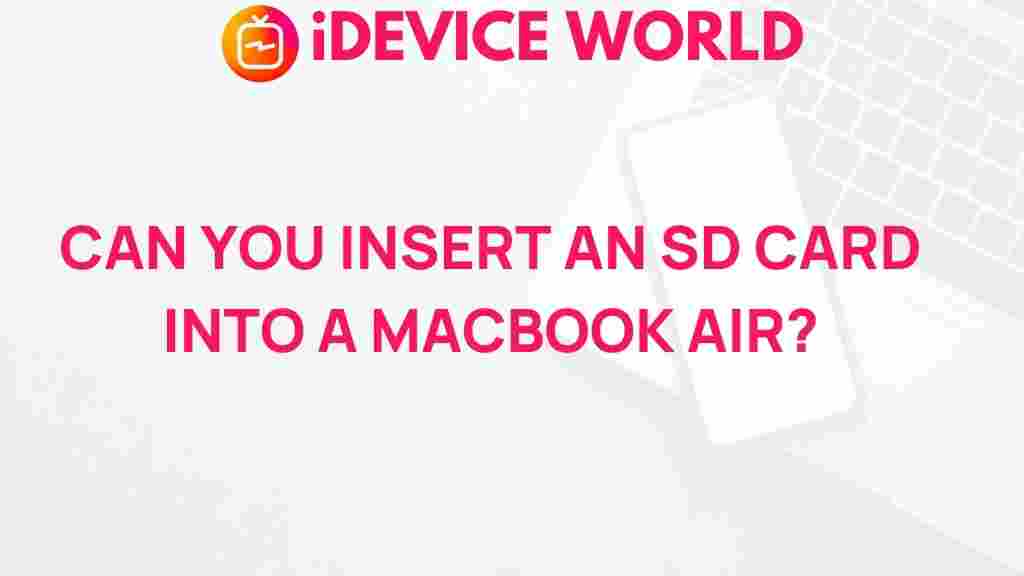Unveiling the Mystery: How to Insert an SD Card into a MacBook Air
The MacBook Air is known for its sleek design, lightweight build, and powerful performance. However, many users often find themselves puzzled when it comes to expanding their storage options, particularly through the use of an SD card. Whether you’re a photographer looking to transfer images, a traveler needing extra storage, or someone who simply wants to back up important files, knowing how to insert an SD card into your MacBook Air is essential. This article will guide you through the process, troubleshoot common issues, and provide helpful tips to maximize your MacBook Air experience.
Understanding the MacBook Air’s SD Card Slot
Before we dive into the steps for inserting an SD card, it’s important to understand the MacBook Air’s design regarding storage expansion. Depending on the model of your MacBook Air, the SD card slot may differ:
- MacBook Air (2011-2017): These models come equipped with a built-in SDXC card slot.
- MacBook Air (2018 and later): These newer models do not have an SD card slot. For these models, consider using USB-C adapters or external card readers.
Step-by-Step Process to Insert an SD Card into a MacBook Air
If your MacBook Air has an SD card slot, follow these simple steps to insert your SD card:
Step 1: Gather Your Materials
Before you start, ensure you have the following:
- A MacBook Air with an SD card slot.
- An SD card (SD, SDHC, or SDXC).
Step 2: Locate the SD Card Slot
The SD card slot is typically located on the right side of the MacBook Air. It appears as a small rectangular opening. If you’re unsure, refer to your MacBook Air’s user manual.
Step 3: Insert the SD Card
To insert the SD card:
- Hold the SD card with the metal contacts facing down and the label facing up.
- Align the card with the slot and gently push it in until it clicks into place.
Step 4: Access the SD Card on Your MacBook Air
Once the SD card is inserted, it should automatically appear on your desktop. If it doesn’t, you can find it in Finder:
- Open a Finder window.
- Look for the SD card listed in the sidebar under “Devices.”
Troubleshooting Common Issues
Inserting an SD card should be a straightforward process, but sometimes users encounter issues. Here are some common problems and their solutions:
Issue 1: SD Card Not Recognized
If your MacBook Air does not recognize the SD card:
- Ensure the card is inserted correctly.
- Try using a different SD card to see if the issue persists.
- Check if the SD card is locked. Look for a small switch on the side of the card; it should be in the ‘unlocked’ position.
Issue 2: SD Card is Read-Only
If you can access the SD card but cannot write to it:
- Check if the card is locked (as mentioned above).
- Right-click on the SD card in Finder, select “Get Info,” and check the permissions section.
Issue 3: SD Card Corrupted
If the SD card appears but cannot be opened:
- Try connecting it to another device to see if the issue is with the card or the MacBook Air.
- If the card is corrupted, you may need to reformat it. Be sure to back up any important data first.
Maximizing Your MacBook Air Experience
Now that you know how to insert an SD card into your MacBook Air, here are some tips to help you make the most of your additional storage:
- Organize Your Files: Use folders to keep your files organized. This makes it easier to locate them later.
- Backup Your Data: Regularly backup important files from your SD card to ensure you don’t lose any data.
- Consider Cloud Storage: In addition to using an SD card, consider utilizing cloud storage services to further expand your storage capabilities.
Conclusion
Inserting an SD card into a MacBook Air is a simple yet effective way to expand your storage options. By following the steps outlined above and troubleshooting common issues, you can seamlessly integrate additional storage into your workflow. Whether you’re using your MacBook Air for personal projects, professional tasks, or creative endeavors, having extra storage at your fingertips can greatly enhance your experience.
For more tips and tricks on maximizing your MacBook Air, visit this guide. Additionally, you can learn more about SD cards and their benefits at this resource.
This article is in the category Guides & Tutorials and created by iDeciveWorld Team