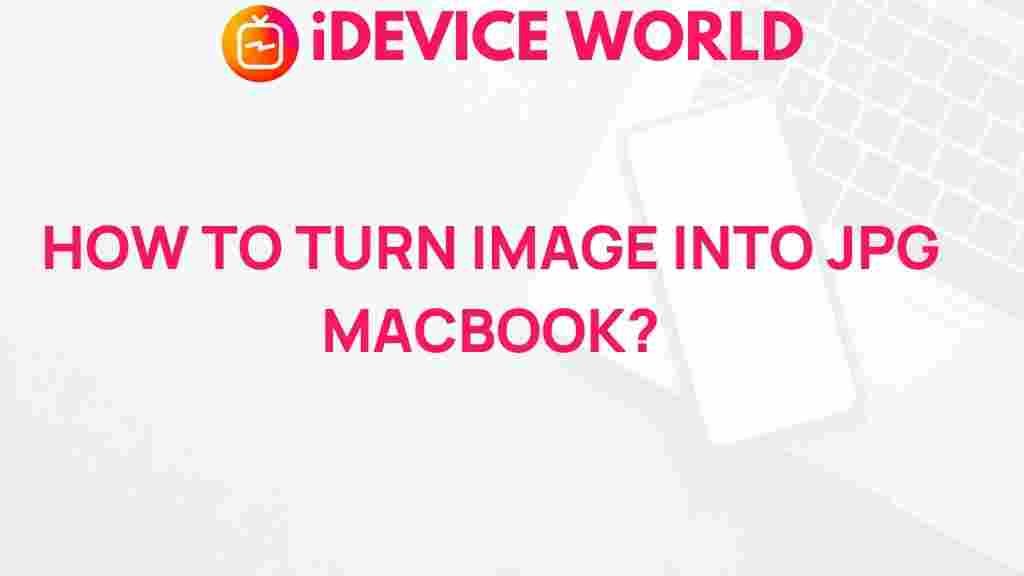Unleash Your Creativity: Transforming Images to JPG on MacBook
In today’s digital world, images play a crucial role in communication and expression. Whether you are a photographer, a graphic designer, or simply someone who enjoys sharing memories, understanding how to transform your images into the JPG format is essential. This article will guide you through the process of converting images to JPG on a MacBook, enhancing your creative capabilities and ensuring your visuals are optimized for various applications.
Why Choose JPG Format for Your Images?
The JPG (Joint Photographic Experts Group) format is one of the most widely used image formats due to its ability to compress file sizes without significantly compromising quality. Here are some reasons why you might want to consider converting your images to JPG:
- Smaller File Size: JPG files are typically smaller than other formats, making them easier to share and upload.
- Universal Compatibility: Almost all devices and platforms support JPG, ensuring that your images can be viewed anywhere.
- Good Quality: JPG maintains a balance between image quality and file size, making it suitable for most uses.
- Easy Editing: Many photo editing tools work best with JPG files, allowing for seamless modifications.
How to Transform Images to JPG on MacBook
Transforming your images into JPG format on a MacBook is a straightforward process. Below is a step-by-step guide that will help you convert your images efficiently.
Step 1: Open the Image Using Preview
Preview is a built-in application on MacBooks that allows you to view and edit images easily. To start the conversion process:
- Locate the image file you wish to convert.
- Right-click on the image and select Open With, then choose Preview.
Step 2: Export the Image as JPG
Once the image is opened in Preview, follow these steps to export it as a JPG:
- In the menu bar, click on File.
- Select Export from the dropdown menu.
- In the export dialog, you will see a format dropdown menu. Click on it and select JPG.
- Choose your desired quality level using the slider provided. Higher quality results in larger file sizes.
- Decide where to save the new JPG file and click Save.
Step 3: Verify the Converted Image
To ensure your image has been successfully converted to JPG:
- Navigate to the location where you saved the new file.
- Double-click the file to open it and confirm that it appears as expected.
Troubleshooting Common Issues
While converting images to JPG is typically seamless, you may encounter some issues. Here are a few troubleshooting tips:
Issue 1: The Image Doesn’t Open in Preview
If your image does not open in Preview, it might be due to an unsupported format. Try using another application like Photos or GIMP.
Issue 2: Loss of Quality After Conversion
If you notice a significant loss in quality, ensure you select the appropriate quality setting during the export process. The higher the quality, the larger the file size, but this will preserve more details.
Issue 3: Image Is Not Found After Saving
If you can’t find the converted image, double-check the location you chose to save it. Sometimes it might be saved in a different folder than expected.
Additional Methods for Image Conversion
Besides Preview, there are other methods to convert images to JPG on your MacBook:
- Using Photos App: Import your image to the Photos app, select it, and then choose File > Export > Export 1 Photo. Select JPG as the format.
- Online Conversion Tools: Websites like Online-Convert offer free services to convert various image formats to JPG.
- Using Image Editing Software: Applications like Adobe Photoshop or GIMP provide advanced options for converting and editing images.
Final Thoughts on Transforming Images
Understanding how to convert images to JPG format on a MacBook is a valuable skill that can enhance your creative projects. Whether you’re preparing images for a website, social media, or print, knowing how to effectively manage your image files is crucial. With the steps and tips provided in this article, you can confidently transform your images and unleash your creativity.
For more information on image editing and conversions, you can check out Apple’s Support page.
This article is in the category Guides & Tutorials and created by iDeciveWorld Team