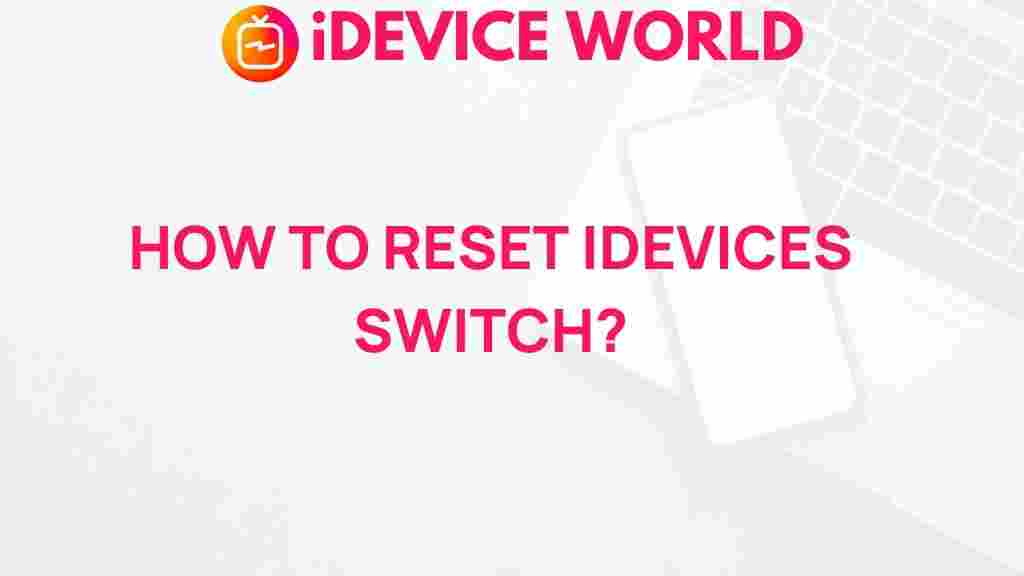Unleash the Power of iDevices with this Surprising Reset Switch
In today’s digital world, iDevices have become an integral part of our daily lives, powering everything from communication to entertainment. However, like all technology, they can sometimes become sluggish or unresponsive. When faced with these issues, many users are unaware of the hidden potential of a simple reset switch that can rejuvenate their devices. In this article, we will explore how to unleash the full power of your iDevices through a straightforward reset process, troubleshooting tips, and more.
Understanding iDevices
Before diving into the reset process, it’s essential to understand what iDevices are. The term encompasses a range of Apple products, including:
- iPhone
- iPad
- iPod Touch
- Apple Watch
- Apple TV
Each of these devices comes with unique features, yet they share common functionalities and settings that can be reset to improve performance.
Why You Might Need to Reset Your iDevice
There are several scenarios where resetting your iDevices might be beneficial:
- Experiencing performance issues, such as lagging or crashing apps.
- When your device is not responding to touch inputs.
- After installing a software update that has caused instability.
- Before selling or giving away your device to ensure all personal data is wiped.
Step-by-Step Guide to Resetting Your iDevice
Resetting your iDevice can be a simple process. Here’s a step-by-step guide:
Step 1: Back Up Your Data
Before you reset your device, it’s crucial to back up any important data. You can do this using:
- iCloud for a cloud-based backup.
- iTunes for a computer-based backup.
Step 2: Locate the Reset Option
To begin the reset process:
- Open the Settings app on your iDevice.
- Scroll down and tap on General.
- Scroll to the bottom and select Reset.
Step 3: Choose Your Reset Type
You will see several options:
- Reset All Settings: This resets your settings to default without deleting your data.
- Erase All Content and Settings: This will wipe your device clean, so ensure your data is backed up first.
- Reset Network Settings: This option can help with Wi-Fi connectivity issues.
Step 4: Confirm Your Choice
Once you select your preferred reset option, you will need to confirm your choice. Follow the on-screen instructions, and your device will reset.
Troubleshooting Common Issues
Even with a reset, you may encounter problems. Here are some troubleshooting tips for your iDevices:
- Device Won’t Restart: If your device won’t restart after a reset, try a force restart. For most iPhones, quickly press and release the volume up button, then the volume down button, and finally press and hold the side button until the Apple logo appears.
- Apps Still Lagging: If performance issues persist, consider updating your apps. Go to the App Store, tap on your profile icon, and update any apps that need it.
- Unable to Connect to Wi-Fi: If you reset your network settings and still can’t connect, forget the network and reconnect by entering the password again.
Advanced Reset Options
If basic resets don’t resolve your issues, consider these advanced methods:
- DFU Mode: Device Firmware Update mode allows you to restore your iDevice to factory settings. This is more complex and should only be attempted by advanced users.
- Recovery Mode: If your device isn’t functioning properly, entering recovery mode can help. Connect your device to a computer, open iTunes or Finder, and follow the prompts to restore your device.
Maintaining Your iDevices After a Reset
After resetting your iDevices, consider the following tips to maintain performance:
- Regularly update your device to the latest iOS version for improved functionality and security.
- Periodically delete unused apps to free up space and enhance performance.
- Monitor your device’s storage and manage files appropriately.
Conclusion
Resetting your iDevices can unlock their potential and resolve many issues you might face. Whether you are experiencing performance lags, connectivity issues, or preparing your device for a new owner, understanding how to properly reset your device is invaluable. Remember to back up your data before performing any resets and keep your device updated to enjoy the best performance possible. For further tips on maximizing your iDevice experience, check out this helpful resource.
This article is in the category Guides & Tutorials and created by iDeciveWorld Team