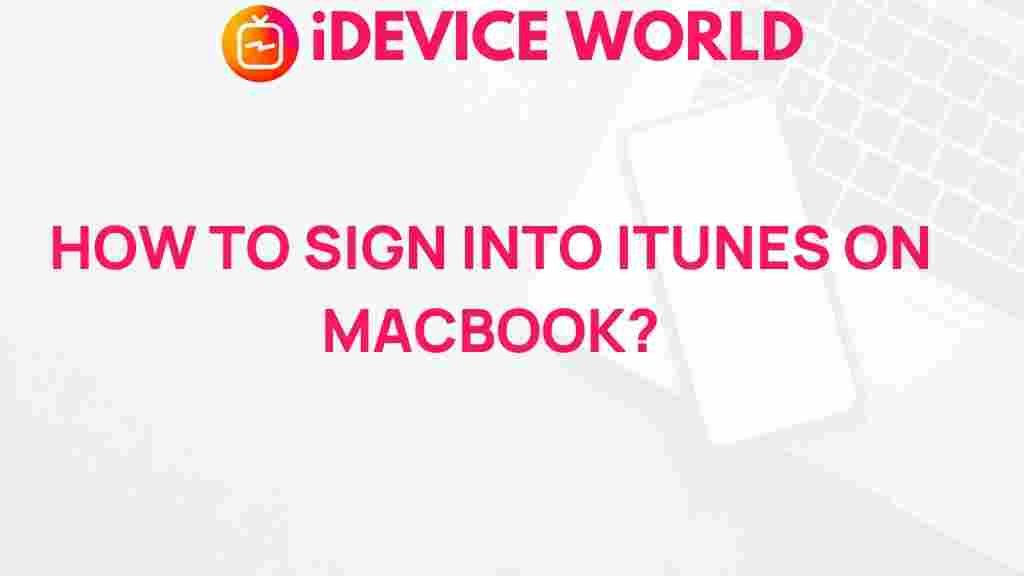iTunes: Unravel the Mystery of Signing into iTunes on Your MacBook
If you’re a MacBook user and you’ve ever found yourself puzzled about signing into iTunes, you’re not alone. Many users encounter difficulties, whether it’s due to forgotten passwords, software updates, or connectivity issues. This comprehensive guide will help you navigate the process of signing into iTunes seamlessly. We’ll cover everything from the basics of iTunes to troubleshooting common problems.
What is iTunes?
iTunes is a media player, media library, and online store developed by Apple Inc. It allows users to purchase, organize, and play music, videos, and podcasts. With iTunes, you can sync your media library across all your Apple devices, making it an essential tool for anyone immersed in the Apple ecosystem.
Why You Need to Sign into iTunes
Signing into iTunes is crucial for various reasons:
- Access to Your Library: Your media library is accessible only when you’re signed in.
- Purchasing Content: You need to log in to buy music, movies, or other content from the iTunes Store.
- iCloud Integration: Signing in allows you to sync your purchases and playlists across devices.
Step-by-Step Process to Sign into iTunes on Your MacBook
Step 1: Open iTunes
To get started, locate the iTunes app on your MacBook. You can find it in your Applications folder or use Spotlight Search by pressing Command + Space and typing “iTunes”.
Step 2: Access the Sign-In Option
Once iTunes is open, look for the Account menu at the top left of the screen. Click on it, and a dropdown menu will appear. From there, select Sign In.
Step 3: Enter Your Apple ID and Password
In the sign-in window, enter your Apple ID and password. If you’ve forgotten your password, you can click on “Forgot Apple ID or password?” to reset it.
Step 4: Two-Factor Authentication
If you have two-factor authentication enabled, you will receive a verification code on your trusted device. Enter this code to complete the sign-in process.
Step 5: Confirm Sign-In
Once you have entered your credentials and verification code, you should see a confirmation message that you are now signed in to iTunes. You can now access your media library and purchase content.
Troubleshooting Common Sign-In Issues
Issue 1: Incorrect Apple ID or Password
One of the most common issues users face is entering the wrong Apple ID or password. Make sure to:
- Check for typos.
- Ensure that the caps lock is off.
- Confirm you are using the correct Apple ID.
Issue 2: Two-Factor Authentication Problems
If you’re having trouble receiving the verification code, try the following:
- Ensure your trusted device is powered on and connected to the internet.
- Check that your phone number is correct in your Apple ID settings.
Issue 3: Software Updates
Sometimes, outdated software can cause sign-in issues. Make sure your macOS and iTunes are up to date:
- Click on the Apple menu in the top left corner.
- Select About This Mac and then Software Update.
- Install any available updates.
Issue 4: Network Connectivity
Check your internet connection. A weak or unstable connection can hinder your ability to sign into iTunes:
- Ensure you are connected to Wi-Fi or Ethernet.
- Restart your router if necessary.
Additional Tips for Using iTunes Effectively
Organizing Your Media Library
Once you’re signed into iTunes, you can easily organize your music and videos. Use playlists to create custom lists of your favorite songs or albums. Here’s how:
- Click on File > New > Playlist.
- Name your playlist and start adding songs from your library.
Exploring the iTunes Store
The iTunes Store offers a vast selection of music, movies, and TV shows. To explore:
- Click on the Store tab in iTunes.
- Browse by genre or search for specific content using the search bar.
Syncing with Other Devices
To keep your media library consistent across devices, use iCloud:
- Go to iTunes Preferences > General.
- Check the option to sync with iCloud Music Library.
Conclusion
Signing into iTunes on your MacBook can be a straightforward process if you follow the steps outlined in this guide. By understanding common issues and how to troubleshoot them, you can enjoy seamless access to your media library and the iTunes Store. For more information about iTunes and its features, visit the official Apple iTunes page.
With your Apple ID and iTunes account, you’re now ready to dive into the world of music, movies, and more on your MacBook. Happy listening!
This article is in the category Guides & Tutorials and created by iDeciveWorld Team