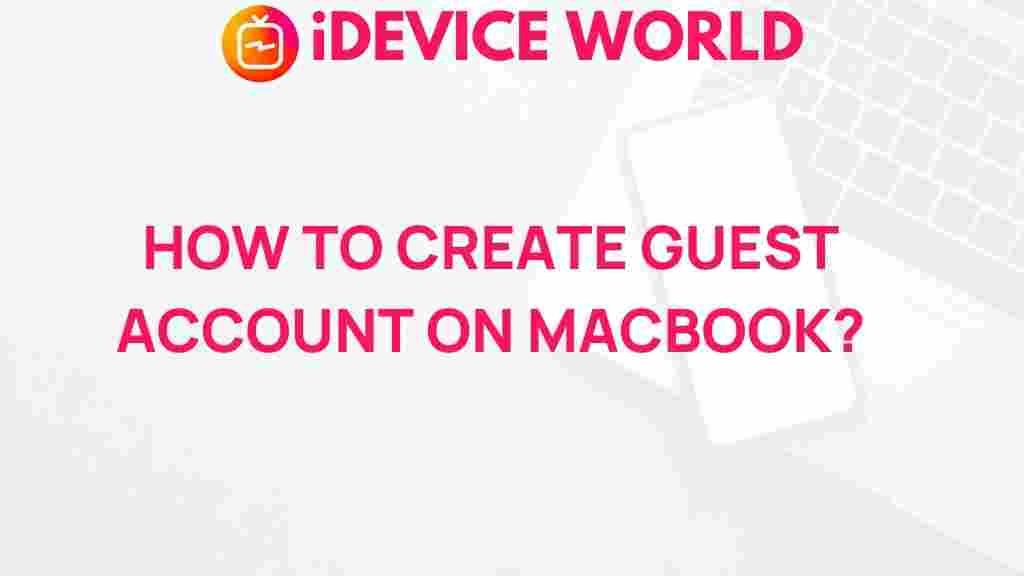Guest Account: Unveiling the Secrets of Guest Accounts on MacBook
In today’s world, where digital privacy and security are paramount, understanding how to use a guest account on your MacBook can provide an added layer of safety and convenience. This article delves into the features, benefits, and practical applications of the guest account on macOS, guiding you through setup, usage, and troubleshooting. Whether you’re sharing your MacBook with family, friends, or colleagues, the guest account serves as a secure and user-friendly option.
What is a Guest Account?
A guest account is a temporary user account on macOS that allows individuals to use your MacBook without needing a password or access to your personal files. When a user logs into a guest account, they can access basic features like web browsing and applications without affecting your personal data. This feature is especially useful for:
- Family members or friends who need temporary access to your MacBook.
- Visitors who require internet access without compromising your security.
- Testing software or applications without affecting your main user profile.
Benefits of Using a Guest Account
Utilizing a guest account comes with several advantages:
- Security: Keeps your personal files and settings secure from unauthorized access.
- Privacy: Prevents guest users from viewing your personal information.
- Convenience: Quick and easy access for temporary users without the need to create a permanent account.
- Clean Slate: Every time a guest logs out, their data is erased, ensuring a fresh start for the next user.
How to Enable a Guest Account on Your MacBook
Setting up a guest account on your MacBook is a straightforward process. Follow these steps:
Step 1: Open System Preferences
Click on the Apple icon in the top left corner of your screen and select System Preferences from the drop-down menu.
In the System Preferences window, click on Users & Groups. This section allows you to manage user accounts on your MacBook.
Step 3: Unlock Settings
To make changes, click the lock icon in the bottom left corner. Enter your administrator password to unlock the settings.
Step 4: Enable Guest User
On the left side, you will see a list of user accounts. Select Guest User and check the box that says Allow guests to log in to this computer. You can also choose to enable Parental Controls if you want to restrict certain features for guest users.
Step 5: Close System Preferences
After enabling the guest account, simply close the System Preferences window. The settings will be saved automatically.
How to Use a Guest Account
Once the guest account is set up, using it is incredibly simple:
Step 1: Log Out of Your Main Account
To switch to the guest account, log out of your current user account by clicking on the Apple icon and selecting Log Out [Your Username].
Step 2: Select Guest User
On the login screen, select the Guest User option. The system will take a moment to create a temporary user session.
Step 3: Start Browsing and Using Applications
Once logged in, guests can access the internet and use applications available on the MacBook. They can browse the web, check email, or use productivity tools without any interference with your personal data.
Step 4: Log Out
When finished, the guest should log out by clicking on the Apple icon and selecting Log Out Guest User. This action will erase all data created during the session, ensuring privacy and security.
Troubleshooting Common Issues with Guest Accounts
While guest accounts are typically easy to use, you may encounter some issues. Here are common problems and their solutions:
Issue 1: Guest Account Option Not Visible
If the guest account option does not appear on the login screen, make sure it is enabled in Users & Groups settings. Refer to the steps mentioned earlier to enable the guest account.
Issue 2: Unable to Log In as Guest
If a guest user cannot log in, check your network settings. Ensure that your MacBook is connected to the internet and there are no restrictions on guest accounts.
Issue 3: Temporary Files Not Erased
If temporary files or browser history appear to persist after logging out, try restarting your MacBook. This can help clear any residual data left in the system.
Further Support
If you continue to experience issues, you can visit the official Apple Support page for more detailed assistance: Apple Support.
Conclusion
The guest account feature on MacBook is a powerful tool for enhancing security and privacy while sharing your device. It allows temporary users to access your Mac without compromising your personal information, making it ideal for families, friends, and visitors. By following the steps outlined in this article, you can easily set up and manage a guest account on your MacBook. For further information on macOS features, consider exploring more resources: Learn more about macOS features.
Embrace the convenience and security of using a guest account on your MacBook and ensure that your personal data remains protected, no matter who borrows your device!
This article is in the category Guides & Tutorials and created by iDeciveWorld Team