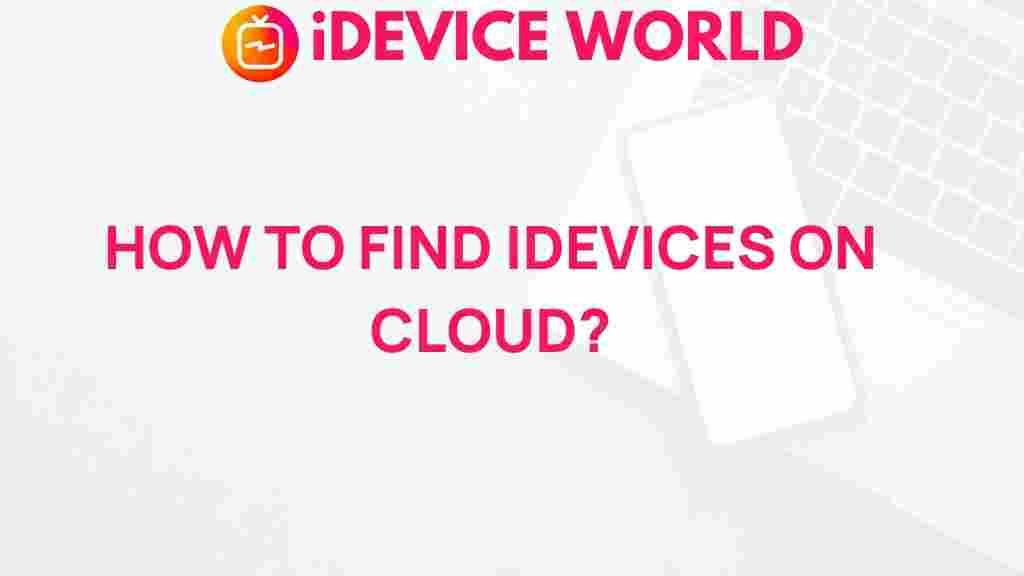iDevices: Unveiling the Secrets of Locating iDevices in the Cloud
In today’s digital age, the ability to locate your iDevices has become increasingly important. With the proliferation of Apple products, including iPhones, iPads, and Macs, understanding how to efficiently track and manage these devices through cloud services is essential. This article will explore the various methods of locating your iDevices in the cloud, offering tips, processes, and troubleshooting advice to ensure that you never lose track of your valuable gadgets.
Understanding iDevices and Their Importance
iDevices, which include the range of products developed by Apple, such as iPhones, iPads, and MacBooks, have transformed the way we communicate, work, and entertain ourselves. These devices not only store our personal information but also connect us to our digital lives, making their location critical in case of loss or theft.
Apple’s integration of cloud services, specifically through iCloud, allows users to track their iDevices efficiently. Here are some key reasons why locating iDevices is vital:
- Security: Knowing the location of your iDevice can help prevent unauthorized access to your personal data.
- Peace of Mind: Easily finding your device can reduce anxiety and save time.
- Data Recovery: If your device is lost, locating it can be the first step in recovering important data.
Setting Up iCloud for Device Tracking
Before you can locate your iDevices, it’s essential to set up iCloud properly. Follow these steps:
- Sign into iCloud: Go to iCloud.com and sign in with your Apple ID.
- Enable Find My iPhone/iPad: On your device, navigate to Settings > Your Name > iCloud > Find My iPhone/iPad and toggle it on.
- Allow Location Services: Ensure that Location Services are enabled by going to Settings > Privacy > Location Services.
- Set Up Activation Lock: This feature prevents anyone else from using your iDevice if it’s lost or stolen. It is automatically enabled when you turn on Find My iPhone/iPad.
Locating Your iDevices Using iCloud
Once you have set up iCloud and enabled the necessary features, locating your iDevices is straightforward. Here’s how to do it:
- Access Find My: Go to iCloud.com and log in with your Apple ID. Click on the “Find iPhone” icon.
- Select Your Device: A map will appear showing your devices. Click on “All Devices” at the top, then select the device you want to locate.
- View the Location: The map will display the location of your iDevice. If the device is nearby, you can choose to play a sound to help you find it.
- Use Actions: Depending on the situation, you can choose to put the device in Lost Mode, erase it, or get directions to its location.
Using Find My App on iDevices
If you prefer using your iDevice to locate another iDevice, you can do so through the Find My app:
- Open the Find My app: Locate and open the Find My app on your iPhone or iPad.
- Select the Devices tab: Tap on the “Devices” tab at the bottom to see a list of your iDevices.
- Choose the device: Select the device you wish to locate. A map will display its current location.
- Activate Actions: Similar to iCloud, you can play a sound, mark the device as lost, or get directions to it.
What to Do If You Can’t Locate Your iDevices
Sometimes, even with all the right settings, you might find yourself unable to locate your iDevices. Here are some troubleshooting tips:
- Check Internet Connection: Ensure your iDevice is connected to the internet. A lack of connection can prevent location updates.
- Verify Settings: Double-check that Find My iPhone/iPad is enabled on the device.
- Use a Different Device: If you can’t find your iDevice through your own, try using another Apple device that you own to see if it appears on the map.
- Update Software: Make sure that your iDevices are running the latest version of iOS or macOS.
Enhancing Your iDevice Tracking Experience
To improve your experience in locating iDevices, consider the following tips:
- Keep Software Updated: Regularly update your devices to ensure you have the latest features and security enhancements.
- Enable Notifications: Activate notifications for Find My app to receive alerts regarding your devices.
- Use Family Sharing: Share your location with family members or friends through Family Sharing for additional support in locating devices.
Using Third-Party Apps for Additional Security
While Apple’s built-in features are robust, some users may prefer using third-party apps for additional tracking capabilities. Here are a few popular options:
- Lookout: This app offers comprehensive security features, including device tracking, backups, and theft alerts.
- Prey Anti Theft: A versatile app that allows you to track multiple devices and manage them remotely.
- Find My Device: Available for Android and iOS, this app offers additional tracking and locking features.
When using third-party apps, ensure they are from reputable developers and have positive user reviews.
Conclusion
Locating your iDevices in the cloud is a vital skill in our increasingly digital lives. With the right setup, you can easily track your devices, ensuring they are safe and secure. By utilizing iCloud and the Find My app, combined with troubleshooting tips and third-party applications, you can have peace of mind knowing your iDevices are just a few clicks away.
Stay informed and take proactive steps to enhance your device tracking experience. For further reading on cloud services and device security, check out this resource on digital safety and management.
This article is in the category Guides & Tutorials and created by iDeciveWorld Team