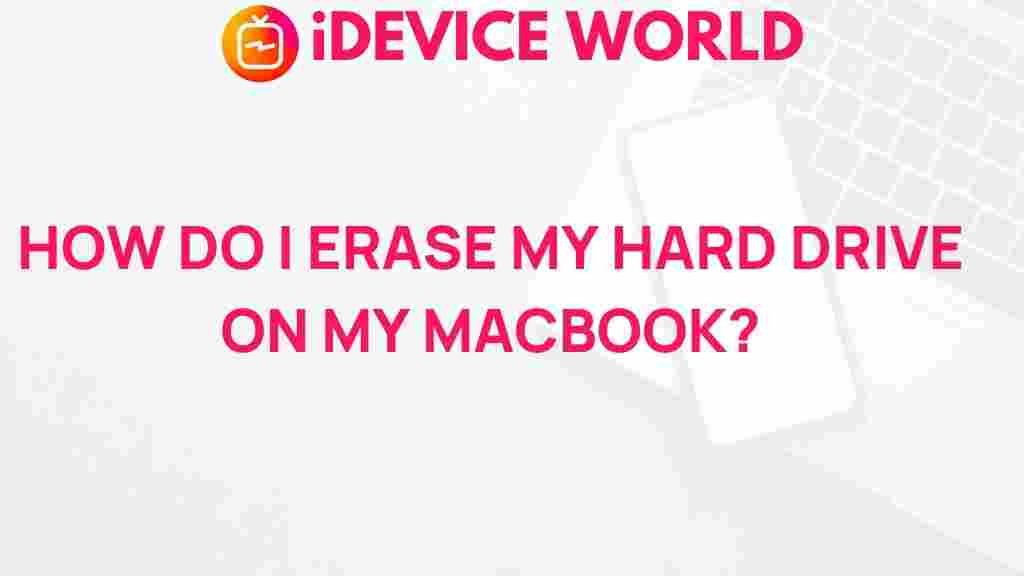Uncover the Secrets to Safely Erasing Your MacBook’s Hard Drive
If you’re considering selling your MacBook, upgrading your storage, or simply starting fresh, safely erasing your MacBook’s hard drive is essential. This process ensures that all your data is permanently deleted, protecting your privacy and preventing unauthorized access. In this comprehensive guide, we will uncover the secrets to safely erasing your MacBook’s hard drive, offering step-by-step instructions, troubleshooting tips, and best practices.
Why You Should Erase Your MacBook’s Hard Drive
Erasing your MacBook’s hard drive might seem daunting, but it’s crucial for several reasons:
- Data Security: Personal information can be vulnerable if your MacBook falls into the wrong hands.
- Performance Boost: Starting with a clean slate can improve system performance.
- Resale Value: A properly wiped hard drive enhances your MacBook’s resale potential.
Preparing to Erase Your MacBook’s Hard Drive
Before diving into the erasing process, it’s essential to prepare your MacBook:
- Back Up Your Data: Use Time Machine or another backup solution to save your files.
- Sign Out of Services: Sign out of iCloud, iTunes, and any other services to ensure your data is secure.
- Know Your MacBook’s Password: You’ll need this for certain steps in the process.
Step-by-Step Guide to Erasing Your MacBook’s Hard Drive
Follow these steps to safely erase your MacBook’s hard drive:
Step 1: Restart Your MacBook in Recovery Mode
1. Click on the Apple menu and select “Restart.”
2. As your MacBook restarts, hold down Command (⌘) + R until you see the Apple logo or a spinning globe.
Step 2: Access Disk Utility
1. Once in Recovery Mode, you will see the macOS Utilities window.
2. Select Disk Utility and click Continue.
Step 3: Erase the Hard Drive
1. In Disk Utility, locate your MacBook’s hard drive in the sidebar (usually called “Macintosh HD”).
2. Select it, and click on the Erase button at the top.
3. Choose a name for the drive (e.g., “Macintosh HD”) and select the format:
- APFS (for newer macOS versions)
- Mac OS Extended (Journaled) (for older macOS versions)
4. Click Erase to begin the process.
Step 4: Reinstall macOS (Optional)
If you plan to sell or give away your MacBook, reinstalling macOS is a good idea:
1. After erasing, return to the macOS Utilities window.
2. Select Reinstall macOS and follow the prompts to install a fresh copy of macOS.
Troubleshooting Tips
Encountering issues while erasing your MacBook’s hard drive is not uncommon. Here are some troubleshooting tips:
- Cannot Find the Hard Drive: Ensure that you’re in the correct section of Disk Utility. Sometimes, the drive may need to be unmounted first.
- Error Messages: If you receive an error, restart your MacBook and try the process again. If problems persist, check your hardware.
- Disk Utility Is Not Responding: Force quit Disk Utility and reopen it.
Post-Erasure Steps
After erasing your MacBook’s hard drive, consider the following:
- Restore from Backup: If you plan to keep your MacBook, restore your files using your backup solution.
- Securely Dispose of Old Data: If you’re selling your MacBook, ensure no data can be recovered by the new owner.
- Keep Your Software Updated: After reinstalling macOS, regularly check for updates to keep your system secure.
Conclusion
Safely erasing your MacBook’s hard drive is a vital skill for any Mac user. By following the outlined steps, you can ensure your data remains secure and your MacBook runs efficiently. Remember, whether you’re preparing for a sale or just starting fresh, taking the time to properly erase your hard drive can save you from potential headaches in the future. For further information on managing your MacBook, feel free to visit Apple’s official support page.
With this knowledge in hand, you’re now equipped to tackle the task of erasing your MacBook’s hard drive with confidence!
This article is in the category Guides & Tutorials and created by iDeciveWorld Team