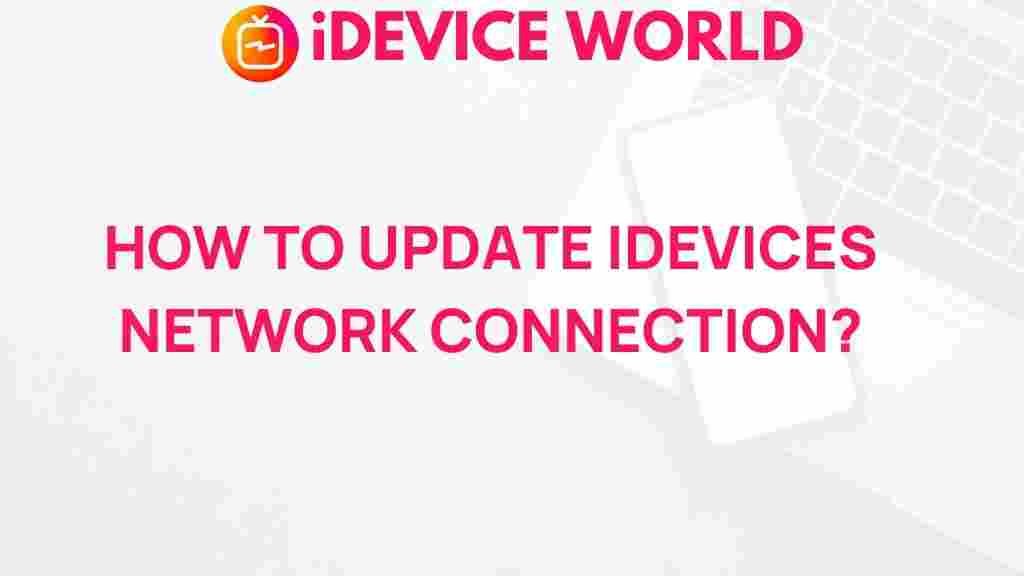Unlock the Secrets to Enhancing iDevices Network Connection Performance
In an increasingly connected world, the performance of your network connection on iDevices is paramount. Whether you’re streaming your favorite shows, engaging in video calls, or simply browsing the web, a strong and reliable connection can make all the difference. This article delves into practical strategies to enhance the network performance of your iDevices, ensuring a smoother and more enjoyable user experience.
Understanding Network Connection Basics
Before we dive into enhancement strategies, it’s essential to understand what affects the network performance on your iDevices. Here are some fundamental factors:
- Signal Strength: The strength of your Wi-Fi signal can greatly affect your device’s connectivity. Weak signals can lead to slow speeds and dropped connections.
- Network Congestion: Too many devices on the same network can slow down the performance. This is especially true in households with multiple users.
- Router Quality: The quality and age of your router can significantly impact your connection. Older routers may not handle modern devices and networks well.
- Interference: Physical obstacles and electronic interference from other devices can weaken Wi-Fi signals.
Step-by-Step Process to Enhance Network Performance
1. Optimize Your Wi-Fi Network
Start by optimizing your Wi-Fi network settings. Follow these steps:
- Change the Wi-Fi Channel: Use a less crowded channel to minimize interference. You can do this in your router settings.
- Update Router Firmware: Ensure your router’s firmware is up-to-date to benefit from performance enhancements and security fixes.
- Adjust Antennas: If your router has antennas, adjust their positioning for optimal signal distribution.
2. Manage Your iDevices Settings
Adjust settings on your iDevices to improve performance:
- Enable 5GHz Wi-Fi: If your router supports dual-band, connect your iDevices to the 5GHz band for faster speeds and less interference.
- Forget and Reconnect to Wi-Fi: Sometimes, simply forgetting the network and reconnecting can resolve connection issues.
- Limit Background App Refresh: Disable background app refresh for apps that don’t need to update constantly.
3. Ensure Proper Placement of Your Router
The placement of your router can significantly affect network performance. Here are some tips:
- Central Location: Position your router in a central location within your home for even coverage.
- Avoid Obstacles: Keep the router away from walls, metal objects, and electronic devices that may cause interference.
- Elevate Your Router: Placing the router higher can help the signal reach further and reduce obstructions.
4. Use Network Extenders or Mesh Systems
If you have a larger home or dead zones, consider using network extenders or a mesh network system:
- Wi-Fi Extenders: These devices boost the existing Wi-Fi signal, extending coverage to hard-to-reach areas.
- Mesh Systems: A mesh network uses multiple devices to create a seamless Wi-Fi network throughout your home.
Troubleshooting Common Network Issues
Even after optimizing your settings, you may encounter network issues. Here are troubleshooting tips for common problems:
1. Slow Internet Speeds
- Test Your Speed: Use online speed tests to determine your actual speed. Compare it with what you’re paying for.
- Reboot Your Router: Restarting your router can clear up issues and improve performance.
- Disconnect Unused Devices: Remove any devices that are not in use to free up bandwidth.
2. Frequent Disconnects
- Check for Software Updates: Ensure your iDevices are running the latest iOS version.
- Reset Network Settings: Go to Settings > General > Reset > Reset Network Settings to refresh your network connections.
- Change DNS Settings: Using a faster DNS, like Google DNS (8.8.8.8), may help improve connectivity.
3. Poor Wi-Fi Signal
- Move Closer to the Router: Check if being closer to the router improves the signal strength.
- Remove Interference: Identify and move devices that may cause interference, such as microwaves or cordless phones.
- Use Wi-Fi Analyzer Apps: These apps help you visualize signal strength and identify optimal placement.
Conclusion
Enhancing the network connection performance of your iDevices is not just about having a good internet plan; it requires a combination of proper settings, optimal hardware, and smart placement strategies. By following the steps outlined in this guide, you can ensure that your iDevices operate at peak performance, providing you with the seamless connectivity you deserve.
For further information on optimizing your iDevices, check out this resource. If you’re looking for advanced solutions, consider consulting with a professional to evaluate your specific network needs.
This article is in the category Guides & Tutorials and created by iDeciveWorld Team