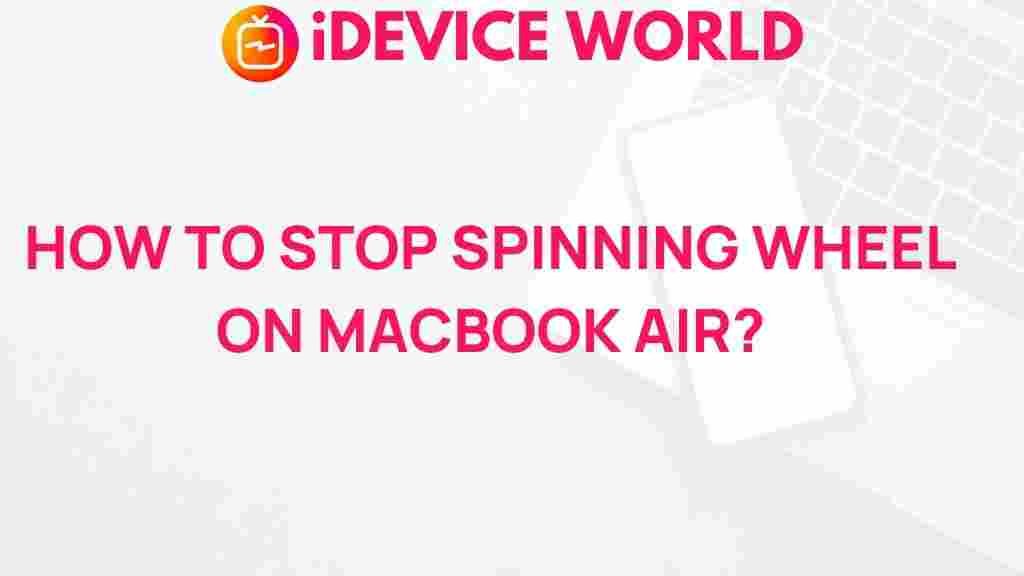Unveiling the Secrets to Eliminate the Spinning Wheel on MacBook Air
Every MacBook Air user has faced the dreaded spinning wheel at some point. This persistent icon can be a frustrating interruption, leading to delays in tasks and a general feeling of sluggishness in your device. In this comprehensive guide, we will explore the reasons behind the spinning wheel issue and provide effective solutions to help you eliminate it. Whether you’re a new user or have been using a MacBook Air for years, our tips will enhance your experience and improve your device’s performance.
Understanding the Spinning Wheel Phenomenon
The spinning wheel, often referred to as the “beach ball,” indicates that an application is busy processing or that your MacBook Air is struggling to manage tasks efficiently. Understanding the common causes can help you address the problem effectively.
- Heavy Resource Usage: Running multiple applications simultaneously can tax your MacBook Air’s resources.
- Insufficient Storage Space: A lack of free disk space can hinder performance, causing the spinning wheel to appear more frequently.
- Software Conflicts: Incompatibilities between different applications or system updates can result in performance issues.
- Hardware Limitations: Older MacBook Air models may struggle with modern applications that demand more processing power.
Step-by-Step Process to Eliminate the Spinning Wheel
Follow these steps to tackle the spinning wheel issue on your MacBook Air:
1. Close Unnecessary Applications
One of the quickest fixes is to close applications that you aren’t using. To do this:
- Click on the Apple menu in the top-left corner of your screen.
- Select Force Quit to see a list of all open applications.
- Select any applications you aren’t using and click Force Quit.
2. Check Activity Monitor
The Activity Monitor allows you to see which applications or processes are consuming resources:
- Open Finder.
- Go to Applications > Utilities > Activity Monitor.
- Look for applications using high CPU or Memory.
- Consider quitting or restarting those applications.
3. Clear Cache and Temporary Files
Clearing cache files can free up space and improve performance:
- Open Finder.
- Press Command + Shift + G and enter
~/Library/Caches. - Delete files from this folder to clear cache.
4. Free Up Disk Space
Having at least 15% of your total disk space available is essential for smooth operation. Here’s how to free up space:
- Open Finder and click on About This Mac.
- Go to the Storage tab to see what’s taking up space.
- Consider removing large files, old applications, or backups.
5. Update macOS and Applications
Keeping your system and applications updated can resolve bugs and performance issues:
- Click on the Apple menu.
- Select System Preferences > Software Update.
- Install any available updates.
6. Reset NVRAM and SMC
Resetting the NVRAM (Non-Volatile Random Access Memory) and SMC (System Management Controller) can help with performance issues:
- To reset NVRAM, shut down your MacBook Air, then turn it on and immediately press and hold Option + Command + P + R for about 20 seconds.
- To reset SMC, shut down your device, press and hold Shift + Control + Option on the left side of the built-in keyboard, and then press the power button simultaneously. Hold for 10 seconds, release, and turn on your MacBook Air.
Troubleshooting Tips
If the spinning wheel persists, consider the following troubleshooting tips:
1. Run Disk Utility
Using the Disk Utility to repair your disk can fix errors:
- Open Finder > Applications > Utilities > Disk Utility.
- Select your main drive and click on First Aid.
- Follow the prompts to repair any errors.
2. Create a New User Account
Creating a new user account can help identify if the issue is account-specific:
- Go to System Preferences > Users & Groups.
- Click the + button to create a new account.
- Log into the new account and check if the spinning wheel appears.
3. Reinstall macOS
If all else fails, reinstalling macOS might be necessary. Ensure you have a backup before proceeding:
- Restart your MacBook Air and hold down Command + R to enter Recovery Mode.
- Select Reinstall macOS and follow the prompts.
Conclusion
The spinning wheel on your MacBook Air can be a frustrating experience, but understanding its causes and following the steps outlined in this guide can help you effectively eliminate it. Regular maintenance, such as clearing cache, updating software, and monitoring resource usage, can enhance your MacBook Air’s performance. If the issue persists after trying these solutions, you may want to consult an expert or consider taking your device to an authorized service provider for further assistance.
For more information on MacBook Air maintenance, visit Apple Support. For additional tips on optimizing your MacBook experience, check out our detailed guide on improving MacBook performance.
This article is in the category Guides & Tutorials and created by iDeciveWorld Team