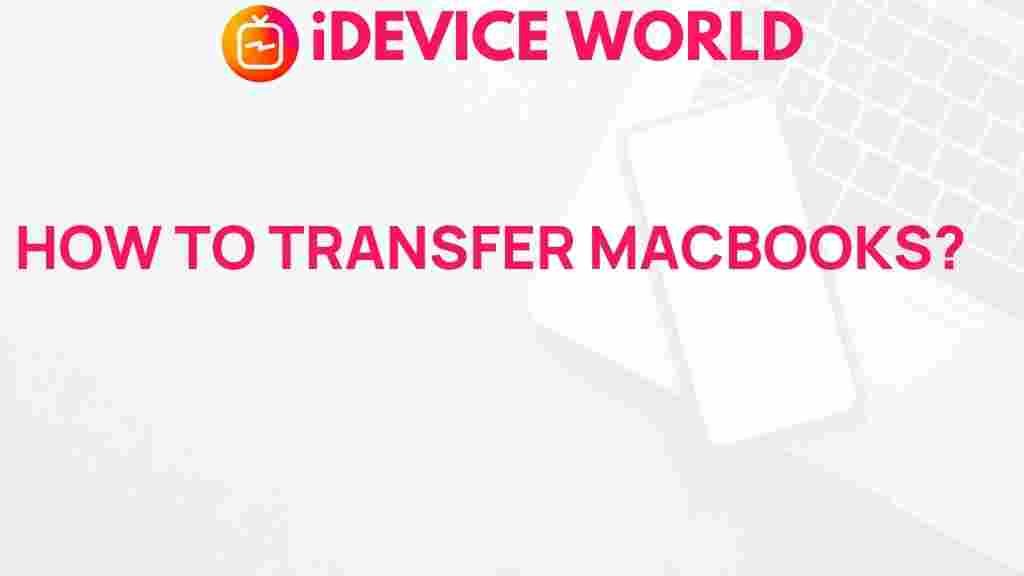Unveiling the Secrets of Effortless MacBook Transfers
In today’s digital age, efficient data transfer between devices is essential, especially for MacBook users. Whether you’re upgrading to a new MacBook or simply need to share files with friends or colleagues, understanding the nuances of MacBook transfers can save you time and frustration. This comprehensive guide will unveil the secrets to effortless MacBook transfers, ensuring you can move your data seamlessly. We will cover everything from preparation to execution, along with troubleshooting tips to help you navigate common issues.
Understanding MacBook Transfers
MacBook transfers can involve moving files, applications, or even entire user accounts from one MacBook to another. The process can vary depending on the type of data being transferred and the tools available. By familiarizing yourself with the various methods, you can choose the one that best suits your needs.
Why Transfer Data?
Before diving into the transfer methods, let’s explore why you might need to transfer data on your MacBook:
- Upgrading to a new device: Migrating to a new MacBook can be a daunting task, but with the right tools, it can be seamless.
- Backing up files: Regular transfers can serve as a backup strategy to protect your important files.
- Sharing files: Collaborating with others often requires transferring files quickly and efficiently.
Preparation for MacBook Transfers
Before initiating any transfer, it’s essential to prepare adequately. Here are some steps to ensure a smooth process:
- Update macOS: Ensure both MacBooks are running the latest version of macOS. This minimizes compatibility issues during transfer.
- Check available storage: Make sure there is enough storage on the receiving MacBook to accommodate the incoming data.
- Organize your files: Before transferring, organize your files to make the process more efficient.
Methods for Transferring Data on MacBook
Now that you’re prepared, let’s explore the various methods available for transferring data between MacBooks:
1. Migration Assistant
Migration Assistant is a built-in tool that simplifies the transfer process. Here’s how to use it:
- Step 1: Connect both MacBooks to the same Wi-Fi network or use a Thunderbolt cable.
- Step 2: On the new MacBook, open Migration Assistant (found in the Utilities folder).
- Step 3: Select From a Mac, Time Machine backup, or startup disk and click Continue.
- Step 4: On the old MacBook, open Migration Assistant and select To another Mac.
- Step 5: Follow the on-screen instructions to complete the transfer.
2. AirDrop
For transferring smaller files quickly, AirDrop is an excellent option. Here’s how to use it:
- Step 1: Enable AirDrop on both MacBooks from the Finder menu.
- Step 2: Select the files you want to transfer.
- Step 3: Right-click and select Share, then choose AirDrop.
- Step 4: Select the receiving MacBook from the AirDrop window.
- Step 5: Accept the transfer on the receiving MacBook.
3. Cloud Services
Utilizing cloud services like iCloud, Google Drive, or Dropbox allows for easy file access and sharing:
- Step 1: Upload files to your chosen cloud service from the old MacBook.
- Step 2: Log into the same cloud account on the new MacBook.
- Step 3: Download the files onto the new device.
4. External Drives
Using an external hard drive or USB flash drive is a reliable method for larger file transfers:
- Step 1: Connect the external drive to the old MacBook.
- Step 2: Copy the desired files to the drive.
- Step 3: Eject the drive and connect it to the new MacBook.
- Step 4: Copy the files from the drive to the new device.
Troubleshooting Common Transfer Issues
While transferring data between MacBooks is generally straightforward, you may encounter some common issues. Here are troubleshooting tips for these problems:
1. Slow Transfer Speeds
If your transfer is taking longer than expected, consider the following:
- Check Wi-Fi Connection: Ensure both devices are on a stable network.
- Use a Wired Connection: For larger transfers, a Thunderbolt or USB connection can speed up the process.
2. Missing Files
If files are missing after a transfer:
- Verify Source: Double-check that the files were copied from the old MacBook.
- Search Function: Use the search feature on the new MacBook to locate the files.
3. Incompatible File Formats
Sometimes, files may not open due to format issues:
- Update Applications: Ensure that applications used to open files are updated.
- Convert Files: Use conversion tools if necessary to change the file format.
Conclusion
Transferring data between MacBooks doesn’t have to be a daunting task. By utilizing built-in tools like Migration Assistant, taking advantage of AirDrop, cloud services, or external drives, you can ensure that your files move effortlessly. Remember to prepare adequately and troubleshoot any issues that arise to maintain a smooth process.
For more tips and guides on using your MacBook efficiently, check out our resource page.
Finally, if you’re looking for external resources to enhance your MacBook experience, consider visiting Apple’s support page for additional help.
With these insights, you are now equipped to handle any MacBook transfer with ease and confidence. Happy transferring!
This article is in the category Guides & Tutorials and created by iDeciveWorld Team