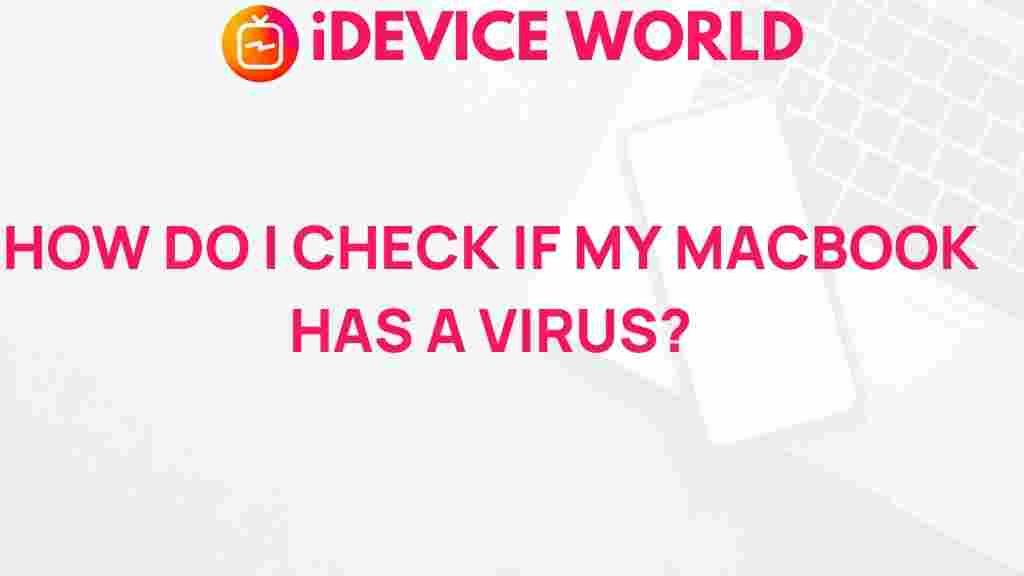Uncover the Hidden Threats: How to Detect Viruses on Your MacBook
As a proud owner of a MacBook, you may believe that your device is impervious to viruses and malware. While Macs are generally considered more secure than their Windows counterparts, they are not immune to cyber threats. Understanding how to detect viruses on your MacBook is crucial to maintaining its performance and safeguarding your data. This article will guide you through identifying potential threats and implementing effective security measures to protect your device.
Why Are Macs Vulnerable to Viruses?
Many users believe that the closed ecosystem of macOS offers superior protection against malware. However, several factors contribute to vulnerabilities:
- Increasing Popularity: As the popularity of MacBooks has grown, so has the interest from cybercriminals seeking to exploit these devices.
- Human Error: Many infections stem from user behavior, such as downloading unverified software or clicking suspicious links.
- Outdated Software: Failing to update macOS and applications can leave security holes that malware can exploit.
Signs Your MacBook May Be Infected
Recognizing the signs of infection is the first step in protecting your MacBook. Here are some common symptoms:
- Slow Performance: If your MacBook is running unusually slow, it may be due to background processes initiated by malware.
- Frequent Crashes: Unexpected crashes and application failures can indicate malware interference.
- Strange Pop-Ups: If you encounter excessive pop-up ads or suspicious messages, this may be a sign of adware.
- Unfamiliar Applications: Discovering unfamiliar applications or files on your MacBook could indicate an infection.
- Unusual Network Activity: If your internet connection is slower than usual or your data usage spikes unexpectedly, it might be due to malware using your connection.
How to Check for Viruses on Your MacBook
Here’s a step-by-step process to help you detect and remove viruses from your MacBook:
Step 1: Update Your Software
Ensure that your macOS and all installed applications are up-to-date. Software updates often include important security patches.
- Click on the Apple logo in the top left corner.
- Select “System Preferences” and then “Software Update.”
- Install any available updates.
Step 2: Check Activity Monitor
The Activity Monitor can help you identify suspicious applications running on your MacBook:
- Open “Activity Monitor” from the Applications > Utilities folder.
- Look for processes that consume a high percentage of CPU or memory without reason.
- Search for unfamiliar applications online to determine if they are legitimate.
Step 3: Run a Malware Scan
Using antivirus software is one of the most effective ways to detect viruses. Consider using a trusted antivirus solution:
- Download a reputable antivirus application (e.g., Malwarebytes, Norton).
- Install and run a full system scan.
- Follow the prompts to remove any detected threats.
Step 4: Check Browser Extensions
Some malware can infiltrate your web browser through malicious extensions:
- Open your browser and go to the extensions or add-ons section.
- Remove any extensions you do not recognize or no longer need.
Step 5: Review Your Login Items
Malware can set itself to launch at startup, making it crucial to review your login items:
- Go to “System Preferences” and select “Users & Groups.”
- Click on your username and navigate to the “Login Items” tab.
- Remove any suspicious items from the list.
Troubleshooting Tips for Virus Detection
If you suspect your MacBook is still infected after following the steps above, try these troubleshooting tips:
- Reset PRAM/NVRAM: Restart your Mac and hold down Command + Option + P + R until you hear the startup sound twice.
- Boot in Safe Mode: Restart your Mac and hold the Shift key to start in Safe Mode, which prevents unnecessary processes from running.
- Restore from Backup: If your Mac is still malfunctioning, consider restoring it from a backup made prior to the suspected infection.
Preventing Future Infections on Your MacBook
Taking proactive steps can significantly reduce the risk of infection:
- Install Antivirus Software: Use reliable antivirus software and keep it updated to provide real-time protection.
- Be Cautious with Downloads: Only download software from trusted sources. Avoid pirated software and email attachments from unknown senders.
- Enable Firewall: Ensure your Mac’s firewall is activated by going to “System Preferences” > “Security & Privacy” > “Firewall.”
- Regularly Backup Your Data: Use Time Machine or another backup solution to keep your data safe.
For more information on maintaining your MacBook security, check out this comprehensive guide on data protection.
Conclusion
Detecting viruses on your MacBook is crucial for keeping your device running smoothly and protecting your personal information. By understanding the signs of infection, following the steps outlined in this guide, and implementing preventive measures, you can safeguard your MacBook against hidden threats. Remember, staying informed and vigilant is the best defense against malware.
For further reading, visit the Apple Support website for official resources and assistance.
This article is in the category Guides & Tutorials and created by iDeciveWorld Team