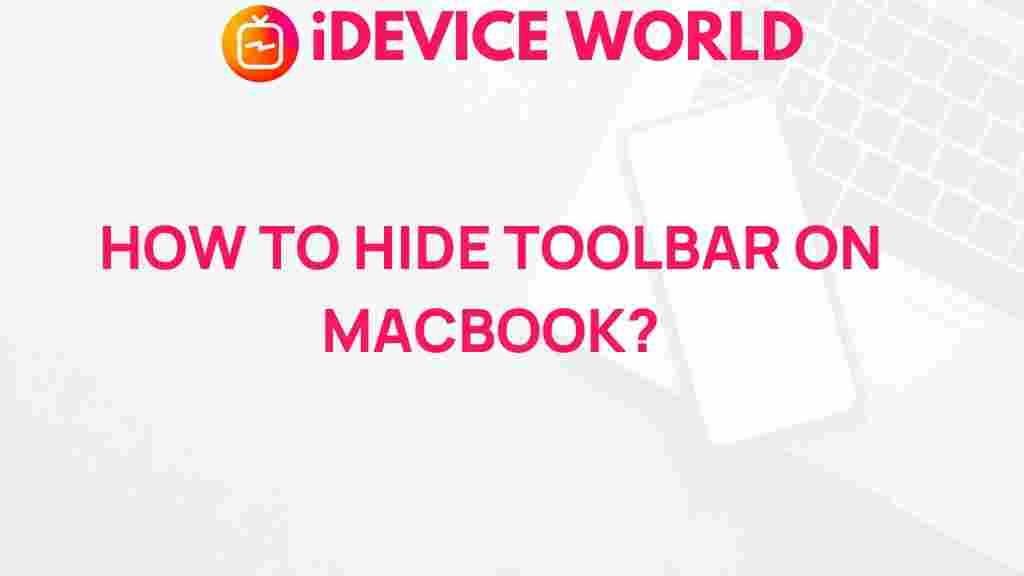Mysterious Ways to Conceal Toolbar on Your MacBook
For many users, the MacBook is not just a device; it’s a powerful tool that enhances productivity and creativity. However, managing screen space is essential, especially for those who use multiple applications simultaneously. One effective method to maximize your workspace is by concealing the toolbar. This article will guide you through mysterious yet effective ways to hide the toolbar on your MacBook, ensuring you make the most of your screen real estate.
Understanding the MacBook Toolbar
The toolbar on your MacBook, also known as the menu bar, is located at the top of your screen. It houses vital system information and quick access to applications and features. While it is an essential part of your user interface, there are times when you may want to hide it to enjoy a distraction-free environment. Here are some reasons why you might consider concealing the toolbar:
- Maximize screen space: Hiding the toolbar gives you more room for your applications and documents.
- Minimize distractions: A cleaner interface helps you focus better on your tasks.
- Improve aesthetics: A simplified screen can be visually appealing.
Step-by-Step Process to Conceal the Toolbar on Your MacBook
Now, let’s explore the various methods you can use to conceal the toolbar on your MacBook. Each method is straightforward, so you can easily choose the one that suits your needs best.
Method 1: Using Full-Screen Mode
One of the easiest ways to hide the toolbar is by using the full-screen mode available in most Mac applications. Here’s how to do it:
- Open the application you wish to use.
- Click on the green button located in the top-left corner of the application window, or press Control + Command + F on your keyboard.
- The application will expand to full-screen, hiding the menu bar.
Note: You can exit full-screen mode by pressing the Esc key or clicking the green button again.
Method 2: Hiding the Menu Bar Automatically
If you want a more permanent solution to hide the menu bar without entering full-screen mode, you can enable the option to hide it automatically. Follow these steps:
- Click on the Apple logo in the top-left corner of your screen.
- Select System Preferences.
- Click on Dock & Menu Bar.
- Check the box that says “Automatically hide and show the menu bar.”
Now, the menu bar will disappear until you move your cursor to the top of the screen.
Method 3: Using Mission Control
Mission Control allows you to manage open windows and spaces efficiently. You can use it to create a distraction-free workspace:
- Open Mission Control by swiping up with three fingers on your trackpad or pressing the F3 key.
- Drag any applications you want to use into a new desktop space.
- Click on the new desktop space to enter it, and then follow Method 2 to hide the menu bar automatically.
Method 4: Utilizing Third-Party Applications
For users who require more customization, third-party applications can offer advanced features for managing the toolbar. Here are some popular options:
- Bartender: This application allows you to organize and hide menu bar items according to your preferences.
- Vanilla: A lightweight option that lets you hide menu bar icons easily.
To use these applications, simply download and install them from their respective websites. Follow the instructions provided to configure them to your liking.
Troubleshooting Tips
While hiding the toolbar on your MacBook is usually straightforward, you may encounter some issues. Here are some common problems and their solutions:
- Toolbar not hiding: Ensure that you have enabled the Automatically hide and show the menu bar option in the System Preferences.
- Full-screen mode not working: Make sure the application you are using supports full-screen mode.
- Third-party applications not functioning: Check for updates or reinstall the application if it is not working as intended.
If these troubleshooting steps do not resolve your issue, consider visiting the official Apple Support website for additional assistance.
Conclusion
Concealing the toolbar on your MacBook can significantly enhance your productivity and provide a cleaner workspace. Whether you opt for full-screen mode, automatic hiding, or third-party applications, each method offers a unique approach to managing your screen space. By implementing these mysterious ways to hide the toolbar, you can enjoy a more organized and distraction-free computing experience.
Remember to explore the settings of your MacBook regularly to optimize your user experience. For more tips and tricks related to your MacBook, check out our other articles here.
This article is in the category Guides & Tutorials and created by iDeciveWorld Team