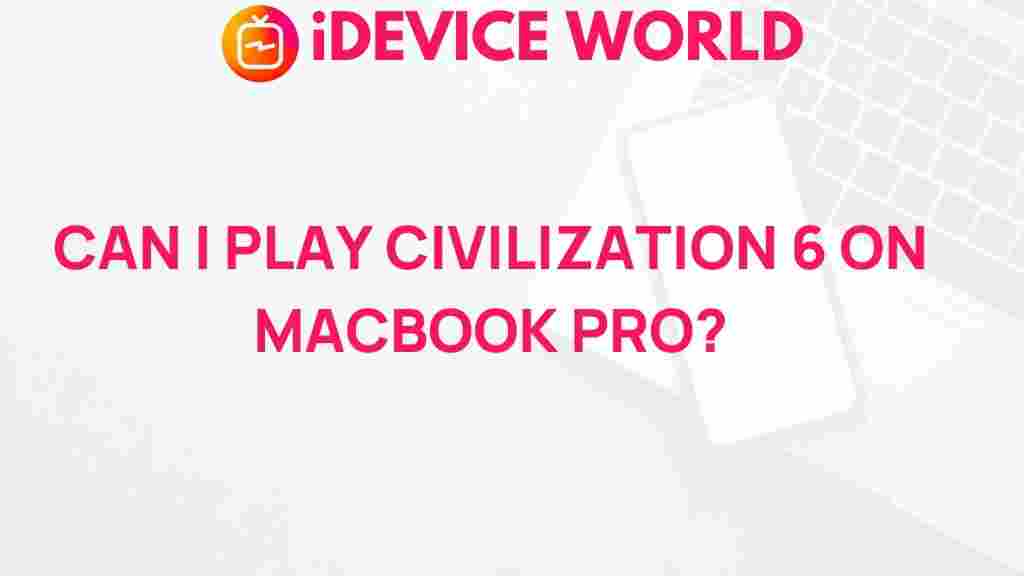Civilization 6: Can It Run on MacBook Pro?
As one of the most celebrated turn-based strategy games, Civilization 6 invites players into a rich tapestry of historical exploration, tactical warfare, and complex diplomacy. But if you’re a MacBook Pro user, you may wonder if your device can handle this intricate game. In this article, we will explore the system requirements for Civilization 6, how to optimize your MacBook Pro for gaming, and some troubleshooting tips to enhance your gaming experience.
Understanding the System Requirements
Before diving into the details of running Civilization 6 on your MacBook Pro, it’s essential to understand the game’s system requirements. Knowing whether your device meets these requirements is the first step toward ensuring a smooth gaming experience.
Minimum Requirements
- OS: macOS Sierra (10.12) or later
- Processor: 2.0 GHz dual-core Intel Core i5
- Memory: 4 GB RAM
- Graphics: NVIDIA GeForce 650 / AMD Radeon HD 7770 / Intel HD 530 (or better)
- Storage: 12 GB available space
Recommended Requirements
- OS: macOS Mojave (10.14) or later
- Processor: 2.5 GHz dual-core Intel Core i5 or better
- Memory: 8 GB RAM
- Graphics: NVIDIA GeForce GTX 770 / AMD Radeon R9 270 (or better)
- Storage: 12 GB available space
Checking your MacBook Pro’s specifications is crucial to determine if it can support Civilization 6. You can find this information by clicking on the Apple icon in the top left corner of your screen, then selecting “About This Mac.”
Installing Civilization 6 on MacBook Pro
Once you’ve confirmed that your MacBook Pro meets the necessary system requirements, you can proceed with installing Civilization 6. Here’s a step-by-step guide to help you through the process:
Step 1: Purchase the Game
You can buy Civilization 6 from several platforms:
Step 2: Download the Game
After purchasing the game, you can download it directly from the platform where you made the purchase. Follow the on-screen prompts to initiate the download process.
Step 3: Install Civilization 6
Once the download is complete, locate the installation file in your Downloads folder and double-click it. Follow the installation instructions, ensuring that you agree to the terms and conditions.
Step 4: Launch the Game
After installation, you can find Civilization 6 in your Applications folder. Double-click the game icon to launch it. You may need to allow access permissions if prompted by your Mac.
Optimizing Your MacBook Pro for Gaming
To enjoy a seamless gaming experience with Civilization 6, you may need to optimize your MacBook Pro’s settings. Here are some tips:
Update macOS
Ensure that your operating system is up-to-date. Updates can improve performance and compatibility with games. Go to System Preferences, then Software Update to check for updates.
Adjust In-Game Settings
Once you launch Civilization 6, access the game settings and adjust the graphics options. Lowering the resolution or turning off some visual effects can significantly enhance performance on lower-end machines.
Close Unnecessary Applications
Before starting the game, close any applications running in the background that you don’t need. This will free up RAM and processing power for Civilization 6.
Consider Hardware Upgrades
If your MacBook Pro is older, consider upgrading your RAM or switching to an SSD for improved performance. While these upgrades may not be feasible for every user, they can significantly impact gaming performance.
Troubleshooting Common Issues
Even with the right setup, you may encounter issues while playing Civilization 6. Here are some common problems and their solutions:
Game Crashes on Launch
If the game crashes upon launching, try the following:
- Restart your MacBook Pro and try launching the game again.
- Check for any available game updates.
- Verify the integrity of the game files through the game launcher (available on platforms like Steam).
Low Frame Rates
If you experience low frame rates during gameplay, consider these fixes:
- Reduce the graphics settings in the game’s options menu.
- Close other applications to free up resources.
- Check for overheating; ensure your MacBook is well-ventilated.
Audio Issues
If you’re not getting any audio or experiencing audio lag, try:
- Checking the audio settings within the game.
- Restarting your MacBook Pro.
- Updating your audio drivers, if applicable.
Conclusion
In conclusion, Civilization 6 can indeed run on a MacBook Pro, provided it meets the necessary system requirements. By following the installation steps and optimizing your settings, you can immerse yourself in this strategic world without a hitch. Whether you’re a seasoned player or a newcomer to the franchise, ensuring your device is ready to handle Civilization 6 will enhance your gaming experience.
If you continue to experience issues, don’t hesitate to consult forums or reach out to the game’s support team for assistance. Happy gaming!
This article is in the category Guides & Tutorials and created by iDeciveWorld Team