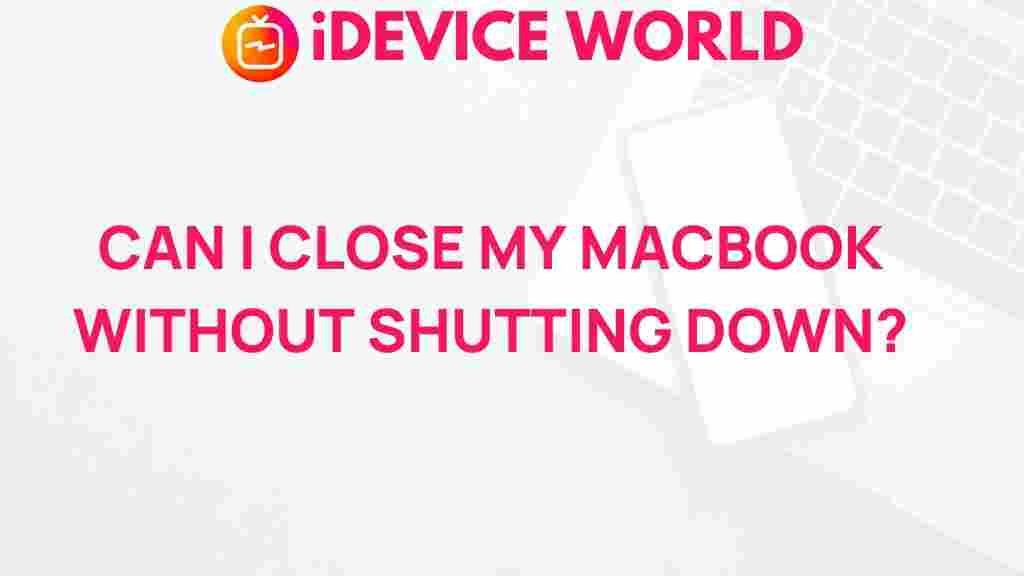Unveiling the Mystery: Can You Safely Close Your MacBook Without Shutting Down?
In the fast-paced world of technology, the MacBook stands out as a preferred choice for many users due to its sleek design, user-friendly interface, and powerful performance. However, a common question arises among MacBook users: can you safely close your MacBook without shutting it down? This article will explore this topic in detail, providing insights, a step-by-step process, troubleshooting tips, and a conclusion to help you make informed decisions about your MacBook usage.
Understanding Sleep Mode and Sleep Settings
Before delving into whether you can safely close your MacBook without shutting it down, it’s essential to understand the MacBook’s sleep mode. Sleep mode is a low-power state that allows your MacBook to conserve energy while keeping your session active.
- Sleep Mode: When you close the lid of your MacBook, it automatically enters sleep mode. In this state, your MacBook saves the current session, allowing you to resume where you left off without the need to reopen applications or documents.
- Sleep Settings: You can customize your MacBook’s sleep settings by navigating to System Preferences > Energy Saver. Here, you can adjust when your MacBook enters sleep mode based on your preferences.
Can You Close Your MacBook Without Shutting It Down?
The straightforward answer is yes; you can safely close your MacBook without shutting it down. When you close the lid, your MacBook automatically enters sleep mode, preserving your work and allowing for quick access upon reopening. This feature is particularly beneficial for users who need to take short breaks and want to resume their tasks swiftly.
Step-by-Step Process for Closing Your MacBook Safely
To ensure you are using your MacBook efficiently, follow these steps when preparing to close your device:
- Save Your Work: Before closing the lid, make sure to save any open documents or projects. This step is crucial in case your MacBook unexpectedly loses power.
- Check Your Applications: Ensure that any applications that need to run in the background are set up correctly. Applications like music players or download managers can continue functioning in sleep mode.
- Close the Lid: Gently close the lid of your MacBook. You’ll notice the screen goes dark, indicating that the device has entered sleep mode.
- Reopen Your MacBook: When you’re ready to use your MacBook again, simply open the lid. Your session will resume where you left off.
Benefits of Using Sleep Mode
Utilizing sleep mode instead of shutting down your MacBook comes with several advantages:
- Quick Access: Sleep mode allows you to quickly resume work without the lengthy boot-up process.
- Energy Efficient: Your MacBook consumes significantly less power in sleep mode, prolonging battery life.
- Session Preservation: All open documents and applications remain intact, allowing for seamless transitions between tasks.
Common Concerns About Closing Your MacBook
While closing your MacBook without shutting it down is generally safe, there are some concerns that users may have:
- Battery Life: Continuous use of sleep mode can drain your battery over time, especially if your MacBook is connected to Wi-Fi or Bluetooth devices.
- Heat Issues: If your MacBook is in sleep mode for extended periods, it may generate heat, particularly if background applications are running.
- Application Behavior: Some applications may not behave as expected when your MacBook is in sleep mode, which can lead to interruptions in your workflow.
Troubleshooting Sleep Mode Issues
Despite the convenience of sleep mode, users may encounter problems. Here are some common issues and their solutions:
MacBook Not Waking Up
If your MacBook doesn’t wake up after you open the lid, try the following:
- Press the power button briefly.
- Connect your MacBook to a power source to rule out a dead battery.
- Reset the SMC (System Management Controller) by shutting down your MacBook and then pressing Shift + Control + Option + Power for 10 seconds.
Sleep Mode Activation Issues
If your MacBook isn’t entering sleep mode automatically when you close the lid, follow these steps:
- Go to System Preferences > Energy Saver and adjust your settings.
- Check for any applications that might prevent sleep mode, such as video streaming services.
- Update your MacBook to the latest version of macOS, as updates may fix bugs related to sleep mode.
When to Shut Down Your MacBook
While it’s safe to close your MacBook without shutting it down for everyday use, there are situations where a complete shutdown is recommended:
- Extended Periods of Non-Use: If you won’t be using your MacBook for an extended time, shutting it down can help preserve battery life.
- Software Updates: Certain updates require a complete shutdown to install properly. Restarting your MacBook after an update can also resolve minor software issues.
- Troubleshooting: If your MacBook is experiencing persistent problems, a shutdown can help reset the system.
Conclusion
In conclusion, closing your MacBook without shutting it down is not only safe but also efficient, thanks to the functionality of sleep mode. This feature allows users to conserve energy while maintaining their workflow. However, it is essential to be mindful of your MacBook’s settings, potential issues, and when a full shutdown is necessary. By following the guidelines outlined in this article, you can optimize your MacBook usage for both performance and longevity.
For more tips on maximizing your MacBook experience, visit our comprehensive guide on MacBook maintenance. And for further insights into the latest technology trends, check out TechRadar.
This article is in the category Guides & Tutorials and created by iDeciveWorld Team