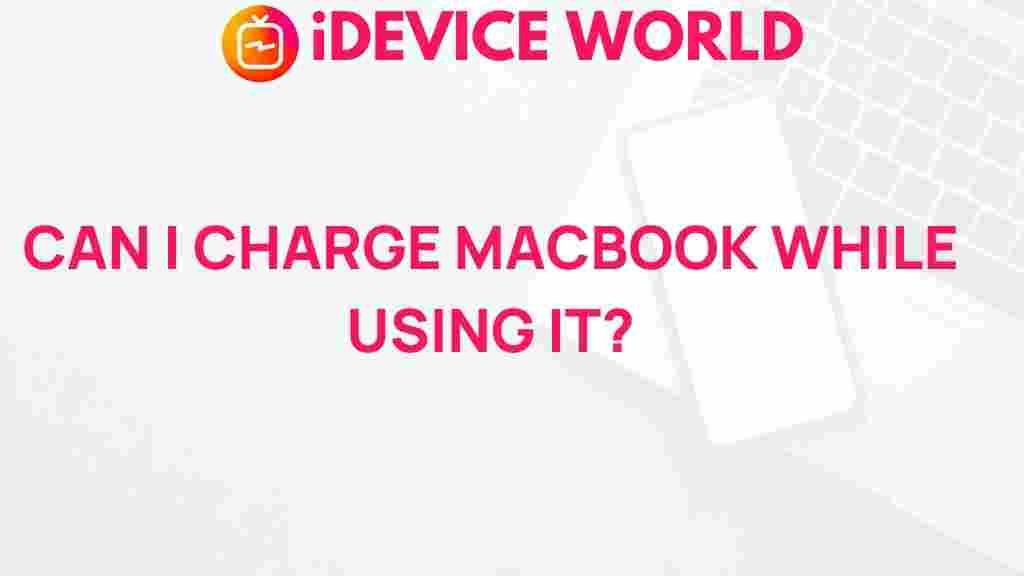Unveiling the Truth: Can You Charge Your MacBook While Using It?
In the world of technology, one question frequently arises among MacBook users: Can you charge your MacBook while using it? This article delves into this common inquiry, providing comprehensive insights about the charging capabilities of MacBooks. Understanding this topic not only helps in optimizing your device’s performance but also enhances your overall user experience. We will explore the charging mechanics of MacBooks, practical usage tips, troubleshooting advice, and much more.
Understanding Your MacBook’s Battery
The MacBook is renowned for its sleek design and robust performance. At the heart of its functionality is the lithium-ion battery, which powers your device. Here’s a brief overview of how it works:
- Battery Life: MacBooks are designed to provide long-lasting battery life. However, this duration can vary based on usage and settings.
- Charging Mechanism: When you connect your MacBook to a power source, it utilizes the charger to refill the battery while simultaneously supplying power to the device.
- Energy Management: MacBooks are equipped with intelligent energy management systems that optimize performance and battery health.
Can You Charge Your MacBook While Using It?
The straightforward answer is yes; you can charge your MacBook while using it. In fact, this is a common practice among users, especially during intensive tasks such as video editing, gaming, or running demanding applications. Here’s how it works:
- When you plug in your charger, the MacBook prioritizes the power from the adapter to perform tasks, reducing the strain on the battery.
- This means that while you are using power-hungry applications, the charger compensates, allowing for seamless performance without draining the battery.
- Once the battery reaches full capacity, the MacBook switches to using the power directly from the charger.
Optimal Charging Practices for Your MacBook
While charging your MacBook while in use is perfectly fine, there are optimal practices you should follow to enhance battery health:
- Avoid Extreme Temperatures: Keep your MacBook in an environment with moderate temperatures to prevent battery damage.
- Use Official Chargers: Always use Apple-certified chargers to ensure safe and effective charging.
- Enable Battery Health Management: This feature optimizes battery charging based on your usage patterns, prolonging its lifespan.
Step-by-Step Guide to Charging Your MacBook
Charging your MacBook is a straightforward process, but here’s a step-by-step guide to ensure you’re doing it correctly:
- Connect the Charger: Plug the charger into a wall outlet and connect it to your MacBook.
- Check the Charging Indicator: Look for the charging indicator light on the connector. A green light indicates a full charge, while an amber light means it’s charging.
- Monitor Battery Levels: Click on the battery icon in the menu bar to check the charging status and battery percentage.
- Use Your MacBook: Feel free to use your MacBook as you normally would while it charges.
Troubleshooting Charging Issues
Despite the reliability of MacBooks, you may occasionally encounter charging issues. Here are some common problems and their solutions:
1. MacBook Not Charging
If your MacBook isn’t charging, try the following:
- Inspect the Charger: Check for any visible damage to the charger or cable.
- Reset the SMC: The System Management Controller (SMC) manages power functions. Resetting it can resolve charging issues.
- Change Outlets: Plug the charger into a different outlet to rule out socket issues.
2. Slow Charging
If your MacBook charges slowly, consider these tips:
- Use a Higher Wattage Charger: Ensure you’re using the appropriate charger for your MacBook model. Some models require a higher wattage to charge effectively.
- Avoid Using Heavy Applications: Close resource-intensive applications while charging to speed up the process.
3. Battery Health Issues
If your battery health is declining, you may want to:
- Check Battery Condition: Go to “About This Mac” > “System Report” > “Power” to see the battery condition.
- Consider a Battery Replacement: If the battery health is significantly low, it may be time for a replacement.
Conclusion
In conclusion, yes, you can charge your MacBook while using it without any issues. Understanding how your MacBook’s charging system works can enhance your device’s performance and battery life. By following the best practices for charging and troubleshooting potential issues, you can ensure that your MacBook remains in optimal condition for years to come.
For more information on maintaining your MacBook, check out Apple’s official support page.
Have you ever experienced any charging issues with your MacBook? Share your experiences and solutions in the comments below!
This article is in the category Guides & Tutorials and created by iDeciveWorld Team