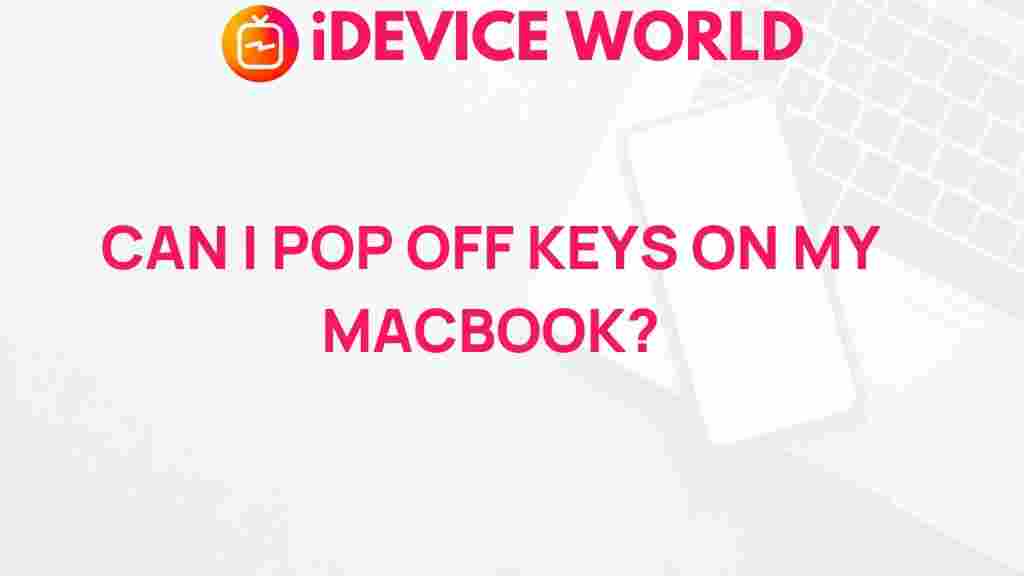Can You Remove Keys from Your MacBook?
The sleek, minimalist design of Apple’s MacBook series has captivated users worldwide, but when it comes to maintenance, things can get a little tricky. One of the most commonly asked questions by MacBook owners is whether they can remove keys from their keyboards for cleaning or repairs. This article delves into the specifics of removing keys from a MacBook keyboard, including when and why you might need to, as well as steps and precautions to take. Let’s unravel the mystery of MacBook key removal.
Why Remove Keys from Your MacBook?
Removing keys from a MacBook isn’t a routine task, but there are a few specific scenarios where it might be necessary:
- Cleaning: Dust, debris, and even crumbs can get stuck under the keys, affecting their responsiveness.
- Repairing or Replacing Keys: If a key has stopped functioning or has become loose, you may want to replace it individually rather than replacing the entire keyboard.
- Fixing Stuck Keys: In some cases, a key might get stuck, causing continuous input or no response at all.
Knowing the best practices for removing keys from a MacBook will help avoid unnecessary damage and extend the life of your keyboard.
What MacBook Models Allow Key Removal?
Apple has introduced various keyboard designs over the years, and not all models make it easy to remove keys. The key mechanism in your MacBook may be one of two types:
- Scissor Mechanism: Typically used in older MacBook models (pre-2015), scissor mechanisms offer stability and ease of removal.
- Butterfly Mechanism: Found in MacBooks manufactured between 2015 and 2019, butterfly keyboards are notoriously delicate and often problematic to remove without damaging the key.
- Magic Keyboard: Since 2019, Apple has returned to a more durable scissor mechanism with the Magic Keyboard, making it safer to remove keys for cleaning or repairs.
Understanding the keyboard mechanism in your MacBook will help you determine the best approach for removing keys without causing irreversible damage.
Step-by-Step Guide to Safely Remove MacBook Keys
Before you begin, ensure you have a soft, static-free workspace. It’s best to use a plastic tool or small prying instrument specifically designed for keyboards. Avoid using metal tools, as they can easily scratch or damage your MacBook.
Step 1: Power Off Your MacBook
First, shut down your MacBook completely to avoid accidental inputs and possible damage to internal components. This also ensures your safety during the process.
Step 2: Gently Pry the Key Cap
Using a plastic spudger, gently slide the tool under the edge of the key. For butterfly keys, start from the top edge, as they are particularly fragile. Apply light pressure until the key cap starts to lift. If you encounter resistance, avoid forcing it, as MacBook keys can easily break if handled too aggressively.
Step 3: Remove the Key Cap Carefully
Once the key cap is lifted, gently pull it away from the keyboard. The key cap should come off smoothly if the tool is positioned correctly. Underneath the cap, you will see the key’s hinge mechanism.
Step 4: Clean the Area Beneath the Key
With the key cap removed, you can clean the exposed area. Use a can of compressed air to blow away any dust or debris. A soft, lint-free cloth or a cotton swab lightly dampened with rubbing alcohol can be used for tougher grime. Avoid spraying liquid directly on the keyboard to prevent potential damage to the electrical components.
Step 5: Reattach the Key
To reattach the key cap, align it over the hinge and press down gently until you hear a snap. The key should sit evenly with the other keys, and you should be able to press it down smoothly. If it feels uneven, it may need to be adjusted slightly.
Troubleshooting Tips: What to Do if a Key Doesn’t Work After Reassembly
After removing and reattaching a key on your MacBook, you may encounter issues such as the key feeling loose, sitting unevenly, or not functioning properly. Here are some troubleshooting steps:
- Double-check the Hinge Mechanism: If the key feels loose or unresponsive, inspect the hinge to ensure it’s properly aligned.
- Ensure No Debris is Blocking the Key: Even small particles can interfere with the key’s movement. Use compressed air to clear any remaining dust.
- Verify the Key Cap is Properly Aligned: If the key cap isn’t positioned correctly, it won’t press down smoothly. Try repositioning it until it feels natural.
- Consider Professional Help: If you’re unable to resolve the issue on your own, it may be wise to visit an Apple Authorized Service Provider for assistance. This is especially advisable if your MacBook is still under warranty.
Risks and Precautions to Consider
While removing keys from your MacBook is possible, there are risks involved, especially with butterfly keyboards. Here are some precautions to take:
- Handle Keys with Care: Butterfly keys are particularly fragile. If they are damaged, you may need a complete keyboard replacement.
- Avoid Using Excessive Force: MacBook keys are delicate. Too much force can break the hinge or even damage the keyboard circuitry beneath.
- Use Suitable Tools: Only use plastic or specific keyboard removal tools. Metal tools can scratch or permanently damage the keys and surrounding area.
- Refer to a Manual: Certain models have unique layouts. Refer to the MacBook user manual or visit Apple’s official support page for model-specific instructions.
Alternatives to Removing Keys from Your MacBook
If you’re hesitant to remove keys yourself, consider alternative cleaning methods:
- Compressed Air: A simple blast of compressed air can dislodge dust and debris without having to remove any keys.
- Soft-Bristle Brush: Using a soft-bristle brush, you can gently clean around the keys to remove dust and particles.
- Apple Support: If you have a persistent issue with a key, visiting an Apple Support center can help ensure the repair is done professionally.
Conclusion: Is Removing Keys from Your MacBook Worth the Effort?
While it’s possible to remove keys from your MacBook, doing so requires caution and an understanding of your specific model’s keyboard mechanism. Whether it’s for cleaning, fixing a stuck key, or replacing a damaged one, following proper steps will help you avoid unnecessary damage. However, for users with butterfly keyboards or those who are uncertain about the process, seeking help from an Apple Authorized Service Provider may be the best option.
Removing MacBook keys is often a delicate operation but one that can be rewarding when done correctly. For more MacBook maintenance tips and troubleshooting advice, check out our comprehensive guide on MacBook care.
This article is in the category Guides & Tutorials and created by iDeciveWorld Team