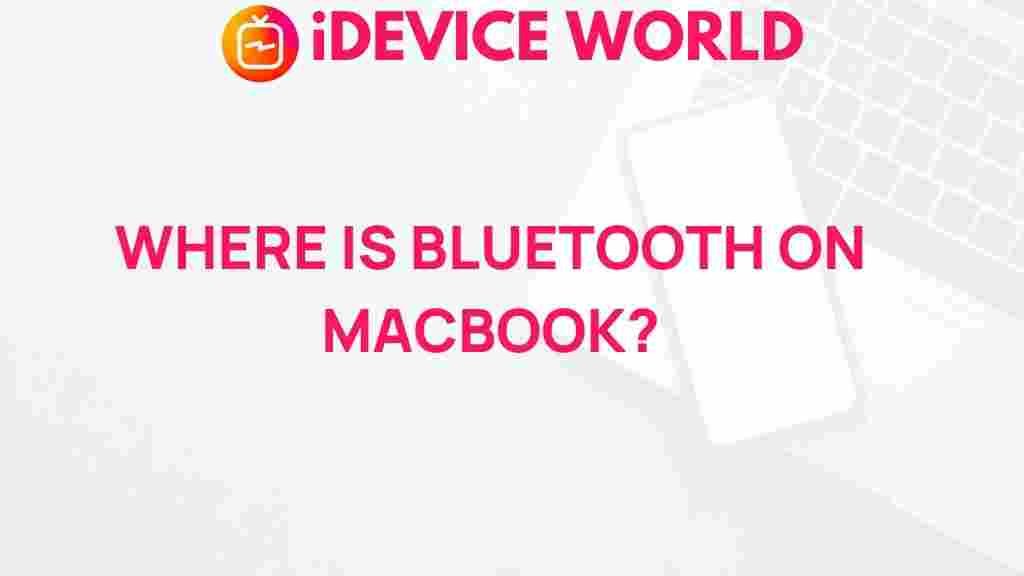Bluetooth: Uncovering the Mystery on Your MacBook
If you’ve recently acquired a MacBook or are simply looking to reconnect with your existing device’s features, understanding how to find and use Bluetooth is essential. Bluetooth technology allows you to connect various devices wirelessly, such as headphones, mice, and printers, enhancing your productivity and user experience. In this article, we will guide you through the steps to locate and utilize Bluetooth on your MacBook, along with troubleshooting tips to resolve any issues you may encounter.
Understanding Bluetooth Technology
Bluetooth is a short-range wireless communication technology that enables devices to exchange data without the need for cables. It operates over short distances, typically up to 100 meters, depending on the device and environmental conditions. Here are some common uses of Bluetooth:
- Connecting wireless headphones or speakers
- Pairing with a wireless mouse or keyboard
- Transferring files between devices
- Connecting to printers and scanners
Now that you understand the significance of Bluetooth, let’s delve into how to find and enable it on your MacBook.
Step-by-Step Guide to Finding Bluetooth on Your MacBook
Step 1: Accessing System Preferences
The first step in locating Bluetooth on your MacBook is to access the System Preferences:
- Click on the Apple logo in the upper-left corner of your screen.
- Select System Preferences from the dropdown menu.
Step 2: Locating Bluetooth Settings
Once you are in System Preferences, follow these steps:
- Look for the Bluetooth icon, which resembles a stylized ‘B’ in blue. Click on it.
If you do not see the Bluetooth icon, you may need to check your MacBook model, as some older models may have different settings.
Step 3: Enabling Bluetooth
When the Bluetooth settings window opens, you can determine if Bluetooth is enabled:
- If Bluetooth is off, click on the Turn Bluetooth On button.
- Once activated, you will see a list of nearby devices that can be paired with your MacBook.
Step 4: Pairing Your Devices
To connect a device, follow these steps:
- Ensure the device you want to pair is in discoverable mode.
- In the Bluetooth window on your MacBook, find your device in the list.
- Click Connect next to the device’s name.
- If prompted, enter the pairing code that appears on both devices.
After following these steps, your devices should be connected and ready to use.
Troubleshooting Bluetooth Issues
Even with the best technology, issues can arise. Here are some common problems and their solutions:
Problem 1: Bluetooth Not Discoverable
If your MacBook cannot find a device, try these solutions:
- Ensure the device is charged and turned on.
- Check if the device is in pairing mode.
- Restart Bluetooth on your MacBook by turning it off and then back on.
Problem 2: Unable to Connect to Devices
If you are having trouble connecting, consider the following:
- Remove the device from your Bluetooth list and try pairing it again.
- Ensure that your MacBook and the device are within a close range.
- Reset your MacBook’s Bluetooth module by holding down Shift + Option and clicking the Bluetooth icon in the menu bar. Select Reset the Bluetooth module.
Problem 3: Bluetooth Keeps Disconnecting
If your Bluetooth connection drops frequently, you may want to:
- Check for interference from other wireless devices.
- Update your MacBook to the latest version of macOS.
- Reset your SMC (System Management Controller) if you’re using an Intel-based MacBook.
Additional Tips for Managing Bluetooth on Your MacBook
Managing Bluetooth settings efficiently can improve your user experience:
- Keep Your Software Updated: Regular updates ensure you have the latest features and security patches.
- Remove Unused Devices: Periodically review and remove devices that you no longer use to declutter your Bluetooth settings.
- Use the Menu Bar: Enable Bluetooth in the menu bar for quick access. Go to System Preferences > Bluetooth and check the option to “Show Bluetooth in menu bar.”
Internal and External Resources
For more detailed information about managing devices on your Mac, you can refer to the official Apple Support page on Apple Support. Additionally, you can learn more about optimizing your MacBook’s performance and connectivity through various online resources.
Conclusion
Finding and managing Bluetooth on your MacBook doesn’t have to be a mystery. By following the steps outlined in this article, you can effortlessly enable Bluetooth, pair your devices, and troubleshoot common issues. Whether you’re connecting headphones, a keyboard, or a printer, Bluetooth enhances the functionality of your MacBook, making your computing experience more enjoyable and efficient.
Remember to regularly check your Bluetooth settings and keep your devices updated for the best performance. With these tips, you are now well-equipped to utilize Bluetooth technology to its fullest potential!
This article is in the category Guides & Tutorials and created by iDeciveWorld Team