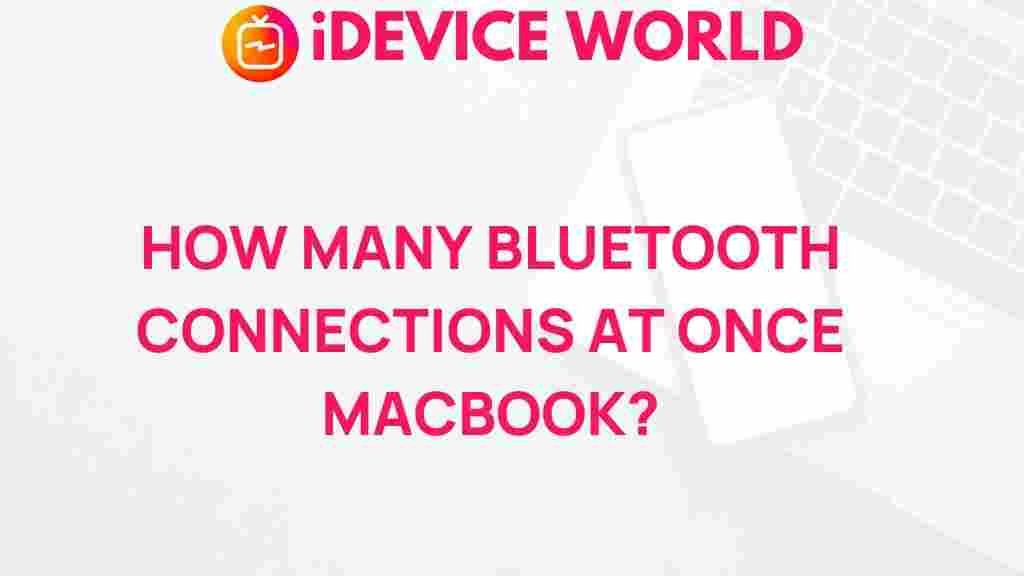Bluetooth: Unveiling the Mystery of Bluetooth Connections on MacBook
Bluetooth technology has become a staple in our daily lives, enabling seamless wireless connections between devices. Whether you’re using wireless headphones, transferring files, or connecting peripherals like keyboards and mice, understanding how Bluetooth works on your MacBook is essential. In this article, we will delve into the intricacies of Bluetooth connections on your MacBook, explore how to set them up, troubleshoot common issues, and provide tips for optimizing your Bluetooth experience.
Understanding Bluetooth Technology
Bluetooth is a short-range wireless communication technology that allows devices to connect and communicate over distances of up to 100 meters. It operates in the 2.4 GHz frequency range and is designed to be low power, making it ideal for battery-operated devices. Here are some key features of Bluetooth technology:
- Low Energy Consumption: Bluetooth uses minimal power, extending the battery life of connected devices.
- Wide Compatibility: Bluetooth is supported by a vast range of devices, including smartphones, tablets, speakers, and computers.
- Easy Pairing: Devices can be easily paired by simply putting them into pairing mode.
Setting Up Bluetooth on Your MacBook
To enjoy the benefits of Bluetooth, you’ll first need to ensure that your MacBook is set up to use this technology. Follow these steps to connect a Bluetooth device to your MacBook:
Step 1: Check Bluetooth Compatibility
Before you begin, ensure that your MacBook supports Bluetooth. Most modern MacBooks come with built-in Bluetooth. You can check this by:
- Clicking on the Apple menu in the top-left corner.
- Selecting About This Mac.
- Clicking on System Report and then Bluetooth to view your Bluetooth hardware specifications.
Step 2: Turn on Bluetooth
To enable Bluetooth on your MacBook:
- Open System Preferences from the Apple menu.
- Click on Bluetooth.
- If Bluetooth is off, click Turn Bluetooth On.
Step 3: Pair a Bluetooth Device
Once Bluetooth is enabled, you can connect your device:
- Put your Bluetooth device (like headphones or a mouse) into pairing mode. Refer to the device’s manual for specific instructions.
- On your MacBook, in the Bluetooth settings, you should see the device listed. Click Connect.
- If prompted, confirm the pairing on both your MacBook and the Bluetooth device.
Common Bluetooth Issues and Troubleshooting Tips
Even though Bluetooth connections are generally reliable, users may encounter issues. Here are some common problems and solutions:
Problem 1: Device Not Detected
If your MacBook cannot find your Bluetooth device, try these steps:
- Ensure the device is charged and in pairing mode.
- Move closer to the MacBook to reduce interference.
- Restart both the MacBook and the Bluetooth device.
Problem 2: Connection Drops
Connection drops can be frustrating. To resolve this:
- Check for any potential interference from other wireless devices.
- Keep your MacBook’s software up to date by visiting Apple’s support page.
- Forget the device in Bluetooth settings and re-pair it.
Problem 3: Audio Issues with Bluetooth Headphones
If you experience audio lag or quality issues:
- Check the audio settings in System Preferences.
- Reset the Bluetooth module by holding Shift + Option and clicking on the Bluetooth icon in the menu bar. Select Debug and then Reset the Bluetooth module.
Optimizing Your Bluetooth Experience
To ensure a smooth and efficient Bluetooth experience on your MacBook, consider the following tips:
- Regular Updates: Keep your MacBook’s operating system updated to benefit from the latest Bluetooth enhancements.
- Limit Connected Devices: Too many connected Bluetooth devices can lead to performance issues. Disconnect devices that you are not using.
- Use Quality Devices: Invest in high-quality Bluetooth devices to ensure better compatibility and performance.
Conclusion
Understanding Bluetooth connections on your MacBook can greatly enhance your computing experience. From setting up and connecting devices to troubleshooting common issues, being knowledgeable about Bluetooth technology empowers you to use your devices more effectively. Whether you’re listening to music, sharing files, or using peripherals, Bluetooth provides the convenience of wireless connectivity. For more information on enhancing your MacBook experience, visit our comprehensive guide. With the right knowledge and tips, you can unlock the full potential of Bluetooth technology on your MacBook.
This article is in the category Guides & Tutorials and created by iDeciveWorld Team