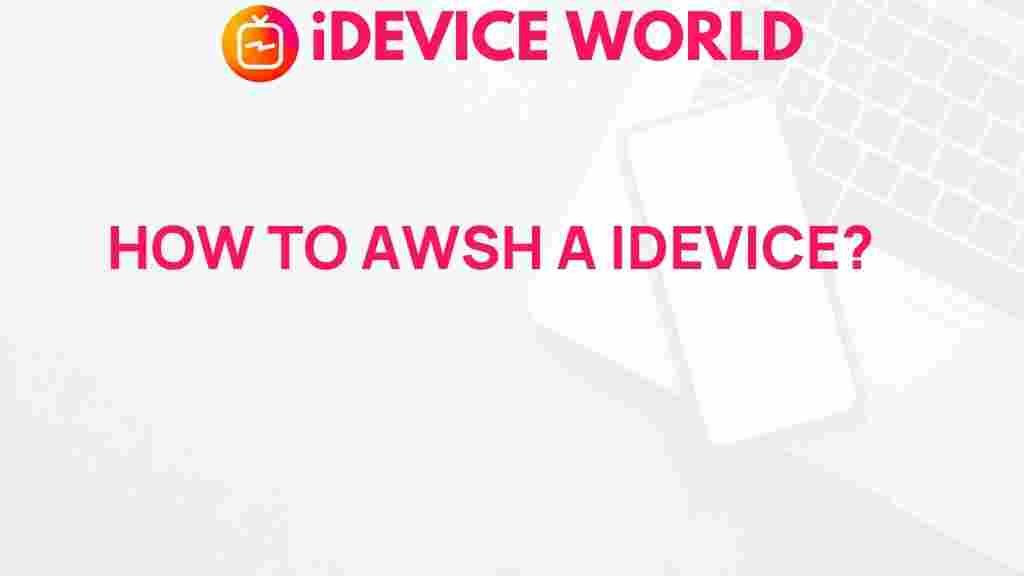Our iDevices have become essential parts of our daily lives, serving as hubs for communication, entertainment, productivity, and more. With consistent use, however, they can quickly accumulate dirt, dust, fingerprints, and even bacteria. Keeping your iDevice clean is crucial for both performance and aesthetics. In this guide, we’ll unveil the best techniques for cleaning your iDevice efficiently and safely.
Unveiling the Best Techniques for Cleaning Your iDevice
Whether it’s your iPhone, iPad, or iPod, cleaning your iDevice regularly will ensure it operates at its best while extending its lifespan. Here, we’ll cover practical tips and methods to keep every part of your iDevice in pristine condition without causing any harm.
Why Clean Your iDevice Regularly?
Cleaning your iDevice regularly goes beyond just making it look good. Proper cleaning can:
- Prevent buildup of dust and grime, which can affect performance.
- Enhance touchscreen sensitivity by removing oils and fingerprints.
- Reduce the spread of bacteria from frequent handling.
Important Precautions Before You Start
Before diving into the cleaning process, it’s essential to remember a few precautions:
- Power off your iDevice to prevent accidental touches or damage.
- Use soft, lint-free cloths to avoid scratches, such as microfiber cloths.
- Avoid direct liquid application on any part of your iDevice, especially the charging ports and speakers.
Step-by-Step Guide to Cleaning Your iDevice
Here’s a detailed breakdown of the best techniques to clean your iDevice, from the screen to the charging port.
1. Cleaning the Screen
The screen is arguably the most critical part of your iDevice. It’s where most interactions happen, and it’s also the area most exposed to fingerprints, oils, and dust. Here’s how to clean it properly:
- Step 1: Turn off your iDevice and unplug it from any charging source.
- Step 2: Use a dry, soft microfiber cloth to gently wipe the screen. Avoid pressing too hard.
- Step 3: If the screen has stubborn smudges, slightly dampen the microfiber cloth with distilled water or a screen-safe cleaning solution.
- Step 4: Wipe the screen with a dry part of the cloth to prevent any streaks or moisture buildup.
Tip: Avoid using window cleaners or household sprays on your iDevice screen, as they may damage the protective coating.
2. Cleaning the Body
The body of your iDevice, particularly the back and sides, can accumulate dirt and grime. Here’s the best way to keep it spotless:
- Step 1: Use a slightly damp microfiber cloth to gently wipe the body, being cautious around the buttons and ports.
- Step 2: Dry the surface with a different part of the microfiber cloth to remove any remaining moisture.
- Step 3: For tough spots, use a mix of water and a small amount of mild soap, but be careful to avoid openings.
Note: Avoid abrasive cleaning materials that could scratch or damage the device.
3. Cleaning the Ports and Speakers
The charging port and speaker grills are essential for your iDevice’s functionality, but they are also susceptible to dust buildup. Here’s a gentle method to clean them:
- Step 1: Use a soft-bristle brush or a clean, dry toothbrush to gently remove dust from the ports.
- Step 2: For deeper cleaning, you can use compressed air with caution, holding the can at a distance to avoid damaging sensitive components.
- Step 3: Avoid using any liquid cleaners directly in or around the ports, as they can cause irreversible damage.
Pro Tip: Regularly check the ports and clean them as needed to maintain optimal charging and sound quality.
4. Sanitizing Your iDevice
Since your iDevice is constantly handled, it’s a good idea to sanitize it to reduce the spread of germs and bacteria:
- Step 1: Turn off your iDevice and unplug any accessories.
- Step 2: Use an alcohol wipe (preferably 70% isopropyl alcohol) to gently wipe the screen and body.
- Step 3: Avoid any excess moisture around openings, like buttons or ports.
Tip: Repeat this process at least once a week to keep your device germ-free.
Troubleshooting Common Cleaning Issues
Despite your best efforts, you may encounter some challenges while cleaning your iDevice. Here are a few troubleshooting tips:
Smudges and Streaks on the Screen
If you notice persistent smudges or streaks, try the following:
- Use a clean, dry microfiber cloth to gently buff the screen.
- Try a small amount of distilled water on the cloth if the streaks are stubborn.
Dirt Buildup in the Charging Port
If the charging port has accumulated significant dirt, causing charging issues:
- Use a soft-bristle brush to dislodge the particles gently.
- Avoid using metal objects or liquid cleaners in the port, as they may damage the pins.
Speaker Muffle Issues
If the sound quality is affected due to dust in the speakers:
- Use a soft-bristle brush to remove dust carefully.
- Compressed air can help, but use it with caution to prevent internal damage.
Additional Tips for Keeping Your iDevice Clean Longer
Maintaining a cleaning routine for your iDevice can extend its lifespan and keep it looking new. Here are a few additional tips to keep it clean for longer:
- Use a protective case and screen protector to prevent dust and scratches.
- Keep your iDevice in a safe, clean space when not in use.
- Wipe your iDevice daily with a microfiber cloth to prevent smudges and buildup.
Explore More Cleaning and Maintenance Tips
To dive deeper into iDevice maintenance and troubleshooting tips, visit our device care section for more insights and expert advice.
Conclusion
Maintaining your iDevice with regular cleaning not only enhances its appearance but also improves its functionality and durability. By following the methods outlined in this guide, you can ensure your iDevice stays in excellent condition, whether it’s an iPhone, iPad, or another device. For more tips on keeping your devices and accessories in top shape, check out the latest Apple support recommendations.
Make cleaning your iDevice a habit, and enjoy the benefits of a sleek, spotless, and well-functioning device.
This article is in the category Guides & Tutorials and created by iDeciveWorld Team