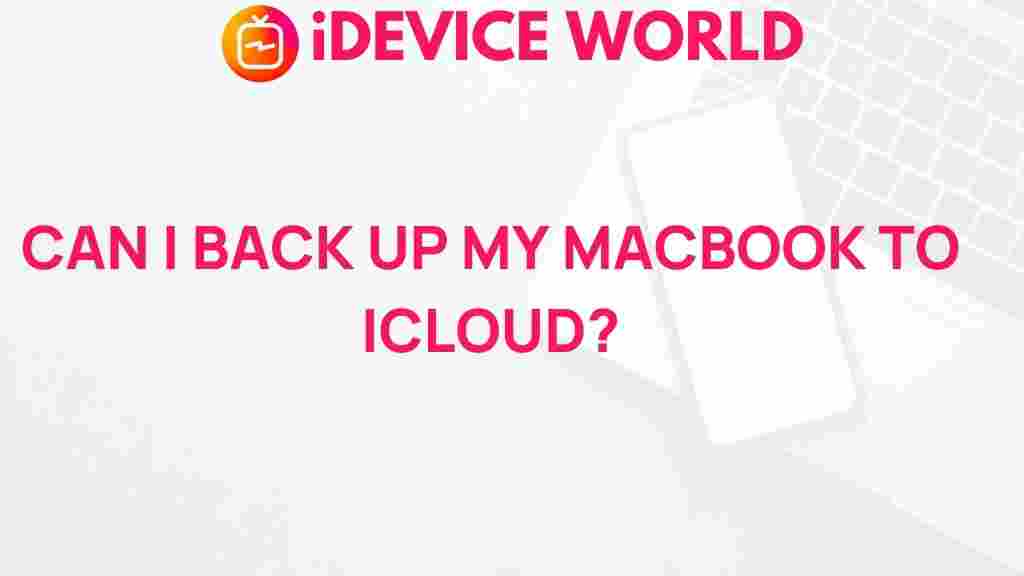Uncover the Secrets of Backing Up Your MacBook to iCloud
Backing up your MacBook is an essential part of maintaining your device and ensuring that your important data is safe. One of the most convenient ways to back up your MacBook is through iCloud. This cloud-based service from Apple allows you to securely store your documents, photos, and other important files. In this article, we will uncover the secrets of backing up your MacBook to iCloud, providing you with a comprehensive guide that covers everything you need to know.
Why Backing Up Your MacBook is Important
Backing up your MacBook is crucial for several reasons:
- Data Protection: Accidental deletions, hardware failures, or malware attacks can lead to data loss.
- Easy Recovery: Having a backup allows for easy recovery of files when needed.
- Peace of Mind: Knowing your data is backed up reduces anxiety about potential loss.
Understanding iCloud
iCloud is Apple’s cloud storage solution that provides users with 5 GB of free storage. You can upgrade to larger storage plans based on your needs. iCloud seamlessly integrates with your MacBook, making it a straightforward option for backing up files.
How to Set Up iCloud on Your MacBook
Before you can back up your MacBook to iCloud, you need to set up iCloud on your device. Follow these steps:
- Open System Preferences: Click on the Apple logo in the top left corner of your screen and select System Preferences.
- Sign in to iCloud: Click on Apple ID and sign in with your Apple ID credentials. If you don’t have an Apple ID, you can create one here.
- Select iCloud: In the left sidebar, select iCloud and check the box next to iCloud Drive to enable it.
Backing Up Your MacBook to iCloud: Step-by-Step Process
Now that you have iCloud set up, it’s time to back up your MacBook. Here’s how:
- Enable iCloud Drive: Ensure that iCloud Drive is enabled in the iCloud settings. This allows your files to sync with iCloud.
- Choose What to Back Up: You can choose to back up different types of data. Options include:
- Documents: Any documents stored in your Documents folder will automatically back up to iCloud Drive.
- Desktop Files: You can also store your Desktop items in iCloud.
- Photos: Use iCloud Photos to back up your entire photo library.
- Manage Storage: If you are running out of space, manage your iCloud storage by deleting old backups or files you no longer need. Go to System Preferences > Apple ID > iCloud > Manage… to review your storage usage.
Backing Up Specific Files and Folders
If you want to back up specific files or folders, you can manually upload them to iCloud Drive:
- Open Finder: Click on the Finder icon in your dock.
- Select iCloud Drive: In the Finder sidebar, select iCloud Drive.
- Drag and Drop: Simply drag and drop files or folders you wish to back up into the iCloud Drive folder.
Using Time Machine for Backups
While iCloud is a great option for backing up files, using Time Machine alongside iCloud can provide an additional layer of security. Time Machine creates a complete backup of your entire system.
- Connect an External Drive: Attach an external hard drive to your MacBook.
- Set Up Time Machine: Go to System Preferences > Time Machine, and select Select Backup Disk to choose your external drive.
- Turn On Time Machine: Toggle the switch to turn on Time Machine. Your MacBook will now back up automatically.
Troubleshooting Common iCloud Backup Issues
Sometimes, you may encounter issues while backing up your MacBook to iCloud. Here are some common problems and their solutions:
- Insufficient iCloud Storage: If you receive an error about insufficient storage, consider upgrading your iCloud plan or deleting unwanted files from iCloud Drive.
- iCloud Backup Not Starting: Ensure your MacBook is connected to Wi-Fi and that iCloud Drive is enabled.
- Slow Backup Process: Large files or a slow internet connection can affect backup speed. Ensure your internet connection is stable and try again.
Accessing Your Backed Up Data
Accessing your backed-up data from iCloud is easy:
- Open Finder: Click on the Finder icon and select iCloud Drive from the sidebar.
- Browse Your Files: You can browse all the files and folders you have backed up to iCloud Drive.
- Restore Deleted Files: If you accidentally deleted a file, you can recover it from the Recently Deleted folder in iCloud Drive.
Conclusion
Backing up your MacBook to iCloud is a straightforward process that provides peace of mind by ensuring your important data is secure. By following the steps outlined in this article, you can set up iCloud, manage your backups, and troubleshoot common issues. Remember that regular backups are key to data protection. For more information on managing your MacBook, visit Apple’s official support page. If you’re interested in learning more about cloud storage options, check out this external resource.
This article is in the category Guides & Tutorials and created by iDeciveWorld Team