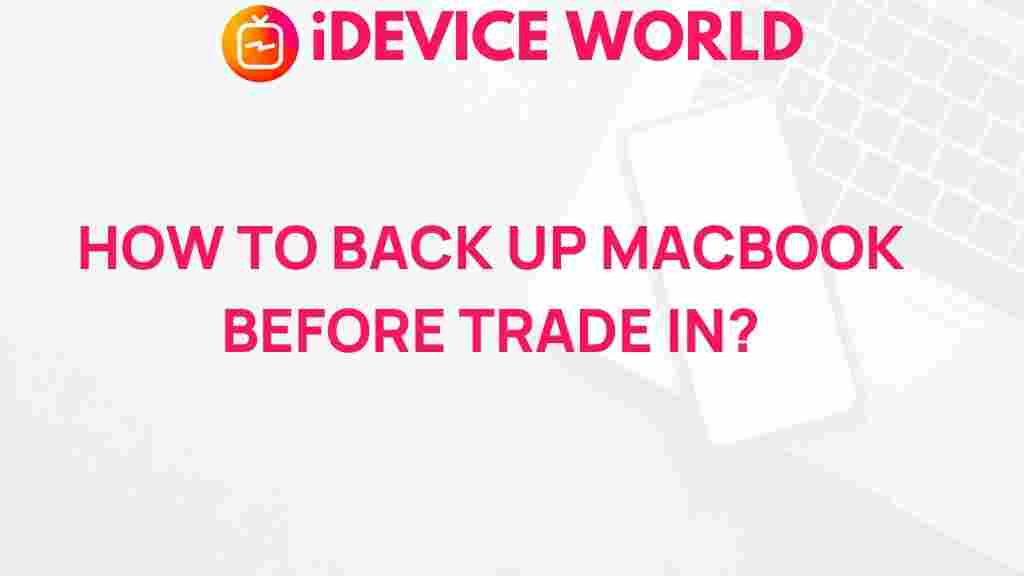Unveiling the Secrets to Safely Backing Up Your MacBook
As you prepare to trade in your MacBook, ensuring that all your important data is securely backed up is crucial. Not only does this protect your personal information, but it also allows for a smooth transition to your new device. In this article, we will explore various methods to back up your MacBook effectively and securely, guiding you step by step through the process. Whether you’re upgrading to the latest model or simply looking to clear out your old device, these tips will help you back up your data without a hitch.
Understanding the Importance of Backing Up Your MacBook
Backing up your MacBook is an essential practice for anyone who relies on their device for personal or professional use. Here are some reasons why you should prioritize backing up your data:
- Data Security: Protects against accidental deletions, hardware failures, or theft.
- Ease of Transition: Makes transferring to a new device seamless.
- Preserving Memories: Safeguards precious photos and documents.
- Peace of Mind: Knowing your data is safe allows you to trade in or sell your MacBook without worry.
Step-by-Step Process to Back Up Your MacBook
Let’s dive into the various methods available for backing up your MacBook. Each method has its advantages, and the right one for you will depend on your needs and preferences.
1. Using Time Machine
Time Machine is a built-in backup feature on macOS that makes backing up your MacBook easy and efficient.
Here’s how to use Time Machine:
- Connect an external hard drive to your MacBook.
- When prompted, choose to use the drive for Time Machine backups.
- Go to System Preferences > Time Machine.
- Toggle on Back Up Automatically.
- Time Machine will automatically back up your files hourly, daily, and weekly.
2. iCloud Backup
iCloud is another effective way to back up your MacBook, especially for those who want to store data online.
To set up iCloud backup:
- Go to System Preferences > Apple ID > iCloud.
- Check the boxes next to the data types you wish to back up, such as Photos, Documents, and Mail.
- Ensure you have enough iCloud storage to accommodate your files. You may need to purchase additional storage.
3. Manual Backup to an External Drive
If you prefer a hands-on approach, you can manually back up your files to an external hard drive or USB flash drive.
Follow these steps:
- Connect the external drive to your MacBook.
- Open Finder and navigate to the files and folders you want to back up.
- Drag and drop the selected files to the external drive.
- Once the transfer is complete, eject the external drive safely.
4. Third-Party Backup Solutions
There are numerous third-party applications available for backing up your MacBook. Some popular options include:
- Carbon Copy Cloner: Creates a bootable backup of your MacBook.
- SuperDuper: Offers similar functionality to Carbon Copy Cloner.
- Backblaze: Provides online backup services for an unlimited number of files.
These tools can provide additional features that might suit your needs better than the built-in options.
Troubleshooting Backup Issues
Sometimes, you may encounter issues while backing up your MacBook. Here are common problems and their solutions:
1. Time Machine Not Backing Up
If Time Machine fails to back up your MacBook, try these troubleshooting steps:
- Ensure your external drive is connected and recognized by your MacBook.
- Check available storage on your backup drive.
- Restart your MacBook and try the backup process again.
2. iCloud Backup Issues
If you experience issues with iCloud backups, consider the following:
- Check your internet connection to ensure it’s stable.
- Verify that you have enough iCloud storage available.
- Sign out and back into your iCloud account in System Preferences.
3. Files Not Transferring Manually
If you encounter issues while manually transferring files, try these tips:
- Ensure your external drive is properly formatted for macOS.
- Check for any permissions issues on the files you are trying to copy.
- Use Disk Utility to repair your external drive if needed.
Conclusion
Backing up your MacBook before trading it in is an essential step that cannot be overlooked. By following the methods outlined above, you can ensure that your data is secure and easily transferable to your new device. Whether you choose to use Time Machine, iCloud, manual backups, or third-party solutions, having a reliable backup plan in place will provide you with peace of mind as you transition to your new MacBook.
For more tips on managing your MacBook effectively, check out our comprehensive guide on maximizing your Mac’s performance. Additionally, you can visit Apple’s official support page for further assistance with backup solutions.
This article is in the category Guides & Tutorials and created by iDeciveWorld Team