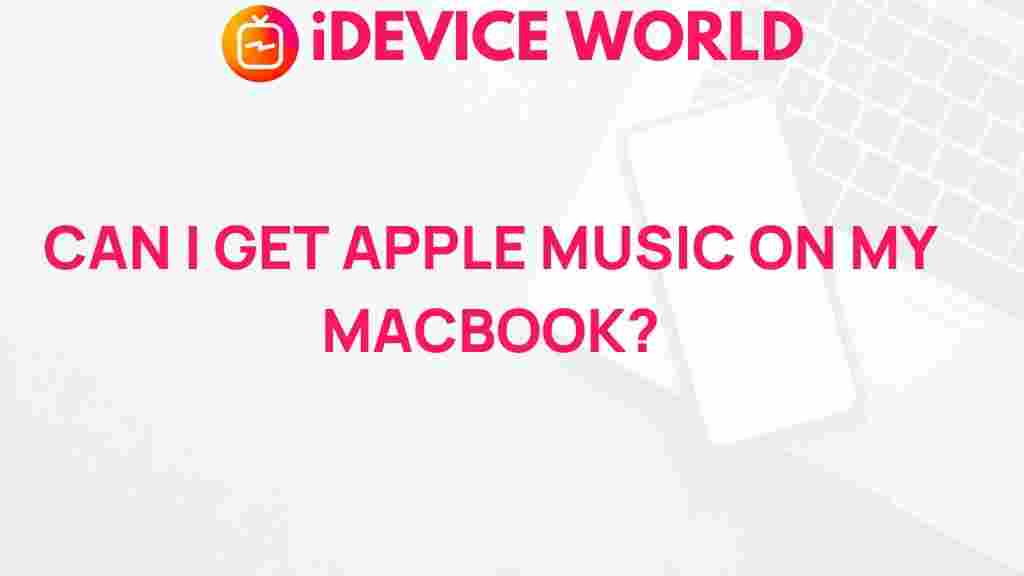Apple Music: Unveiling the Mystery on Your MacBook
In today’s digital age, music streaming services have transformed how we enjoy our favorite tunes. Among these services, Apple Music stands out as a powerful platform that not only offers a vast library of songs but also enhances the listening experience with personalized features. For MacBook users, understanding how to maximize the potential of Apple Music is essential. In this article, we will explore everything you need to know about using Apple Music on your MacBook, including setup, navigation, and troubleshooting.
Getting Started with Apple Music on Your MacBook
Before diving into the features of Apple Music, you need to ensure that your MacBook is ready to support the app. Here’s a step-by-step guide to get you started:
- Check System Requirements: Ensure your MacBook is running macOS Mojave or later to access the latest version of Apple Music.
- Update macOS: Go to System Preferences > Software Update to install the latest macOS version.
- Download Apple Music: If Apple Music isn’t already installed, download it from the Mac App Store.
Setting Up Apple Music
Once you have confirmed that your MacBook is up to date, follow these steps to set up Apple Music:
- Open Apple Music: Launch the app from your Applications folder or the Dock.
- Sign In: Use your Apple ID to sign in. If you don’t have an Apple ID, you can create one directly from the app.
- Subscribe to Apple Music: Choose a subscription plan that suits you. Options include individual, family, and student plans.
With your subscription activated, you can now explore the vast library of Apple Music.
Exploring Apple Music Features
Apple Music is packed with features designed to enhance your music listening experience. Here are some key functionalities to explore:
- Music Library: Access over 70 million songs, curated playlists, and personalized recommendations.
- For You: Discover new music based on your listening habits. This section curates playlists and albums tailored to your preferences.
- Radio: Enjoy live radio stations and DJ mixes from around the world. Apple Music Radio offers a variety of genres and styles.
- Playlists: Create custom playlists or explore those curated by Apple Music editors.
- Music Videos: Stream music videos in high quality, enhancing your listening experience with visual content.
The interface of Apple Music on MacBook is user-friendly, allowing for easy navigation. Here’s how to get the most out of it:
- Library Tab: Access your personal music library, including songs, albums, and playlists.
- Browse Tab: Discover new music, albums, and curated playlists in this section.
- Search Function: Use the search bar to find specific songs, artists, or albums quickly.
- Now Playing: View the currently playing song, and use controls to play, pause, or skip tracks.
Creating and Managing Playlists
Playlists are a fundamental aspect of Apple Music. To create a playlist:
- Go to Your Library: Click on the Library tab.
- Select Playlists: Click on Playlists in the sidebar.
- Create a New Playlist: Click the New Playlist button and give it a name.
- Add Music: Use the search bar to find songs and drag them into your playlist.
You can manage your playlists by rearranging songs, removing tracks, and sharing your playlists with friends.
Offline Listening with Apple Music
One of the standout features of Apple Music is the ability to download songs for offline listening. Here’s how to do it:
- Select a Song or Album: Navigate to the song or album you want to download.
- Download Icon: Click the download icon (a cloud with a downward arrow) next to the song or album.
- Access Offline Music: Go to your Library and select Downloaded Music to listen offline.
This feature is perfect for enjoying music without using your data or when you’re in areas with limited connectivity.
Troubleshooting Common Issues with Apple Music
While Apple Music is generally reliable, you may encounter some issues. Here are some common problems and their solutions:
- Apple Music Not Syncing: Ensure you are signed into the same Apple ID on all your devices and check your internet connection.
- Playback Issues: Restart the app or your MacBook. If the issue persists, check for software updates.
- Missing Songs: Songs may be removed from the service. Check the artist’s page or explore similar tracks.
- Subscription Problems: Verify your subscription status in your account settings and ensure payment methods are up to date.
If you continue to face issues, consider visiting the Apple Music Support Page for additional help.
Enhancing Your Apple Music Experience
To get the most out of Apple Music, consider these tips:
- Use Siri: Control your music with voice commands. Just say, “Hey Siri, play my favorites,” or ask for specific songs.
- Explore Apple Music 1: Listen to live radio and shows hosted by popular DJs and artists.
- Follow Artists: Stay updated on new releases and concerts by following your favorite artists within the app.
- Share Music: Use the sharing options to send songs and playlists to friends through social media or messaging apps.
Conclusion
In conclusion, Apple Music on your MacBook is a powerful tool that enhances your music listening experience. With a vast library of songs, personalized playlists, and easy navigation, it allows you to enjoy music in a way that suits your lifestyle. By following the steps outlined in this article, you can set up Apple Music, explore its features, and troubleshoot common issues with ease. Whether you’re a casual listener or a music enthusiast, Apple Music has something for everyone. Start exploring today and immerse yourself in the world of music!
For more information about using Apple Music, visit Apple’s official website.
This article is in the category Guides & Tutorials and created by iDeciveWorld Team