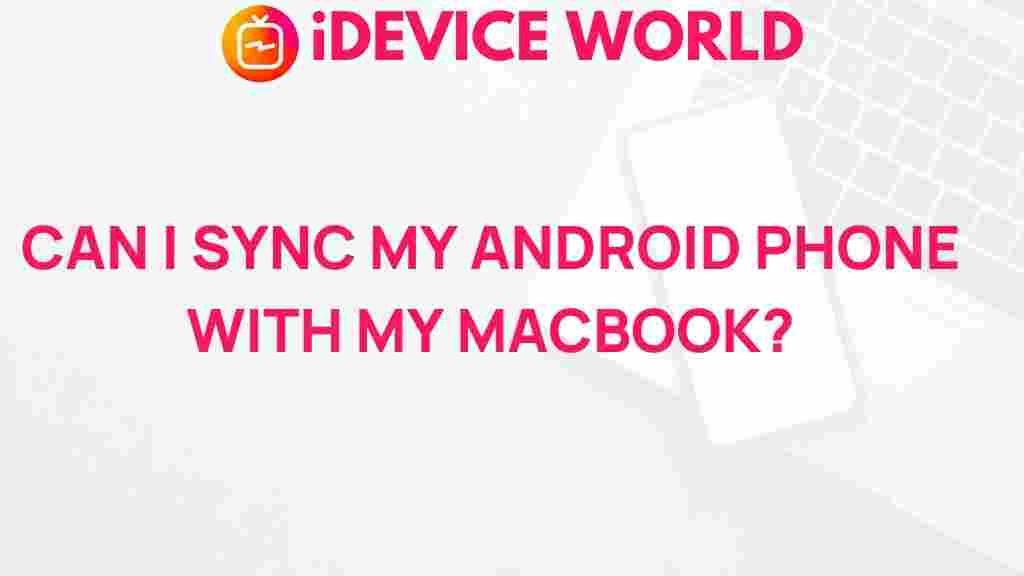Unveiling the Mystery: Syncing Your Android Phone with a MacBook
In today’s digital age, the ability to sync devices is essential for seamless productivity. For many users, the challenge arises when trying to connect an Android phone with a MacBook. While these two devices come from different ecosystems—Android from Google and macOS from Apple—they can work together with the right tools and methods. This article will explore how to sync your Android phone with a MacBook, offering detailed steps, troubleshooting tips, and insights to make the process smooth and efficient.
Why Sync Your Android Phone with a MacBook?
Syncing your devices can enhance your workflow and ensure that your important files and data are accessible across platforms. Here are some key reasons to sync your Android phone with your MacBook:
- File Transfer: Easily transfer photos, videos, and documents between devices.
- Backup: Securely back up your Android data to your MacBook.
- Notifications: Manage notifications from your Android phone directly on your MacBook.
- Unified Access: Access all your important files in one place.
Step-by-Step Process to Sync Your Android Phone with a MacBook
Syncing your Android phone with a MacBook can be done through various methods. Below are detailed steps for some of the most effective ways to achieve this synchronization:
Method 1: Using Android File Transfer
One of the most straightforward methods to sync your Android phone with your MacBook is by using the Android File Transfer application. Follow these steps:
- Download and Install: Download the Android File Transfer application from the official site and install it on your MacBook.
- Connect Your Android Phone: Use a USB cable to connect your Android phone to your MacBook.
- Open Android File Transfer: Launch the Android File Transfer application. It should automatically open when your phone is connected.
- Transfer Files: Drag and drop files between your Android phone and MacBook. You can transfer photos, music, documents, and more.
Method 2: Using Cloud Services
If you prefer not to use cables, cloud services are an excellent alternative for syncing data between your Android phone and MacBook. Here’s how:
- Choose a Cloud Service: Services like Google Drive, Dropbox, or OneDrive are great options.
- Install the App: Download and install the cloud service app on your Android device and the desktop version on your MacBook.
- Upload Your Files: Upload the files you want to sync to the cloud from your Android phone.
- Access from MacBook: Open the cloud service on your MacBook to access your uploaded files.
Method 3: Using SyncMate
SyncMate is a powerful application that allows you to sync your Android phone with your MacBook effortlessly. Here’s how to use it:
- Download SyncMate: Visit the official SyncMate website and download the application.
- Install SyncMate: Follow the installation instructions on your MacBook.
- Connect Your Devices: Open SyncMate and choose to connect your Android phone either via USB or Wi-Fi.
- Select Data to Sync: Choose the types of data you want to sync, such as contacts, calendars, or media files.
- Start Syncing: Click the sync button to start the process. SyncMate will handle the rest.
Troubleshooting Common Syncing Issues
While syncing your Android phone with a MacBook is generally straightforward, you may encounter some issues. Here are common problems and their solutions:
Issue 1: Device Not Recognized
If your Android phone is not recognized by your MacBook:
- Ensure that the USB cable is functional and properly connected.
- Check if your Android phone is set to the correct USB connection mode (e.g., File Transfer).
- Restart both devices and try reconnecting.
Issue 2: Syncing Errors
If you experience errors while syncing:
- Verify that you have the latest version of any syncing applications.
- Check your internet connection if using cloud services.
- Review the selected files to ensure they are compatible for syncing.
Issue 3: Slow Transfer Speeds
If the file transfer speed is slow:
- Ensure your devices are close together if using a wireless connection.
- Limit the number of files being transferred at once to improve speed.
- Try a different USB port or cable if using a wired connection.
Conclusion
Syncing your Android phone with a MacBook may seem daunting, but with the right tools and methods, it can be a straightforward process. Whether you choose to use Android File Transfer, cloud services, or specialized applications like SyncMate, the benefits of having your devices in sync are substantial. Enjoy the freedom of accessing your data seamlessly across both platforms!
For further tips on maximizing your technology use, check out our other articles on mobile device management. Additionally, you can learn more about syncing capabilities on official support pages like Google Support for Android devices. Remember, with a little patience and the right approach, you can bridge the gap between your Android phone and MacBook effortlessly.
This article is in the category Guides & Tutorials and created by iDeciveWorld Team